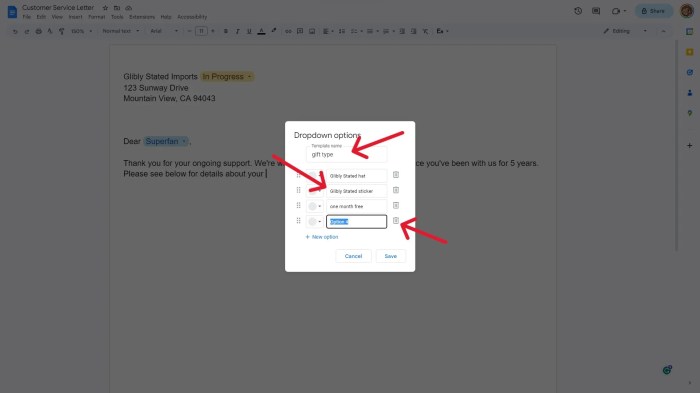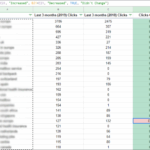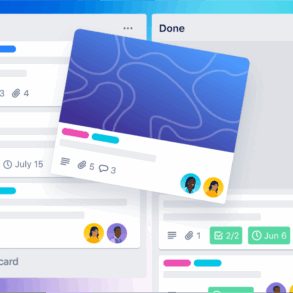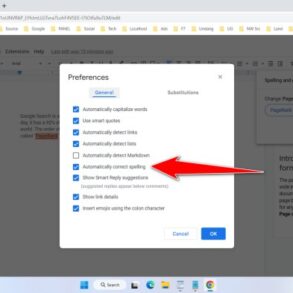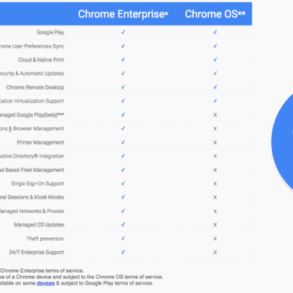New sharing dropdown options in Google Docs offer a more streamlined and powerful way to collaborate. Imagine effortlessly granting granular permissions, quickly inviting multiple collaborators, and streamlining document access with pre-defined roles. This revamped system promises increased efficiency and security for individuals, teams, and businesses alike.
This article explores the new sharing dropdown options in Google Docs, detailing the improvements over the current system, along with the benefits, potential drawbacks, and practical use cases. We’ll delve into the new user interface, explore the advanced permission settings, and provide step-by-step guides to utilizing these new features.
Introduction to Google Docs Sharing
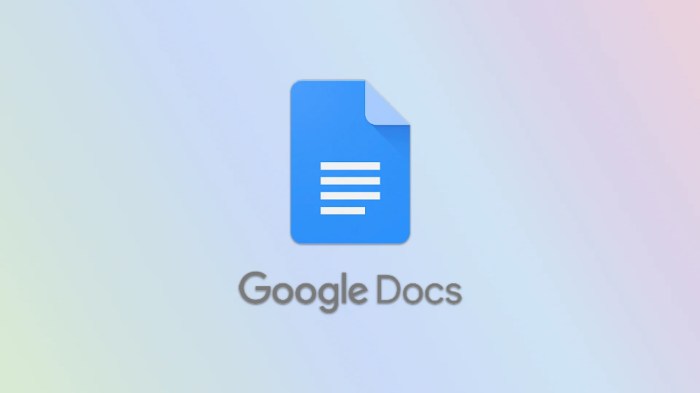
Google Docs, a powerful online document editor, relies heavily on its sharing features to facilitate collaboration and communication. This system allows users to easily share documents with others, enabling teamwork and streamlined workflows. Understanding the different sharing options is crucial for effective collaboration and managing access to your documents.The sharing capabilities are flexible, catering to various collaboration needs.
Whether you need to allow colleagues to review your work, solicit feedback from stakeholders, or simply share information, Google Docs offers a range of permissions to tailor the access granted to others.
Current Methods of Sharing Documents
Google Docs utilizes a straightforward system for sharing documents. Users can share documents with specific individuals or groups, and grant varying levels of access, depending on the task at hand. This system allows for granular control over who can view, comment on, or edit a document.
Sharing Permissions
Different permissions allow for varying degrees of interaction with a document. These permissions are critical in maintaining control over sensitive information and ensuring that only authorized individuals can make changes.
- View: This permission allows recipients to read and view the document’s content without the ability to modify it. This is useful for sharing information with individuals who only need to see the document, such as clients or stakeholders.
- Comment: This permission allows recipients to read the document and leave comments. This is ideal for soliciting feedback and engaging in discussions without altering the document’s core content. This is commonly used for internal reviews and brainstorming sessions.
- Edit: This permission grants recipients the ability to view, comment on, and directly modify the document’s content. This is essential for collaborative writing and editing, enabling multiple authors to contribute simultaneously.
Inviting Collaborators
Inviting collaborators is a simple process within Google Docs. Users can invite individuals via email addresses or Google accounts. This process ensures that the correct people are granted access to the document and promotes effective teamwork.
- Identify Recipients: Enter the email addresses or Google accounts of the individuals you wish to invite into the document.
- Specify Permissions: Choose the appropriate permission level (view, comment, or edit) for each recipient.
- Send Invitation: Click the “Send” button to dispatch the invitation to the specified individuals. They will receive a notification and an option to accept the invitation.
New Sharing Dropdown Options: New Sharing Dropdown Options In Google Docs
The current Google Docs sharing options are functional but lack flexibility for diverse collaboration needs. This update introduces a redesigned sharing dropdown, enabling more granular control and streamlined workflows for document sharing. This enhancement aims to improve the user experience by offering advanced permissions and more efficient invitation methods.The new sharing dropdown provides a more intuitive and powerful way to manage access to your documents.
It is designed to cater to the diverse needs of collaborative work environments, allowing for finer control over access rights and simplified bulk invitations.
I’ve been digging into the new sharing dropdown options in Google Docs, and it’s pretty cool. While I was researching, I stumbled upon an interesting update regarding Sony PlayStation 4 game streaming to PC and Mac, sony playstation 4 game streaming pc mac update. This new feature gives users more control over who can access their documents, making it easier to collaborate or share privately.
It’s a fantastic update for those who frequently share documents in their work or personal lives.
User Interface Mock-up
The new sharing dropdown will feature a clean, modern design. A prominent dropdown menu will appear when the “Share” button is clicked. A search bar will allow for efficient searching of recipients. Options for adding individuals, groups, or domains will be clearly labeled. A visual representation of the selected permissions (e.g., a checkmark next to “edit”) will ensure users are aware of the access granted.
Pre-defined roles will be clearly listed, making it easy to assign appropriate levels of access.
Google Docs just updated their sharing dropdown options, making it easier to control who can view and edit documents. This new functionality is a welcome addition, especially for collaborative projects. It’s interesting to note how these streamlined sharing features compare to the complex streaming wars in the network television world, like the ones seen in star trek cbs all access streaming wars network television.
Hopefully, this will translate into more efficient workflows for team projects and a smoother user experience in the long run.
Potential Features
This enhanced sharing system will include several features that improve the sharing process and enhance collaboration:
- Advanced Permission Settings: The new dropdown allows for custom permission levels beyond the current view, comment, and edit options. For example, a “viewer with limited comment” role could be defined. This flexibility empowers users to tailor access to specific needs.
- Pre-defined Roles: Pre-defined roles, such as “editor,” “commenter,” “viewer,” and “limited commenter,” will be available. These roles streamline the process, eliminating the need to manually configure permissions for each recipient. For example, a project manager could assign a pre-defined “editor” role to team members without needing to specify every individual permission.
- Direct Link Sharing: The ability to share a direct link to the document with specific permissions allows for greater flexibility. This is useful for situations where you want to quickly share a document with someone without requiring an email invitation. This is particularly useful for sharing with people who may not have a Google account.
- Bulk Sharing/Templates: Users can invite multiple recipients at once or create templates for recurring sharing scenarios. This feature is beneficial for organizations that share similar documents frequently with different groups. This is extremely valuable for schools or businesses that regularly share reports or presentations.
Practical Scenario
Imagine a team working on a marketing campaign. The team lead wants to share a draft document with three different teams (design, copywriting, and project management). Using the pre-defined roles feature, they can quickly assign the “editor” role to the design team, “commenter” role to the copywriting team, and “viewer” role to the project management team. This ensures that each team has the appropriate access levels without needing to manually adjust permissions for each individual member.
Comparison Table
| Feature | Current Sharing | New Sharing |
|---|---|---|
| Permissions | Basic (view, comment, edit) | Advanced (custom roles, limited commenter) |
| Invitations | Manual | Bulk/templates |
Utilizing Pre-defined Roles
To utilize a pre-defined role, follow these steps:
- Open the document you want to share.
- Click the “Share” button.
- In the sharing dialog, enter the email addresses or group names of the recipients.
- Select the desired pre-defined role (e.g., “editor,” “commenter”).
- Click “Share.”
Benefits and Use Cases
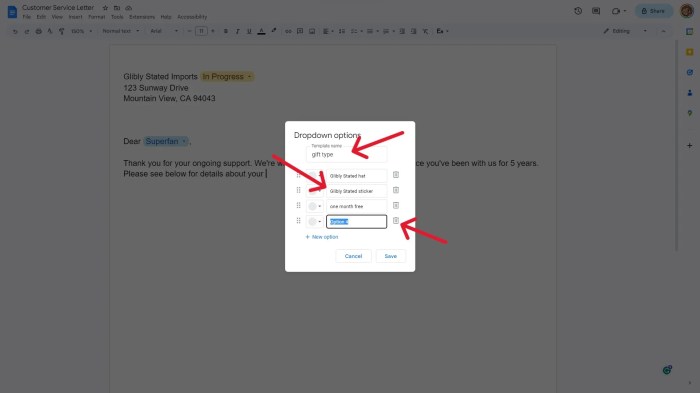
The new Google Docs sharing dropdown options offer a more streamlined and intuitive way to manage access and permissions. This refined interface simplifies collaboration, improves security, and enhances the overall user experience. These enhancements cater to diverse needs, from individual document sharing to large-scale team projects and client collaborations.The improved sharing options provide granular control over access levels, allowing users to precisely define who can view, comment, or edit a document.
This detailed control minimizes the risk of unauthorized modifications and ensures that documents remain secure. Furthermore, the simplified interface makes it easier for users to understand and manage their sharing settings.
Enhanced Collaboration Features
The expanded sharing features significantly improve collaboration in team projects. By enabling more granular control over permissions, team members can effectively contribute without accidentally overwriting each other’s work. This leads to a more efficient workflow and a more positive collaboration experience. Examples include project planning documents where only specific team members need to edit the schedule, or client proposals where only the client and project manager have editing privileges.
Improved Security and Access Control, New sharing dropdown options in google docs
The new options offer a comprehensive approach to document security. By allowing users to specify which individuals or groups can access a document and with what permissions, the risk of unauthorized access or modifications is reduced. This is particularly beneficial in professional settings where sensitive data needs protection. For instance, confidential client reports can be shared with only authorized personnel, preventing data breaches.
Benefits for Different User Groups
The enhanced sharing options benefit various user groups in unique ways. Educators can easily share documents with students, granting specific permissions for different assignments. Businesses can secure sensitive documents and streamline team collaboration, facilitating seamless workflows. Individuals can manage personal documents, controlling access to their content more effectively.
Use Cases in Various Contexts
The new sharing options are highly adaptable and can be utilized in diverse contexts. For example, in team projects, shared documents can be crucial for brainstorming, outlining project phases, and documenting progress. Client collaborations can benefit from secure document sharing, allowing clients to provide feedback or access updates.
Streamlined Client Collaboration
The new features make client collaborations more efficient and secure. Project managers can easily share proposals, contracts, or progress reports with clients without worrying about unauthorized access. The streamlined process allows for faster communication and enhanced collaboration, which can improve the client experience. This is crucial for maintaining confidentiality and ensuring secure document sharing.
Potential Drawbacks and Considerations
The new sharing dropdown options in Google Docs promise significant improvements, but like any new feature, they come with potential drawbacks. Understanding these considerations is crucial for effective adoption and maximizing the benefits. Careful planning and user training can mitigate these issues and ensure a smooth transition.
Complexity and Learning Curve
The expanded sharing options, while offering greater control, can also increase the complexity of the process for users. Users unfamiliar with the nuanced distinctions between various permissions might struggle to implement the new features effectively. This could lead to unintended access limitations or oversharing, especially in collaborative environments with many participants. A comprehensive onboarding process and readily available support documentation are essential to minimize this potential issue.
Potential for Confusion and Errors
The increased granularity of permissions might lead to confusion for users, particularly regarding the differences between “can edit,” “can comment,” and “can view.” Incorrectly assigned permissions could have significant consequences, from unintentionally granting excessive access to crucial documents to denying necessary access for essential collaborators. Clear visual cues and intuitive guidance within the interface are vital to avoid such errors.
User Adoption and Training
Effective implementation relies heavily on user adoption and training. Users who are resistant to change or lack familiarity with the new sharing options may not readily adopt them. A strategic approach to training, including in-app tutorials, workshops, and accessible online resources, will be crucial in fostering a smooth transition and maximizing the benefits of the new features. Different approaches to training, like gamification or interactive exercises, could make the learning process more engaging and effective.
Scenario-Specific Limitations
While the new options offer greater flexibility, they might not be suitable for all situations. For example, simple documents shared with a limited audience may not benefit from the intricate levels of permission settings. Overly complex settings could create an unnecessary burden on users in simple scenarios. The new sharing options are most beneficial in situations requiring precise control over access, such as confidential projects, legal documents, or sensitive information.
Documents shared with a broad, diverse audience might not require such granular control.
Pros and Cons Summary
The new sharing dropdown options in Google Docs offer a more granular and precise control over access, potentially enhancing security and collaboration efficiency. However, the increased complexity could lead to confusion, errors, and a steeper learning curve for users. Careful planning, training, and clear documentation are essential to maximize the benefits and mitigate the drawbacks.
Google Docs just got a refresh with some nifty new sharing dropdown options. It’s all about streamlining how you collaborate, which is great. Speaking of sharing, did you hear about how Yelp pulled the reviews for the McDonald’s Trump visited over the weekend? This whole situation is certainly interesting, and it makes you think about the complexities of online reviews and how they’re managed.
Hopefully, these new sharing features in Google Docs will help keep things smoother and more organized, though!
Accessibility and Inclusivity
Ensuring that the new Google Docs sharing options are accessible to all users, regardless of their abilities or backgrounds, is paramount. A key aspect of a successful product rollout is considering the needs of diverse users. This includes those with visual, auditory, motor, or cognitive impairments, as well as those from different linguistic backgrounds. Failing to address these needs can result in exclusion and limit the potential benefits of the new features for a significant portion of the user base.
Screen Reader Compatibility
To ensure compatibility with screen readers, the new sharing options must have clear and concise labels for all elements. This means that each button, field, and option should have descriptive text that accurately conveys its purpose to screen reader users. Additionally, using appropriate alt text for images and visual elements is crucial. This allows screen reader software to provide users with a textual representation of the visual information, enabling them to understand the context and navigate the interface effectively.
For instance, instead of a generic button labeled “Share,” a more descriptive label like “Share Document with Specific People” will significantly enhance the usability for screen reader users.
Language Support
Multilingual support is essential for a truly inclusive product. The interface for the new sharing options should be available in multiple languages. This will allow users from various linguistic backgrounds to easily understand and utilize the new features. The system should support the translation of all text elements, including labels, buttons, error messages, and help texts. Furthermore, the system should allow users to select their preferred language within the interface settings.
This localization approach allows global accessibility and avoids the frustration of encountering an interface in a language the user doesn’t understand.
Diverse User Needs
Users with diverse needs can benefit from the new sharing options in various ways. These include users with different levels of technical proficiency, visual impairments, and those who need different methods for input and output. Ensuring the new features are easy to use is key.
| User Need | Feature | Example |
|---|---|---|
| Screen Reader Compatibility | Clear labels, alt text | Using labels like “Share with specific people” instead of a generic “Share” button. Providing alternative text (alt text) for images, charts, or diagrams to give a textual description for screen readers. |
| Language Support | Multilingual support | Offering the interface in multiple languages, including those with different scripts (e.g., Arabic, Chinese). Allowing users to select their preferred language within the interface settings. |
| Different Input Methods | Keyboard Navigation | Ensuring that all actions can be performed using only a keyboard. |
| Visual Impairments | High Contrast Mode | Providing a high contrast mode for users with visual impairments to adjust the interface’s color scheme for better readability. |
Implementation and Integration
The new Google Docs sharing options represent a significant upgrade, offering greater control and flexibility for users. Proper implementation and integration with existing Google Workspace features are crucial for a smooth transition and optimal user experience. This section details the process, emphasizing the impact on workflows and strategies for managing the change.
Step-by-Step Implementation Guide
This guide Artikels the process for implementing the new sharing dropdown options in Google Docs. The approach prioritizes minimizing disruption and maximizing user adoption.
- Phase 1: Internal Testing. A dedicated team should thoroughly test the new options with representative users, focusing on different use cases and scenarios. This phase identifies potential issues and refines the user interface before wider rollout.
- Phase 2: Pilot Program. A small, controlled group of users can then participate in a pilot program. This allows for real-world feedback and further refinement of the implementation before a wider launch.
- Phase 3: Rollout. The new options are gradually rolled out to all users. Communication channels should clearly inform users about the changes and provide support resources.
- Phase 4: Post-Rollout Monitoring. Continuous monitoring of user adoption and feedback is essential. Data analysis identifies areas for improvement and ensures the new options are meeting user needs.
Integration with Existing Google Workspace Features
The new sharing options seamlessly integrate with other Google Workspace applications. This integration ensures a unified user experience and eliminates the need for users to learn disparate systems.
- Google Drive Integration. Changes in sharing settings in Google Docs are reflected instantly in Google Drive, ensuring consistency across the platform.
- Gmail Integration. Notifications related to sharing actions are sent directly to the appropriate users’ Gmail inboxes, providing real-time updates.
- Calendar Integration. Users can schedule reminders and notifications directly within the sharing settings, streamlining collaboration and project management.
Impact on Existing Workflows and Transition Management
The implementation of new sharing options may impact existing workflows. Careful planning and communication are essential to minimize disruption.
- Training Materials. Comprehensive training materials, including tutorials and FAQs, should be developed to help users adapt to the new features.
- Phased Rollout. A phased rollout, as described in the previous section, allows users to adapt gradually to the new sharing options.
- Dedicated Support Channels. Setting up dedicated support channels, such as help articles and dedicated help desk staff, ensures users can access assistance promptly.
Workflow Diagram
The following diagram illustrates the steps involved in implementing the new sharing options.“`+—————–+ +—————–+ +—————–+| Internal Testing |——–>| Pilot Program |——–>| Full Rollout |+—————–+ +—————–+ +—————–+ | | | | | | v v v User Feedback User Feedback User Feedback | | | | | | +————————-+————————-+ | | Monitoring & Support v Support Resources“`
Final Conclusion
In conclusion, the new sharing dropdown options in Google Docs present a significant advancement in document collaboration. While some potential drawbacks related to user adoption and training need consideration, the enhanced security, streamlined workflows, and increased customization offer substantial benefits for all users. This revamped system promises to revolutionize how we share and collaborate on documents within Google Workspace.