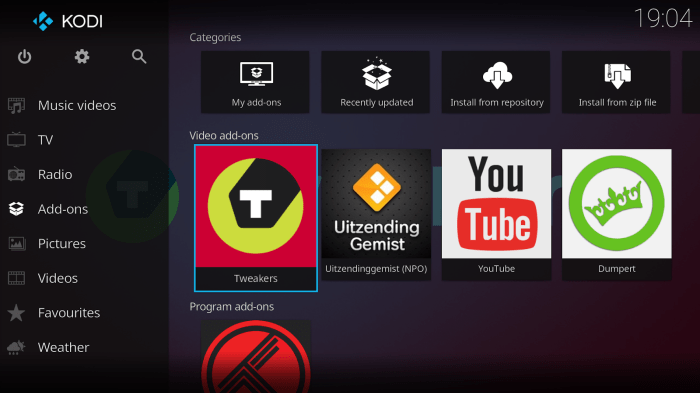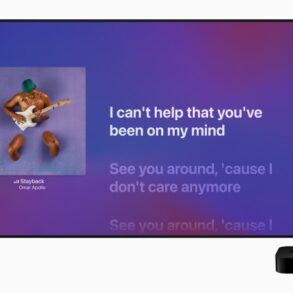How to set up a home media center with Kodi XBMC? This guide dives deep into building your ultimate entertainment hub. From choosing the right hardware to mastering Kodi/XBMC configuration, we’ll walk you through the entire process, ensuring your home media center is both functional and enjoyable. Expect a comprehensive walkthrough, covering everything from installation to advanced customization and security best practices.
Imagine relaxing on your couch, seamlessly streaming your favorite movies and shows. A well-designed home media center, powered by Kodi/XBMC, can make this a reality. This guide explores the essential steps to bring this vision to life. We’ll delve into the details, from choosing the perfect hardware components to mastering the intricacies of Kodi/XBMC configuration. Prepare to transform your living room into a personal cinema!
Introduction to Home Media Centers
A home media center is a dedicated system for storing, organizing, and playing back various media formats, such as movies, music, and photos, within a home environment. It often combines storage, processing, and display capabilities into a single, centralized unit. Beyond basic playback, sophisticated setups can integrate with other smart home technologies, offering control over lighting, temperature, and even security systems.Setting up a home media center offers significant advantages, such as centralized media access, improved organization, and potentially reduced clutter in other rooms.
However, there are disadvantages to consider, including the initial investment in hardware and potential technical complexities, particularly if integrating with various external devices. The reward for the investment often outweighs the challenges for dedicated home entertainment enthusiasts.
Hardware Components
A home media center’s effectiveness hinges on the synergy of its hardware components. These components are chosen based on the intended use and budget. A typical setup involves several key elements.
- A powerful central processing unit (CPU) is essential for smooth operation and handling various media formats. This component is the heart of the system, and its capabilities directly influence the quality and speed of playback.
- A high-capacity hard drive or solid-state drive (SSD) provides ample storage space for all media files. The storage capacity should be tailored to the anticipated volume of media to be stored.
- A reliable network connection ensures seamless streaming and sharing of media files across devices within the home network.
- A dedicated display, such as a large-screen TV or projector, is necessary for viewing the media content. The display’s resolution and size are crucial considerations, especially when high-definition or 4K content is involved.
- A high-quality audio system, including speakers or headphones, provides immersive sound experiences for movies, music, and other audio content.
Typical Layout Diagram
The diagram below illustrates a typical home media center layout. Note the central location of the media server (often a computer or dedicated media player), connecting to the network and display devices.
| Component | Description |
|---|---|
| Media Server | The central hub containing the media library and playback software. |
| Network | Facilitates communication between the media server and other devices. |
| Display | The television or projector used for playback. |
| Audio System | Speakers or headphones for enhanced audio experience. |
| Storage | Hard drive or SSD for storing media files. |
Home Media Center Setups
The size and functionality of a home media center can vary significantly, depending on the needs and preferences of the user.
- Basic Setup: A basic setup might consist of a computer with storage, a TV, and a sound system. This provides a straightforward way to access and play media files.
- Advanced Setup: An advanced setup can include a dedicated media server with advanced features, such as network streaming and multiple displays. This approach allows for more complex media playback and organization.
- Multi-Room Setup: A multi-room setup might include multiple displays in different parts of the house, allowing for simultaneous media playback in various locations. This often involves advanced network infrastructure and streaming capabilities.
Choosing the Right Hardware
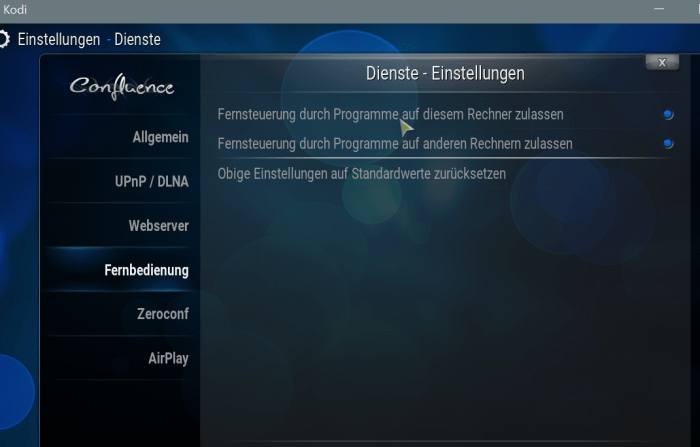
Setting up a robust home media center hinges on selecting the appropriate hardware. This involves careful consideration of media players, storage solutions, network connectivity, and display options. The right combination will ensure smooth streaming and an enjoyable viewing experience.The core components of a home media center often include a media player, storage for your media files, a robust network connection, and a suitable display device.
Understanding the strengths and weaknesses of each component will help you build a system that meets your needs and budget.
Media Players
Media players are the brains of the operation, handling the playback of your movies, TV shows, and music. Different players offer varying features and functionalities. Streaming sticks, set-top boxes, and dedicated media players each have their own strengths.
- Streaming sticks (like Roku, Fire TV Stick) are compact, plug-and-play devices that connect directly to your TV. They offer easy access to streaming services, but often have limited storage capacity for local media. Their ease of use and broad app availability make them popular for casual users.
- Set-top boxes (like Apple TV, Chromecast with Google TV) offer more features and advanced options, such as integration with smart home systems. They usually provide a more robust user experience than streaming sticks. These are often better choices for users wanting a central hub for multiple services.
- Dedicated media players (like Plex Media Server) are powerful devices designed for extensive local media libraries. They provide more control and customization options, but often require more technical expertise to set up and manage.
Storage Solutions
Storage is crucial for holding your media files. Different storage solutions offer varying capacities, speeds, and price points.
Setting up a home media center with Kodi/XBMC is a fun project. You can easily stream movies, TV shows, and even live sports like the upcoming 49ers vs Cardinals game. To watch the NFL action online, check out this helpful guide on 49ers vs cardinals live stream how watch nfl action online anywhere. Once you’ve got that sorted, you can return to the exciting world of home media, customizing your Kodi setup to fit your viewing needs.
It’s a rewarding experience, trust me!
- Hard Disk Drives (HDDs) are the most cost-effective storage option, offering large capacities. However, they are typically slower than Solid State Drives (SSDs). HDDs are ideal for storing large libraries of media content when cost is a major concern.
- Solid State Drives (SSDs) provide significantly faster read and write speeds, leading to quicker playback and reduced buffering. They are more expensive per gigabyte than HDDs, but are worth considering if speed is a top priority. They are well-suited for users who want rapid access to their content, especially when streaming from local storage.
- Network Attached Storage (NAS) devices are dedicated storage units connected to your network. They provide centralized storage for multiple users and devices, often with features like RAID for data redundancy. NAS devices are a good choice for users who need centralized access and backup options for their media library.
Network Connectivity
A reliable network connection is vital for smooth streaming. A fast, stable connection minimizes buffering and ensures a consistent viewing experience.
- Wired connections are generally preferred for their reliability and consistency. They offer a more stable and faster connection than wireless connections, making them ideal for demanding media streaming.
- Wireless connections (Wi-Fi) can be convenient, but they can be prone to interference and signal fluctuations, potentially causing interruptions during playback. If your media center is used in a location with many other wireless devices, consider a wired connection to avoid potential problems.
Displays
The display you choose will significantly impact the viewing experience. Consider factors like resolution, size, and response time.
- Televisions (TVs) come in various sizes and resolutions. Consider the size of your viewing space and your desired viewing experience. 4K TVs offer a significantly higher resolution, providing sharper images. This is an important consideration for users who want a higher level of detail.
- Monitors are a more cost-effective alternative for media centers, often providing a more tailored viewing experience. Monitors offer a more focused experience and are often preferred for specific applications. Their use can be more flexible in certain environments.
Media Player Comparison
| Media Player | Speed (read/write) | Features | Compatibility |
|---|---|---|---|
| Roku Streaming Stick | Moderate | Streaming apps, basic controls | Wide range of streaming services |
| Apple TV | High | Integration with Apple ecosystem, app store | Apple devices and streaming services |
| Plex Media Server | High | Extensive customization, local media support | Wide range of media formats |
Installing Kodi/XBMC
Now that you’ve chosen your hardware, it’s time to install Kodi/XBMC, the heart of your home media center. This crucial step involves selecting the right installation method and configuring the software for optimal performance. The steps Artikeld below are designed to guide you through the process, regardless of your technical expertise.
Setting up a home media center with Kodi XBMC is surprisingly straightforward. You’ll need a decent processor, of course, and recent advancements like the strategies outlined by Intel CEO Pat Gelsinger in his semiconductor processor strategy (IDM 2.0), one year in, intel ceo pat gelsinger semiconductor processor strategy idm 2 0 one year , could definitely make a difference in performance.
Ultimately, though, choosing the right hardware and software is key for a smooth experience.
Installation Methods, How to set up a home media center with kodi xbmc
Kodi/XBMC can be installed via various methods, each with its own advantages and disadvantages. Choosing the appropriate method depends on your operating system and preferred level of control.
- Package Managers: For many operating systems, Kodi/XBMC is readily available through a package manager. These tools automate the installation process, handling dependencies and ensuring a clean installation. Package managers are generally the easiest and safest way to install Kodi, as they verify the integrity of the downloaded files and ensure compatibility with your system. This method is highly recommended for beginners and experienced users alike.
- Direct Installation: In some cases, a direct download and manual installation might be necessary. This method offers more control over the installation process, allowing you to choose specific components or configurations. However, it requires a higher level of technical understanding to ensure the software is correctly configured and compatible with your system. This is generally best suited for advanced users.
Step-by-Step Installation (Using a Package Manager)
This section provides a general procedure for installing Kodi/XBMC using a package manager. Specific steps may vary slightly depending on the operating system and package manager used.
- Update your system: Before installing any new software, update your operating system to ensure you have the latest security patches and compatibility updates. This step is critical for maintaining the stability of your system.
- Open the package manager: The specific method for opening the package manager varies between operating systems. On Linux distributions, you’ll typically find it in the application menu. On other systems, consult your system’s documentation.
- Search for Kodi/XBMC: Within the package manager, search for “Kodi” or “XBMC”. The exact name might vary depending on your system’s configuration. Ensure that you choose the official repository version of Kodi.
- Select and install: Once found, select the Kodi/XBMC package and click the install button. The package manager will download the necessary files and install the software. This process may take several minutes, depending on your internet connection speed and system resources.
- Verify installation: After installation, verify that Kodi/XBMC is properly installed by searching for it in your system’s application menu or start menu.
Configuring Kodi/XBMC
After installation, configuring Kodi/XBMC involves setting up your preferred media sources and user interface elements.
- Initial Setup: Upon first launching Kodi/XBMC, you will likely be prompted to set up a few options, such as your preferred language and user interface theme. Choose settings that best suit your needs and preferences.
- Adding Media Sources: To access your local media files, you will need to add your local file system as a media source. The process varies slightly depending on the version of Kodi/XBMC you have. Refer to the Kodi/XBMC documentation or online guides for detailed instructions.
Adding Media Sources
Adding various media sources is crucial for accessing your entire media library. This process ensures that all your movies, music, and other media files are accessible within Kodi/XBMC.
- Local Media: Adding local media involves specifying the file paths to your media files, enabling Kodi/XBMC to locate and play them. The process is usually straightforward, involving simply pointing to the folder containing your media files.
- Online Media: Kodi/XBMC supports various online media sources. These sources often require adding specific add-ons or repositories to Kodi/XBMC, which often provide additional features and access to various online content. Be cautious about the add-ons you install, as some may pose security risks.
Configuring Kodi/XBMC for Optimal Performance
Setting up your Kodi/XBMC home media center is only half the battle. True enjoyment hinges on optimizing its performance. This section dives into the crucial configurations that ensure smooth streaming and a responsive experience, no matter the size of your media library.Efficient streaming and responsive playback are paramount for a satisfying media experience. Proper configuration of Kodi/XBMC settings, tailored to your specific needs and hardware, directly impacts performance.
Knowing how to troubleshoot common issues further enhances your enjoyment.
Optimizing Kodi/XBMC for Efficient Streaming
To ensure smooth streaming, start by adjusting Kodi/XBMC’s settings to match your network conditions and hardware capabilities. This includes managing video and audio quality settings to balance visual appeal with buffer-free playback. For example, selecting a lower resolution for videos or a lower bitrate for audio might be necessary for a more reliable streaming experience over a less robust network.
Adjusting Kodi/XBMC Settings for Specific Needs
Kodi/XBMC offers a wealth of customization options. Understanding and leveraging these options is key to optimizing the software for your particular needs. This includes things like setting preferred output formats for playback and adjusting caching settings to reduce buffering delays. By fine-tuning these settings, you can dramatically enhance the overall streaming experience.
Common Kodi/XBMC Settings and Their Impact on Performance
| Setting | Description | Impact on Performance |
|---|---|---|
| Video Resolution | Specifies the resolution of the video output. | Higher resolutions require more bandwidth and processing power. Lower resolutions result in better performance over less capable networks. |
| Video Bitrate | Specifies the data rate of the video stream. | Higher bitrates provide better quality but demand more bandwidth. Lower bitrates improve performance over slower networks. |
| Audio Bitrate | Specifies the data rate of the audio stream. | Similar to video, higher bitrates deliver better audio quality but use more bandwidth. Lower bitrates offer better performance over limited networks. |
| Network Buffering | Controls how much data Kodi/XBMC pre-downloads. | Higher buffering can minimize interruptions but use more memory. Lower buffering can cause more frequent pauses but consume less memory. |
| Cache Size | Specifies the amount of data Kodi/XBMC stores for faster loading. | Larger caches improve initial loading times but use more memory. Smaller caches might result in longer initial load times but require less memory. |
Troubleshooting Common Kodi/XBMC Issues
Troubleshooting Kodi/XBMC issues often involves a systematic approach. Check for network connectivity problems, verify the integrity of the media files, and confirm your hardware configuration aligns with Kodi/XBMC requirements.
Setting up a home media center with Kodi XBMC is a fun project. You’ll need to choose the right hardware and install the software. But, if you’re experiencing issues with your PlayStation Network ID, like offensive replacements, you might want to check out this guide on sony psn playstation network id offensive replace first. Then, you can get back to enjoying your movies and shows on your awesome home media center.
Organizing Media Libraries Efficiently within Kodi/XBMC
A well-organized media library within Kodi/XBMC significantly improves the user experience. Employing a logical folder structure, tagging media items, and using metadata to categorize content are vital for fast and intuitive searching. For example, structuring movies by genre, then alphabetically by title, makes searching for specific films much faster.
Enhancing the Home Media Center Experience
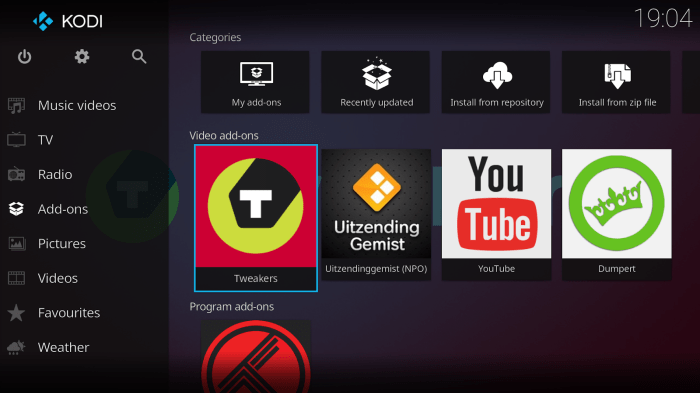
Transforming your home media center from a basic setup to a truly immersive experience involves several key enhancements. This section details how to add external devices, control the system remotely, interact with Kodi/XBMC effectively, and leverage add-ons to expand its capabilities. These additions will elevate your media consumption and management, making your home theater experience more versatile and enjoyable.
Adding External Devices
Integrating external devices like game consoles, Blu-ray players, and streaming devices seamlessly into your Kodi/XBMC setup enhances its functionality. This allows you to access a wider range of content and functionalities without the need to switch devices. Using HDMI input and routing allows for easy access and switching between devices. You can configure Kodi to recognize and play content from these devices, expanding the entertainment options.
Remote Control Options
Remote control is crucial for a comfortable and convenient home media center experience. Kodi/XBMC supports various remote control methods. You can utilize a dedicated Kodi remote, a universal remote, or a smartphone app. These options provide flexibility and customization, catering to different user preferences and needs.
Input Methods for Interaction
Kodi/XBMC offers multiple input methods to interact with the media center effectively. Using a keyboard and mouse provides precise control over menus and settings. A game controller offers a more interactive experience, ideal for navigating menus and controlling playback. This adaptability ensures user-friendliness across diverse user preferences.
Expanding Kodi/XBMC Functionalities with Add-ons
Add-ons and plugins are crucial for expanding Kodi/XBMC’s functionalities and integrating various services. They allow you to access content from different sources, customize the user interface, and enhance playback capabilities. They provide access to various streaming services and content libraries that are not directly available in the core Kodi/XBMC package.
Essential Add-ons for Enhanced Media Capabilities
Several add-ons significantly enhance Kodi/XBMC’s media capabilities. They provide access to streaming services, news, and more. These add-ons expand the media center’s utility, transforming it from a simple media player into a hub for various entertainment needs.
- Netflix Add-on: Provides access to Netflix content within the Kodi/XBMC interface. This streamlines Netflix viewing and integrates it into the media center ecosystem.
- YouTube Add-on: Enables streaming of YouTube videos directly through Kodi/XBMC. This lets you access a vast library of videos without leaving the media center.
- Live TV Add-on: Allows access to live TV channels, enhancing the media center’s entertainment options. It integrates live streams into the existing media ecosystem.
- Music Add-ons: Provides access to various online music streaming services, enriching the media center’s music functionality. These add-ons provide seamless music playback and management within Kodi/XBMC.
- Movie Add-ons: Offer access to a wide variety of movies and other media content, complementing the core Kodi/XBMC library. These add-ons effectively expand the media center’s film offerings.
Advanced Features and Customization
Kodi/XBMC’s strength lies in its adaptability. Beyond the basic setup, a wealth of advanced features and customization options unlock a truly personalized home media experience. This section delves into crafting a truly unique and powerful media center tailored to your specific needs.Kodi/XBMC empowers users to go beyond simple playback and into the realm of sophisticated media management and integration.
Custom skins and advanced features allow for tailored user interfaces and specific functionalities, while user-friendliness and accessibility remain paramount. Integrating other applications further enhances the platform’s versatility.
Creating Custom Skins
Kodi’s extensibility allows users to personalize their interface. Custom skins offer a wide range of visual styles and layouts, from minimalist designs to elaborate themes. This process involves using XML and other scripting languages to create and modify skin elements. Thorough understanding of these languages is crucial for effectively crafting unique skins. The result can be a visually engaging and user-friendly interface that aligns with individual preferences.
Advanced Features for Specific Needs
Kodi/XBMC offers a variety of advanced features that cater to specific user needs. For example, advanced media management tools, like advanced searching and tagging, are invaluable for large media libraries. Users can efficiently locate and categorize content using metadata, tags, and custom fields, improving searchability and organization.
User-Friendliness and Accessibility
Maintaining user-friendliness is crucial in any media center. Kodi/XBMC prioritizes intuitive navigation and clear interface design. Accessibility features, such as keyboard navigation and alternative text descriptions, ensure that users with diverse needs can fully utilize the platform. This focus on accessibility fosters inclusivity and broadens the user base.
Advanced Media Management Features
Kodi/XBMC provides powerful tools for managing media libraries. These tools allow for advanced searching, tagging, and sorting of movies, TV shows, music, and other content. Metadata editing, enabling precise control over data displayed for each item, further enhances the organization and presentation of the media library. Users can precisely tailor the information associated with their content.
Integrating Other Applications
Kodi/XBMC allows integration with other applications. This integration can streamline tasks and expand functionalities. For instance, integrating with a music streaming service allows users to seamlessly access and play music from a variety of sources. This integration extends the capabilities of the home media center by leveraging the strengths of external services.
Security Considerations
A home media center, while a fantastic entertainment hub, can be vulnerable to security threats if not properly configured. Protecting your media library, personal data, and the system itself from unauthorized access and malicious software is crucial. This section Artikels key security measures to safeguard your home media center.Proper security practices are essential to prevent unauthorized access and potential data breaches.
Ignoring these safeguards can expose your media library, personal files, and even your entire network to risks.
Password Security
Strong passwords are the first line of defense against unauthorized access. Using a combination of uppercase and lowercase letters, numbers, and symbols creates a more complex password, making it harder for hackers to crack. Avoid using easily guessable passwords like “password123” or your birthdate. Consider using a password manager to generate and store strong, unique passwords for all your accounts.
Regularly changing passwords, especially for critical accounts, adds an extra layer of protection.
Protecting Against Malware
Malicious software, or malware, can infiltrate your system and compromise your media center. Keeping your operating system, Kodi/XBMC, and any other software up-to-date with the latest security patches is vital. These patches often address vulnerabilities that malware could exploit. Be cautious when downloading add-ons or extensions for Kodi/XBMC. Only download from trusted sources to prevent introducing malware.
Regularly scanning your system with reputable antivirus software can detect and remove any malicious programs.
Unauthorized Access Prevention
Restricting access to your media center is crucial. Use strong network security measures, such as firewalls and network access controls, to limit who can access your system. Configure your router to use WPA2 or stronger encryption protocols to secure your Wi-Fi network. Ensure that your Kodi/XBMC installation is on a secure network segment. Limit access to your media center to only authorized users and use user accounts with appropriate permissions.
Kodi/XBMC Security Best Practices
A secure Kodi/XBMC setup involves careful configuration. Disable remote access to your media center if it’s not required. This prevents unauthorized access from outside your home network. Review and limit permissions for all users within Kodi/XBMC. Consider using a VPN for added security when accessing external content sources.
Restrict access to potentially risky add-ons or repositories. Only install add-ons from trusted sources.
Securing the Media Library
Protecting your media library within Kodi/XBMC involves careful organization and access control. Use strong encryption to protect sensitive files within your media library. Consider using a separate, dedicated partition or hard drive for your media files, ensuring that unauthorized users cannot access these files directly. Employ robust file permissions to control access to individual files and folders within your media library.
Wrap-Up: How To Set Up A Home Media Center With Kodi Xbmc
Building a home media center with Kodi/XBMC can be a rewarding experience. This guide has provided a roadmap to creating a personalized entertainment haven, from selecting the ideal hardware to fine-tuning Kodi/XBMC settings. Remember, the key is to tailor your setup to your specific needs and preferences, ensuring a truly enjoyable home cinema experience. Now, go forth and build your dream media center!