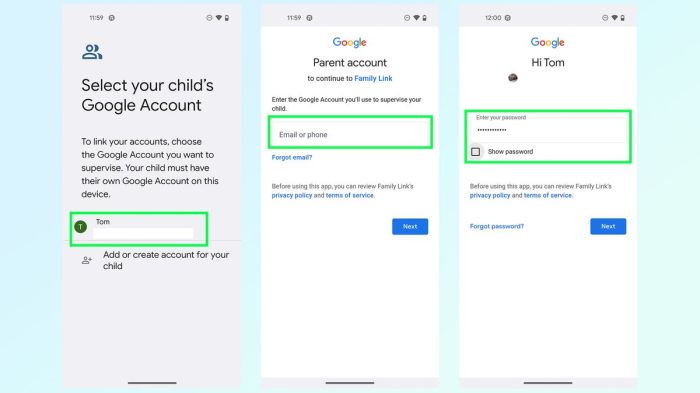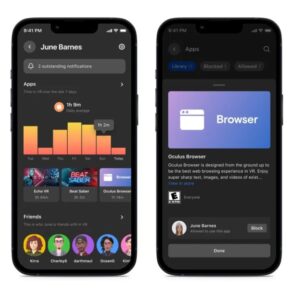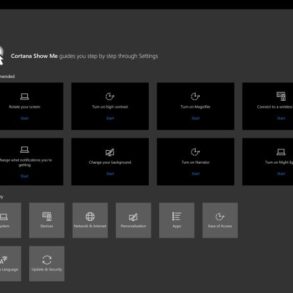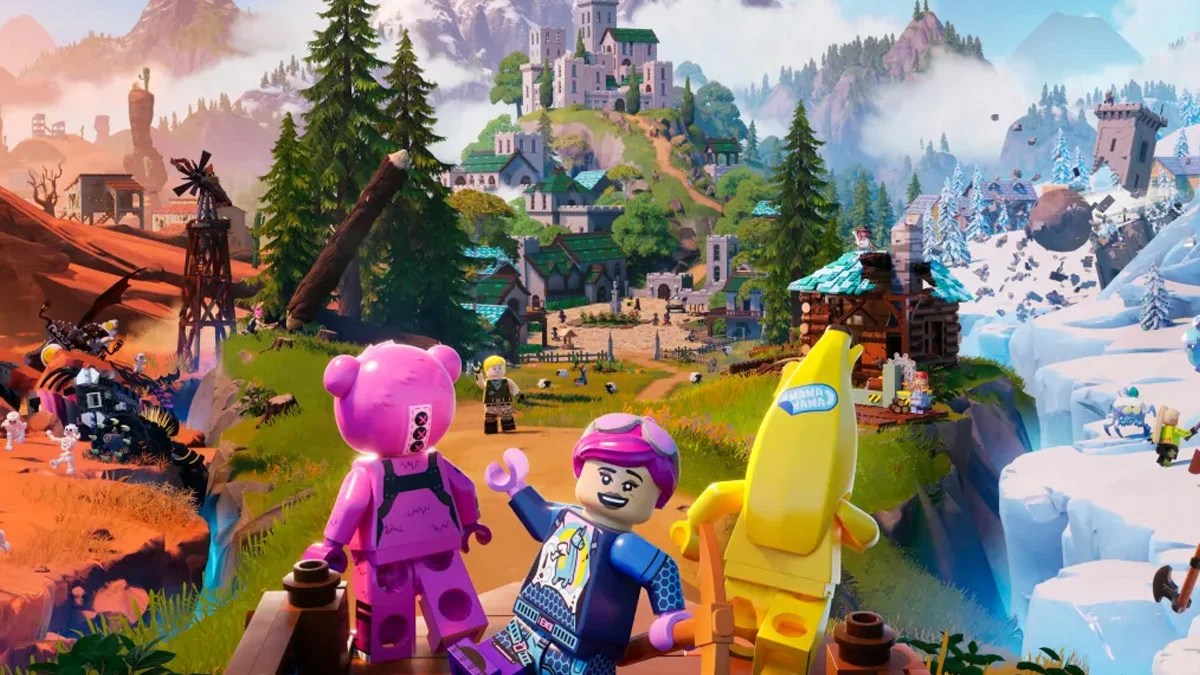How to Google Family Link location alerts is a crucial topic for parents looking to monitor their children’s whereabouts. This guide walks you through the entire process, from setting up Family Link on various devices to troubleshooting potential issues and understanding privacy implications. We’ll cover everything from initial setup to advanced features like location history and activity reports.
Understanding the intricacies of location alerts within Google Family Link is key to ensuring a smooth and secure monitoring experience. This guide simplifies the process by breaking down each step, providing clear instructions and helpful comparisons. You’ll gain a comprehensive understanding of the different options available, allowing you to customize alerts based on your specific needs and concerns. From enabling location services to configuring alerts for specific times and locations, we’ve got you covered.
Setting Up Family Link
Family Link is a valuable tool for parents to manage their children’s online activities and digital well-being. It allows parents to set limits on screen time, monitor app usage, and control access to certain websites and content. This detailed guide will walk you through the process of setting up Family Link on various devices, emphasizing the crucial steps for configuring location alerts effectively.Proper setup of Family Link is essential for establishing a secure and monitored environment for children.
The process involves creating a Family Link account, adding children, and configuring parental controls. The precise configuration of location alerts within Family Link is dependent on the device being used and its operating system. Careful attention to detail in this initial setup ensures smooth and reliable location tracking.
Account Creation and Parental Controls
The Family Link account creation process is straightforward and involves registering a parent account. This account will be the central hub for managing all connected child accounts. Important parental controls include setting time limits, allowing or blocking specific apps, and restricting access to websites and content. These controls are customizable to fit the individual needs and preferences of each family.
The parent account holder assumes the role of administrator and has the authority to make changes to the child’s settings.
Setting Up Family Link on Android
To set up Family Link on an Android phone or tablet, first download the Family Link app from the Google Play Store. Open the app and create a new parent account. Next, add the child’s Google account to the Family Link account. Crucially, the child’s device must be configured to allow location services. Enabling location sharing within the Family Link app on the parent’s device is a critical step for location alerts to function properly.
Ensure that the child’s device is connected to the internet.
Setting Up Family Link on iPhone
The Family Link setup process on iPhones and iPads is similar. Download the Family Link app from the App Store and create a new parent account. Add the child’s Apple ID to the Family Link account. For location alerts to work effectively, ensure that location services are enabled on both the parent’s and child’s devices. In the Family Link app, enable location sharing for the child.
Device Configuration for Location Alerts
Correct device configuration is paramount for location alerts to function seamlessly. Both the parent’s and child’s devices need to have location services enabled. This is a fundamental requirement for accurate location tracking. The child’s device must be configured to allow location sharing with the Family Link account. The parent’s device must be able to receive and display the location data.
Best Practices for Initial Setup, How to google family link location alerts
To ensure a smooth location tracking experience, it’s crucial to review and confirm the settings on both the parent and child’s devices. Double-check location services are enabled and the necessary permissions are granted. Thorough testing of location alerts is recommended after the initial setup to validate functionality. Establish clear communication with the child about the purpose of location tracking and the benefits of using Family Link.
Figuring out how to set up Google Family Link location alerts is pretty straightforward. Just head to your Google Family Link settings and enable location sharing. But with the Xiaomi 15 Ultra launching in India, making the Galaxy S25 Ultra look hilariously overpriced, this price war might have you focusing on more budget-friendly tech solutions. Once you’ve got those alerts set up, you can easily track your kids’ whereabouts, ensuring their safety and peace of mind.
It’s a pretty simple process, really.
Comparison Table of Configuration Options
| Feature | Android | iPhone |
|---|---|---|
| Location Services | Enable in device settings | Enable in device settings |
| Family Link App Permissions | Grant necessary permissions in the app | Grant necessary permissions in the app |
| Location Sharing | Enable in the Family Link app | Enable in the Family Link app |
| Internet Connectivity | Ensure device is connected | Ensure device is connected |
Enabling Location Services
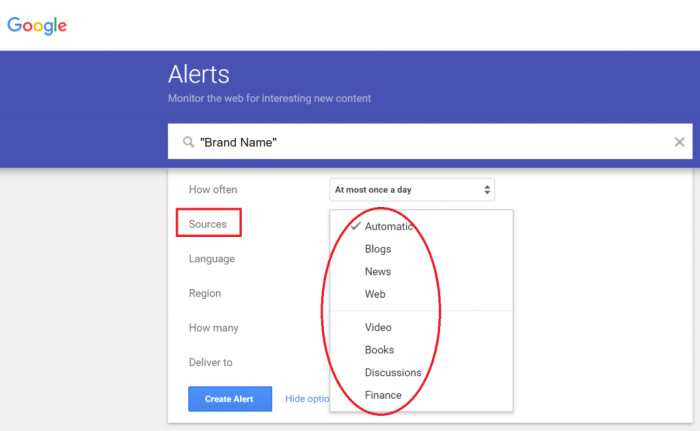
Getting location alerts set up correctly in Family Link is crucial for parental peace of mind and child safety. Properly configured location services ensure accurate and reliable tracking. This section details the process of enabling location services across different platforms, emphasizing the necessary permissions and privacy settings. Understanding these specifics is vital for maintaining the privacy of both children and adults.Location services, while a powerful tool, must be implemented responsibly.
The required permissions and privacy settings are designed to protect users from unwanted tracking and ensure transparency. Knowing how these settings function on different platforms is critical for maintaining a balance between safety and privacy.
Location Service Requirements on Different Platforms
Enabling location services requires adherence to platform-specific guidelines and permissions. The required steps may vary slightly depending on the device’s operating system, but the fundamental principle remains the same: securing user consent and establishing clear boundaries for tracking.
Android Location Services Configuration
To enable location services on an Android device, navigate to Settings > Location. Various options may be available, including “High accuracy” (using GPS and network data for precise location), “Battery saving” (using GPS data less frequently), and “Device only” (using device location without GPS or network data). Choosing the appropriate setting depends on the desired level of accuracy and battery life.
Important permissions may include access to the device’s location, contacts, and potentially other sensitive data. Users should carefully review these permissions and understand their implications.
iOS Location Services Configuration
On iOS devices, location services are managed within the Settings app. Users should navigate to Settings > Privacy > Location Services. This menu typically presents options like “While Using the App” (allowing location tracking only when the associated app is active) and “Always” (permitting location tracking regardless of app usage). Users should carefully review the permissions granted to the Family Link app.
Location Service Options for Children’s and Adult Accounts
The settings for location services differ slightly between a child’s and an adult’s account. On a child’s device, parental controls often restrict the level of access to location services, typically allowing tracking only when the Family Link app is open or when certain activities are occurring. Adult accounts generally have broader access to location services, offering more options for customization.
This difference is critical in ensuring the appropriate level of control and privacy for each user type.
Table of Location Service Options
| Operating System | Location Service Options |
|---|---|
| Android | High accuracy, Battery saving, Device only |
| iOS | While Using the App, Always |
Understanding Location Data
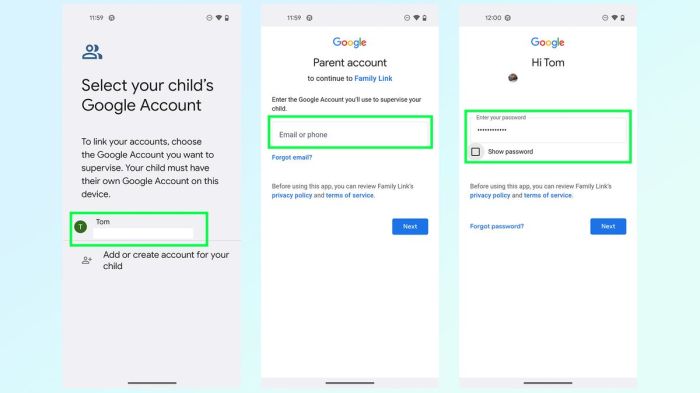
Family Link’s location alerts rely on precise data about a child’s whereabouts. Understanding the nature of this data, its accuracy, and potential limitations is crucial for setting appropriate expectations and ensuring effective use of the feature. This section delves into the details of location data collection and its role in triggering alerts.
Figuring out how to set up Google Family Link location alerts is pretty straightforward. Just head to the Family Link app and dig through the settings. This is especially helpful for keeping tabs on your kids’ whereabouts, but did you know that similar location-tracking technology is being used in cutting-edge research like mouse eggs skin stem cells infertility research ?
Researchers are looking at how to use similar location-tracking techniques to pinpoint the ideal time to harvest cells for potentially treating infertility. Once you’ve got the Family Link alerts dialed in, you’ll have peace of mind knowing where your loved ones are.
Types of Location Data Collected
Family Link gathers location data using various methods, predominantly GPS and Wi-Fi signals. GPS relies on satellites to pinpoint a device’s position, while Wi-Fi utilizes nearby network access points to estimate location. This combination provides a more comprehensive picture of a child’s location. Data collected includes timestamps, latitude and longitude coordinates, and the source of the location data (GPS or Wi-Fi).
Figuring out Google Family Link location alerts is pretty straightforward. You’ll find the settings easily within the Family Link app. However, understanding the importance of strong security measures like those offered by virtual firewalls, like the ones discussed in 3 virtual firewall use cases , is equally crucial. These firewalls provide an extra layer of protection, enhancing your peace of mind while your family members use their devices.
Ultimately, combining Family Link’s location tools with a robust virtual firewall strategy ensures comprehensive digital safety.
Accuracy and Reliability of Location Data
The accuracy of location data isn’t absolute. Factors like signal interference, building structures, and the device’s capabilities influence the precision of the reported location. While generally reliable, location data isn’t always precise to the exact meter. The reported location may be slightly off from the child’s actual position. The reliability of location data is dependent on the quality of the location signal received by the device.
Factors Affecting Location Accuracy
Several factors can impact the accuracy of location data. These include:
- Signal Interference: Obstructions like tall buildings or dense foliage can weaken or block GPS signals, leading to less accurate location estimations.
- Device Capabilities: Older or less powerful devices may not have the same level of GPS accuracy as newer models. Wi-Fi accuracy also varies based on available Wi-Fi networks and their signal strength.
- Environmental Conditions: GPS signals can be affected by weather conditions like heavy rain or snow, and even atmospheric conditions.
- Indoor Locations: Indoor locations often pose challenges for GPS accuracy. Wi-Fi-based location can sometimes be more reliable in these environments.
How Location Data Triggers Alerts
Family Link uses location data to determine if a child has moved outside a pre-defined geofence. When a child’s location falls outside the designated area, a location alert is triggered. These alerts can be customized to specific events, such as entering or leaving a particular location.
Comparison of Location Accuracy Levels
The following table provides a general comparison of location accuracy levels, offering an idea of the precision expected in various situations.
| Accuracy Level | Description | Typical Accuracy |
|---|---|---|
| High | Very precise location data, often within a few meters. | Within 5 meters |
| Medium | Location data that is less precise than high accuracy, but still useful for general tracking. | Within 10-100 meters |
| Low | Location data with less precision, which may only provide a general area rather than a specific location. | Greater than 100 meters |
Troubleshooting Location Issues
Getting accurate location alerts set up with Family Link is crucial for parents to monitor their children’s whereabouts. However, various factors can sometimes disrupt the process. Understanding potential problems and their solutions is key to ensuring smooth operation.Troubleshooting location issues is often a matter of systematically identifying and addressing potential problems. This involves checking for technical issues like poor internet connectivity, device settings, or problems with the Family Link app itself.
This guide offers a structured approach to diagnosing and resolving location-related difficulties.
Common Connectivity Problems
Poor internet connectivity is a frequent culprit behind location alert issues. A weak or unstable Wi-Fi signal, or a lack of cellular data, can prevent the device from sending accurate location updates to the Family Link account.
- Ensure a strong Wi-Fi connection. Try moving closer to the router or using a different Wi-Fi network if available.
- Check for sufficient cellular data. If using a mobile device, ensure data is enabled and there are sufficient data allowance.
- Restart the device. A simple restart can often resolve temporary network glitches.
Device Settings and Permissions
Incorrect or disabled settings on the child’s device can also hinder location services. Verifying location services are enabled and granted access within the Family Link app is vital.
- Verify Location Services are enabled. In the device’s settings, confirm that location services are turned on. This usually involves going into “Settings,” “Location,” or a similar menu.
- Check Family Link Permissions. Ensure the Family Link app has the necessary permissions to access location data. This may involve adjusting settings in the app itself or on the device.
- Restart the Family Link app. Similar to device restarts, restarting the Family Link app can clear temporary glitches.
Inaccurate Location Data
Several factors can lead to inaccurate location data. These include issues with GPS signal strength, interference from other devices, or even issues with the device’s internal clock.
- Check GPS Signal Strength. A weak GPS signal, often caused by being indoors or in an area with limited satellite visibility, can lead to inaccuracies. Try moving to an area with a stronger signal.
- Identify Potential Interference. Other devices using the same frequency bands or signals from nearby electronic equipment may cause interference with GPS signals.
- Verify the device’s internal clock. A discrepancy between the device’s time and the actual time can lead to location inaccuracies.
Troubleshooting Guide
This table provides a structured approach to common location issues and their solutions.
| Problem | Possible Cause | Solution |
|---|---|---|
| Location alerts not working | Poor internet connection, device settings, Family Link app issues | Check Wi-Fi/data, enable location services, restart device/app |
| Inaccurate location data | Weak GPS signal, interference, device clock issues | Move to a location with stronger signal, identify and mitigate interference, verify device clock |
| Location data not updating | App permissions not granted, background data restrictions | Grant Family Link location permissions, ensure background data is enabled |
Privacy Considerations: How To Google Family Link Location Alerts
Family Link location alerts are a powerful tool for parental oversight, but understanding their privacy implications is crucial. Knowing how your data is handled and the measures in place to protect it empowers you to make informed decisions. This section delves into the privacy safeguards Family Link provides and how to manage your privacy settings effectively.Location data, when used for monitoring, can raise concerns about the extent of information shared and how it’s utilized.
Family Link’s design prioritizes transparency and control, allowing parents to monitor their children’s location while minimizing potential privacy violations.
Privacy Implications of Location Alerts
Location alerts provide valuable insights into a child’s whereabouts, but they also reveal sensitive information about their daily routines and movements. This raises important considerations about data security and the potential for misuse. Parents must be mindful of the potential for misinterpretation or misuse of the information gathered. The data collected can include specific locations, time spent at those locations, and even the routes taken.
Carefully weighing the benefits against potential privacy risks is paramount.
Data Protection Measures Offered by Family Link
Family Link employs several data protection measures to safeguard user information. These measures aim to limit access to location data and prevent unauthorized use. These measures include encryption of data transmissions, restricted access to location information, and data retention policies. Family Link’s policies strive to strike a balance between parental oversight and child privacy.
Managing Privacy Settings for Better Control
Parents can customize privacy settings to tailor the level of location tracking to their specific needs and comfort levels. This control is essential to maintain a balance between monitoring and respecting a child’s privacy. These settings allow parents to specify the frequency of location updates, the duration of location history retention, and the types of locations tracked. This customization provides greater control over the collected data.
Legal Aspects and Guidelines for Location Tracking
Understanding the legal frameworks governing location tracking is vital for responsible use. Different jurisdictions have varying regulations regarding data collection and use, especially concerning children. Parents should be aware of the specific legal guidelines and policies in their region. This includes understanding local regulations and data protection laws. It is important to be informed about the applicable laws in the child’s location.
User Data Security Practices
Family Link prioritizes user data security by implementing robust security protocols. These practices protect the data from unauthorized access, breaches, or misuse. This commitment to data security is reflected in the company’s policies and procedures. Regular security audits and updates are crucial components of this commitment. Family Link strives to maintain a high level of data security through continuous improvement of its systems.
Alternatives and Comparisons
Family Link is a popular choice for managing children’s online activity and location, but it’s not the only option. Other apps and services offer similar features, each with its own strengths and weaknesses. Understanding the alternatives can help parents make informed decisions about what’s best for their family.Location tracking is a feature increasingly used in various applications, not just for parental control.
This section explores alternative platforms, highlighting their unique characteristics and comparative advantages and disadvantages. Evaluating these options is crucial for parents seeking the most suitable solution for their specific needs.
Alternative Location Tracking Apps
Several apps offer location tracking capabilities, often competing with Family Link’s functionality. These alternatives cater to diverse needs and preferences, allowing for a wider range of features and pricing models.
- Dedicated Parental Control Apps: Many apps are specifically designed for parental control, often including features like location tracking, screen time limits, and content filtering. These apps typically provide a comprehensive suite of tools tailored for managing children’s online activities and safety. Examples include Qustodio and Bark. They generally have subscription-based pricing models, offering different tiers with varying levels of features and functionalities.
Parents need to consider the specific features offered and whether they align with their family’s needs and budget.
- General Location Sharing Platforms: Some social media platforms and messaging apps provide built-in location sharing capabilities. These options may be suitable for casual tracking or sharing updates, but they might lack the robust parental controls offered by dedicated parental control apps. Features like setting time limits for location sharing are often absent in general location sharing platforms. Examples include WhatsApp and Facebook.
Their primary function is communication, and location tracking is often a secondary feature. Using them for rigorous monitoring might not be ideal, as they are not explicitly designed for parental control.
- GPS Tracking Devices: GPS trackers, often small devices that can be attached to children’s belongings, provide real-time location data. These devices are useful for tracking in real-time, but their reliance on constant connectivity and potential for malfunction should be considered. Pricing varies depending on the device’s capabilities and features, such as battery life and additional sensors.
Comparison of Location Services
Comparing Family Link’s location services with those of other platforms requires a thorough assessment of key features and functionalities. Factors like accuracy, ease of use, and privacy considerations play a significant role in choosing the right solution.
| Feature | Family Link | Qustodio | Bark | |
|---|---|---|---|---|
| Accuracy | Generally accurate, reliant on phone GPS | Generally accurate, reliant on phone GPS | Generally accurate, reliant on phone GPS | Moderate accuracy, relies on phone GPS |
| Ease of Use | User-friendly interface, integrated with Google ecosystem | Intuitive interface, but potentially more complex setup | Simple interface, clear dashboard | Easy for sharing locations, but less robust parental controls |
| Privacy Controls | Robust privacy controls, detailed data usage guidelines | Comprehensive privacy controls, specific data usage guidelines | Strong privacy policies, clear data usage guidelines | Privacy settings vary, less granular control over location data |
| Pricing | Free to set up, subscription based | Subscription-based, various tiers | Subscription-based, various tiers | Free (basic features), paid for advanced features |
Pros and Cons of Different Location Services
Evaluating the pros and cons of each service is crucial for making an informed decision. Consider factors like compatibility with devices, data usage policies, and the level of parental control provided.
- Family Link: Strengths include seamless integration with Google services and detailed privacy controls. Weaknesses include limited features compared to some dedicated parental control apps.
- Qustodio: Offers a wider range of features beyond location tracking, including screen time limits and content filtering. The interface can be more complex for some users.
- Bark: A strong contender in parental control, with clear reporting and data visualization tools. It may have a slightly higher price point than other options.
- General location sharing platforms: Strengths lie in ease of use for simple location sharing. Weaknesses are a lack of comprehensive parental controls.
Advanced Features (Optional)
Family Link offers more than just location alerts. Unlock deeper insights into your child’s digital life with optional advanced features like location history, activity reports, and tailored parental controls. These features provide a comprehensive view of their online activity and help you proactively manage their experience. Understanding how these features work and integrate with location alerts allows for more effective oversight.
Location History
Location history tracks a child’s movements over time, providing a detailed record of their location. This isn’t just about pinpoint accuracy at specific moments; it offers a broader context of their daily routines and travel patterns. This feature is particularly useful for understanding where your child spends time, with whom they’re interacting, and whether their activities align with your expectations.
It’s crucial for building a comprehensive picture of their whereabouts. For instance, if a child’s usual route to school changes unexpectedly, location history alerts you to this discrepancy.
Activity Reports
Activity reports offer a summary of a child’s app usage, website visits, and other online activities. These reports aren’t simply lists of websites; they provide insights into the types of content your child engages with. This allows you to identify patterns in their online behavior, such as excessive gaming time or repeated visits to certain websites. Understanding this data can help you tailor your conversations with your child about online safety and responsible use.
For example, a consistent increase in gaming time might indicate a need for a discussion about time management.
Parental Controls
Parental controls provide granular control over various aspects of your child’s digital experience. These controls are not just about restricting access; they are about guiding and shaping their online interactions. They can limit app usage, block inappropriate content, and even set time limits for specific apps or websites. Integrating parental controls with location alerts allows you to create a more comprehensive approach to safeguarding your child’s online experience.
For instance, if location alerts show a child at a location where inappropriate content might be accessible, you can use parental controls to block access to certain websites.
Integration with Location Alerts
Location alerts, location history, activity reports, and parental controls work in tandem. Location alerts provide immediate updates on a child’s location. Location history provides context and patterns over time. Activity reports give insight into their online behavior, and parental controls allow you to respond proactively to potential issues. This layered approach offers a comprehensive view of your child’s online activity and whereabouts, enabling you to react effectively to situations and maintain a secure environment.
For example, if a location alert shows a child in a potentially unsafe area, the integrated activity report could reveal that they’re engaging with inappropriate content or apps, triggering a proactive intervention.
Effective Utilization
To utilize these features effectively, regularly review location history and activity reports. Compare these reports with location alerts to gain a more complete understanding of your child’s activities. Use parental controls to create boundaries and guide their digital interactions. For example, set time limits on specific apps to encourage a healthy balance between online and offline activities.
Summary Table
| Feature | Functionality |
|---|---|
| Location History | Tracks movements over time, providing context for location alerts. |
| Activity Reports | Summarizes app usage, website visits, and other online activities. |
| Parental Controls | Allows for granular control over app usage, content access, and time limits. |
Last Point
In conclusion, navigating Google Family Link location alerts empowers parents with essential tools for keeping their children safe and connected. By understanding the setup, configuration, and troubleshooting aspects, you can confidently utilize this feature. Remember to prioritize privacy considerations and explore alternative options if needed. Ultimately, this guide provides a robust framework for effective location monitoring, helping you strike a balance between safety and personal space.