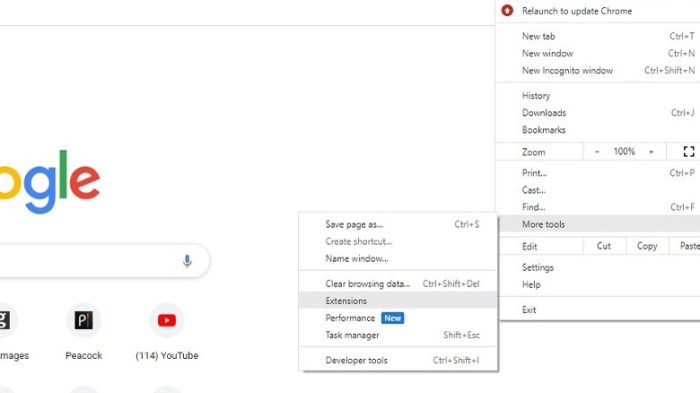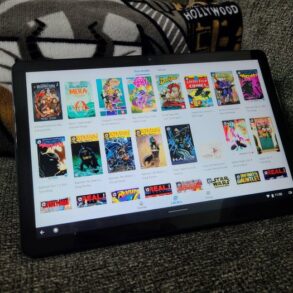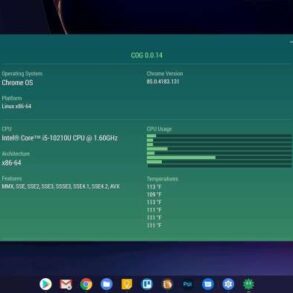How make your chromebook web browser even faster? This guide delves into practical strategies to significantly boost your Chromebook’s browsing speed. From optimizing browser extensions to managing background processes, we’ll cover various techniques to enhance your online experience.
Unleash the full potential of your Chromebook by mastering these simple yet effective methods. Discover how to tailor your settings for optimal performance across different websites and applications. This isn’t just about speed; it’s about enjoying a smoother, more responsive online experience.
Browser Extensions for Speed

Chromebook web browsing can be significantly accelerated with the right browser extensions. These tools, when used effectively, can dramatically reduce page load times, minimize distractions, and generally enhance the overall user experience. Careful selection and configuration are key to reaping the benefits.Beyond the built-in speed optimizations of ChromeOS, extensions can provide targeted enhancements, like ad blocking and optimized caching.
Understanding their functionality and limitations is crucial for maximizing their potential.
Popular Extensions for Performance
These extensions can help optimize your Chromebook browsing experience, providing specific performance benefits.
- AdBlock: Ad blockers are popular for their ability to eliminate intrusive ads that often slow down loading times. By preventing the download of unnecessary resources, ad blockers directly impact loading times and provide a more streamlined browsing experience. They’re particularly helpful for sites with heavy advertising.
- uBlock Origin: A powerful ad blocker, uBlock Origin goes beyond basic ad blocking. It can block trackers, unwanted scripts, and other potentially disruptive elements that can impede page load times. This comprehensive approach often leads to faster page rendering compared to less robust ad blockers.
- Cache-Control: These extensions can significantly improve page load times by intelligently caching frequently accessed web resources. This caching can be more efficient than the browser’s built-in caching, leading to much faster repeated loading of frequently visited pages.
- Script Blockers: Extensions like ScriptSafe or Greasemonkey allow users to disable or modify scripts. By removing or filtering unnecessary or resource-intensive scripts, these tools can dramatically speed up page loads, particularly on sites with complex interactions or large amounts of client-side JavaScript.
Comparison of Key Extensions
This table compares three popular extensions, highlighting their pros and cons, and potential impact on loading times.
| Extension | Pros | Cons | Impact on Loading Times |
|---|---|---|---|
| AdBlock | Removes distracting ads, improves page rendering speed. Relatively easy to use. | May block essential content on some sites, potentially impacting functionality. | Significant improvement in initial load time, particularly on heavily-advertised sites. Reduced load time for subsequent page visits, due to caching. |
| uBlock Origin | Blocks ads, trackers, and scripts. Very configurable for advanced users. Generally considered more effective at blocking unwanted elements. | More complex to configure than AdBlock, potentially blocking necessary elements. | Significant improvement in initial load time, potentially greater than AdBlock, due to blocking a wider range of resources. |
| Cache-Control | Reduces load times for frequently visited pages by caching resources. Improved responsiveness on returning visits. | Requires careful configuration to avoid issues with dynamically generated content. | Improved loading times for subsequent visits, often dramatic, especially on sites with frequently accessed resources. Minimal effect on initial load time. |
Installation and Configuration
Installing and configuring extensions for optimal performance involves a few simple steps.
- Locate the extension: Find the desired extension in the Chrome Web Store.
- Add the extension: Click “Add to Chrome”.
- Review permissions: Carefully review any permissions requested by the extension.
- Configure settings: Explore the extension’s settings for customization options to tailor its behavior.
Clearing Browser Cache and Data
Keeping your Chromebook’s web browser fast involves more than just extensions. A significant contributor to browsing speed is managing the browser’s cache and stored data. This involves understanding what the cache does, how to clear it, and why regular clearing is beneficial.The browser cache stores temporary files and data from websites you visit. This includes images, scripts, and other assets.
While this speeds up subsequent visits to the same sites by retrieving cached content instead of downloading it again, over time, this cached data can accumulate and slow down browsing, especially if you’ve visited many sites or downloaded numerous files.
Understanding the Browser Cache
The browser cache acts as a temporary storage space for web page components. This stored information includes images, scripts, stylesheets, and other elements that make up a website. When you revisit a website, the browser can quickly retrieve this cached content instead of downloading it again, resulting in faster loading times. However, a cluttered cache can lead to slower performance.
The cache can also hold cookies, which are small text files that websites use to remember user preferences and login information. Too many cookies can also strain the browser’s resources.
Clearing Browser Cache and Cookies on a Chromebook
Chromebooks utilize the Chrome browser, and the process for clearing cache and cookies is straightforward.To clear your browser cache and cookies on a Chromebook, open the Chrome browser and click on the three vertical dots (menu) in the top right corner. Select “More tools” and then “Clear browsing data.” A new window will appear, allowing you to choose the specific data types you want to clear.
Select “Cached images and files” and “Cookies and other site data” to remove the cache and cookies. Choose a time range for the data you want to delete. For optimal speed, select “All time.” Click “Clear data” to confirm the deletion.
Clearing Browsing History and Other Saved Data
Browsing history, saved passwords, and other saved data can also contribute to storage space consumption. Clearing these data types helps maintain optimal browser performance.When clearing browsing history, saved passwords, and other saved data, follow similar steps as clearing cache and cookies. Again, in the “Clear browsing data” window, select the appropriate boxes for “Browsing history,” “Download history,” “Cookies and other site data,” “Cached images and files,” and “Passwords.” Choose the time range, and click “Clear data” to confirm.
Tips for Regular Clearing
Regular clearing of browser cache and data is crucial for maintaining browsing speed and preventing performance issues.Regularly clearing your browser cache and cookies, ideally on a weekly or monthly basis, can prevent unnecessary data buildup. This simple step can significantly enhance your Chromebook’s browsing experience. Set a reminder to do this regularly to avoid accumulation of cached data and ensure your browser runs efficiently.
Managing Background Processes
Chromebooks, like other devices, run various background processes that impact browser performance. These processes, while often necessary, can sometimes consume significant system resources, leading to a sluggish browsing experience. Understanding these processes and how to manage them can significantly improve your Chromebook’s web browsing speed.Background processes, such as automatic updates, syncing services, and running applications, can consume processing power and memory, potentially slowing down your browser.
This can manifest as lagging, slow page loads, or unresponsive interactions. Managing these processes effectively is crucial for optimal performance.
Identifying Resource-Intensive Processes, How make your chromebook web browser even faster
Chromebooks provide a built-in mechanism to monitor system resources and identify potential bottlenecks. Using the Activity Monitor, you can view the processes consuming the most CPU, memory, or disk I/O. By examining the list, you can spot applications or services that are unusually demanding. This allows for targeted management of these resource-intensive activities.
Managing Background Processes
Careful monitoring of background processes is key to optimizing your browser’s speed. One approach is to identify applications that are running in the background but aren’t actively needed. Using the Activity Monitor, you can locate and close or suspend such processes to free up resources. The specific method for managing background processes depends on the nature of the process.
For example, some processes might be crucial for system stability and should not be forcefully terminated. Instead, consider temporarily suspending or reducing their priority to free up resources for your browser.
Closing Unnecessary Tabs and Windows
Unnecessary tabs and windows consume significant system resources. Closing them releases memory and processing power, directly improving browser speed. This is particularly important when browsing multiple websites or working on various projects concurrently. The number of open tabs and windows correlates directly with the overall resource consumption. Closing tabs and windows that are no longer needed allows your browser to allocate resources to active tasks.
Impact of Multiple Open Browser Windows
Multiple open browser windows, while seemingly convenient, can significantly impact browser performance. Each window requires its own set of resources, including memory and processing power. The cumulative effect of multiple windows, each running various processes, can lead to system slowdown. Consider the trade-offs between convenience and performance when deciding how many browser windows to keep open. Opening too many windows can lead to decreased browsing speed, making tasks more time-consuming.
Optimizing System Settings
Beyond browser extensions and cache management, Chromebook performance hinges on well-tuned system settings. Proper configuration of power saving modes, RAM allocation, and CPU usage monitoring significantly impacts browsing speed. This section delves into these crucial adjustments.System settings, often overlooked, play a vital role in the overall speed and responsiveness of your Chromebook. By fine-tuning these parameters, you can unlock hidden performance potential and significantly enhance your browsing experience.
Power Saving Modes
Power saving modes, while designed to extend battery life, can sometimes impact browsing speed. Different modes affect background processes and resource allocation, impacting how quickly your browser loads web pages.
- Balanced: This mode strikes a balance between battery life and performance. It often provides a decent compromise, suitable for most users who want a reasonable level of performance without sacrificing battery life. Browsing speed is typically acceptable in this mode, though potentially not as fast as in performance mode.
- Performance: This mode prioritizes maximum performance, allocating more resources to active applications. Browsing speed is typically faster, but battery life will be reduced. This is the preferred mode for intensive tasks and quick loading times.
- Battery Saver: This mode significantly reduces power consumption, often at the expense of browsing speed. Web page loading times might be noticeably slower than in other modes. It’s best suited for situations where battery life is paramount, and speed is less critical.
RAM Management
Chromebooks, like other computers, rely on Random Access Memory (RAM) to manage active processes. Adequate RAM allocation directly affects multitasking ability and browsing speed. When RAM is overloaded, Chromebooks may experience slowdowns or freezing.
- Monitoring RAM Usage: Chromebooks often display real-time RAM usage information in their system settings. By checking this, you can identify if memory is a bottleneck. High RAM usage could lead to sluggish performance. If RAM usage consistently reaches a high percentage, consider closing unnecessary applications to free up resources.
- Closing Unnecessary Apps: Running multiple programs simultaneously can consume significant RAM. Closing unused apps can free up memory and improve browsing speed. This is crucial for preventing performance slowdowns and maintaining a smooth browsing experience.
CPU Usage
The Central Processing Unit (CPU) is responsible for executing instructions. Monitoring CPU usage helps identify processes consuming significant computing power, potentially slowing down the browser.
- Checking CPU Usage: Chromebooks offer system monitoring tools that display real-time CPU usage. This allows you to identify applications or processes consuming a high percentage of CPU resources, indicating potential performance bottlenecks. High CPU usage may result in lagging or slow loading times for web pages.
- Identifying and Managing Processes: Identifying which applications or processes are consuming excessive CPU resources is crucial for troubleshooting performance issues. Closing or minimizing applications that are unnecessarily using CPU cycles can often improve browsing speed and overall system responsiveness. For example, a poorly optimized application or a program running in the background can significantly impact the browser’s performance.
Choosing the Right Settings for Specific Browsing Tasks
Optimizing your Chromebook’s web browser for speed isn’t a one-size-fits-all approach. Different websites and online activities have varying demands on your browser’s resources. Tailoring your settings to the specific task at hand can significantly improve performance. Understanding how different types of websites function and the resources they consume will enable you to fine-tune your browser for optimal speed.Browsing a news site, for example, differs significantly from watching a high-definition video.
A news site typically relies on simple text and images, while a video streaming platform requires processing and delivering substantial amounts of video data. By recognizing these differences, you can allocate resources effectively, leading to faster loading times and a smoother browsing experience across different websites.
Adjusting Settings for Different Website Types
Understanding the resource demands of different website types allows you to make informed choices regarding your browser’s settings. For example, a news website that relies on simple text and images will load much faster than a video streaming platform.
- Simple Text and Image-Based Sites: For sites primarily consisting of text and simple images, you can often leave the default settings in place. You may not need to optimize for video playback or other resource-intensive tasks. Keep in mind that even seemingly simple sites can sometimes load slowly due to inefficient coding, which is beyond your control.
- Image-Heavy Sites: Sites rich in images require more bandwidth and processing power. Consider adjusting your browser’s image loading settings to balance speed and visual quality. You could potentially reduce the image resolution to accelerate loading times without sacrificing too much visual clarity. This is a good approach for sites that have very large images, or where loading times are slow due to image size.
Boosting your Chromebook’s web browser speed is key, especially if you’re looking to avoid frustrating lag. One thing that can surprisingly slow down your browsing experience is having too many unnecessary extensions or apps running in the background. Clearing out the clutter and optimizing your browser settings can dramatically improve your experience. You’ll notice the difference, and you won’t have to wait forever to play Tetris forever, for example! you wont have to wait forever to play tetris forever A quick way to check if you’re getting the best possible performance is to update your browser to the latest version.
By implementing these simple steps, you’ll unlock a faster, more responsive browsing experience on your Chromebook.
- Video Streaming Platforms: Video streaming platforms demand significant bandwidth and processing power. Optimizing for video playback is crucial. Consider adjusting the video quality settings on the streaming platform itself to lower the resolution. Your browser may also have settings to control video playback quality. For instance, you can reduce the resolution or disable features like auto-play to optimize performance and reduce data usage.
Factors Affecting Web Application Speed
Several factors influence the speed of specific web applications. Beyond the optimization of browser settings, the efficiency of the website’s code, server responsiveness, and network conditions all contribute to the overall browsing experience.
- Website Code Efficiency: A website with poorly optimized code can significantly impact loading times, regardless of your browser settings. Inefficiently written code can lead to increased loading times, even if your browser is configured optimally.
- Server Responsiveness: The speed of the server hosting the website plays a critical role. A slow server will result in delayed responses, irrespective of browser settings.
- Network Conditions: Network latency and bandwidth limitations can affect the speed of web applications. Your internet connection speed and stability are essential for a smooth browsing experience.
Suggested Settings for Different Website Types
The following table provides suggested settings for various types of websites, balancing speed and quality. These are general guidelines and may need adjustments based on specific sites.
| Website Type | Suggested Settings |
|---|---|
| Simple Text | Leave default settings |
| Image-Heavy | Reduce image resolution, or use a dedicated image loading extension. |
| Video Streaming | Adjust video quality on the platform itself. Lower resolution, disable autoplay if necessary. |
Hardware Considerations
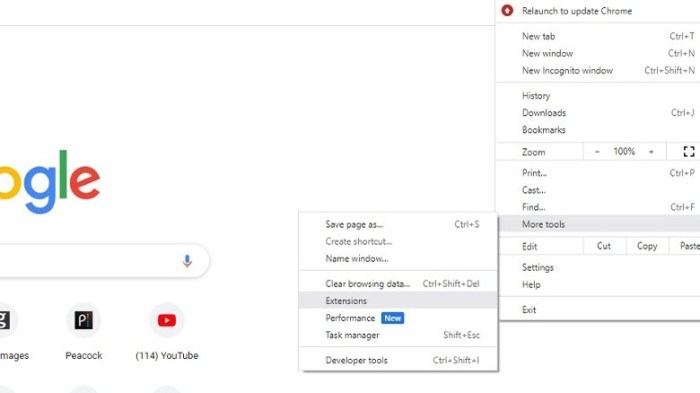
Beyond browser extensions and settings, your Chromebook’s hardware plays a crucial role in its browsing speed. The interplay between RAM, storage, and processing power directly impacts how quickly web pages load and how smoothly your browser operates. Understanding these relationships allows you to choose a Chromebook that best suits your needs and optimize its performance.Modern Chromebooks offer a wide range of configurations, and selecting the right one can significantly affect your browsing experience.
Choosing a model with sufficient hardware ensures that your browsing is not hampered by sluggish performance.
Speeding up your Chromebook’s web browser is crucial, especially when you’re juggling multiple tabs and demanding websites. One way to potentially free up resources is to consider optimizing your background processes. Meanwhile, the new brilliant smart home panel second generation launch looks like a cool way to streamline your smart home setup, which might free up some of your computer’s resources, ultimately benefiting your web browsing speed.
Clearing out unnecessary extensions and browser cache can also dramatically improve performance.
RAM Impact on Performance
The amount of RAM (Random Access Memory) directly influences how many browser tabs and applications your Chromebook can handle simultaneously. Less RAM leads to more frequent slowdowns and freezing, especially when multitasking. A Chromebook with ample RAM allows for smooth transitions between tabs and applications, and a more fluid browsing experience. For instance, a Chromebook with 4GB of RAM might struggle to maintain multiple tabs open with demanding websites, whereas one with 8GB or more can handle many more demanding tasks.
Storage Type and Loading Times
The type of storage used significantly affects loading times. Solid State Drives (SSDs) offer significantly faster read and write speeds compared to traditional hard disk drives (HDDs). This translates to quicker loading of web pages, applications, and files. Chromebooks with SSDs provide a noticeable improvement in responsiveness and speed compared to those relying on HDDs.
Performance Differences Across Chromebook Models
Chromebook models vary significantly in their processing power, RAM, and storage configurations. Higher-end models typically boast more powerful processors, more RAM, and SSDs, leading to faster browsing speeds, smoother multitasking, and better overall performance. The differences in performance are often noticeable, especially when comparing Chromebooks with different configurations. For example, a Chromebook with an Intel Celeron processor might experience slower loading times compared to one with an Intel Core processor.
This translates to a more enjoyable browsing experience on the more powerful model.
Impact of Internet Connection Speed
The speed of your internet connection is the final crucial factor affecting your browsing experience. Even with the fastest Chromebook, a slow internet connection will significantly impact loading times. A faster internet connection allows for quicker downloads, faster page loads, and overall better responsiveness. For instance, a user with a fiber optic connection will have a more responsive and fluid browsing experience compared to someone using a slower dial-up connection.
The internet connection plays a pivotal role in optimizing your Chromebook browsing experience.
Speeding up your Chromebook’s web browser is key, and a few simple tweaks can make a big difference. Clearing out unnecessary extensions and browser caches can significantly improve performance. Plus, checking out the latest updates for Google’s augmented reality measure app, like the google augmented reality measure app arcore tango update , might even inspire some innovative solutions for streamlining your browser experience.
Ultimately, a well-maintained Chromebook browser will boost your productivity across the board.
Troubleshooting Common Speed Issues
Boosting your Chromebook’s browsing speed isn’t just about software tweaks; sometimes, underlying problems need attention. This section delves into common culprits behind slow browsing and provides actionable steps to diagnose and resolve them. A well-maintained Chromebook is a fast Chromebook.Troubleshooting slow browsing is like detective work. You need to identify the source of the problem to apply the correct solution.
Identifying the root cause is crucial for effective and efficient troubleshooting.
Network Connectivity Issues
Network problems are frequent culprits for slow browsing. A weak or unstable connection can significantly impact page load times. Problems can stem from the network itself or issues with your Chromebook’s connection to it.
- Weak or Intermittent Wi-Fi Signal: If your Chromebook is far from the router or Wi-Fi signal is weak, pages will load slowly or fail to load at all. Moving closer to the router or using an Ethernet cable for a wired connection can resolve this issue. If the issue persists, check your router’s settings and signal strength.
- Network Congestion: Many devices vying for bandwidth on the same network can lead to slowdowns. If other users are streaming or downloading large files, your browsing speed will likely suffer. Ask other users to temporarily suspend bandwidth-intensive tasks if possible.
- DNS Resolution Problems: Your Chromebook needs to translate domain names (like google.com) into IP addresses. If this process is slow or unreliable, websites won’t load. Try using a different DNS server (like Google Public DNS) to see if that improves the situation. Changing your DNS settings can impact other applications as well. Always ensure the correct settings are used.
Corrupted or Damaged Files
Chromebooks, like other devices, can sometimes suffer from corrupted or damaged files. These can cause various problems, including slow browsing.
- Damaged System Files: Corrupted system files can cause instability and slow performance. Running a system check or, if necessary, reinstalling the operating system could be required. Always back up your data before performing such operations.
- Corrupted Browser Cache: An overflowing browser cache can slow down browsing by forcing the browser to retrieve more data. Clearing the cache can resolve this issue. Ensure you have the correct cache settings, as clearing too much cache may remove important data.
Troubleshooting Slow Loading Web Pages
Slow loading web pages can stem from various factors, and diagnosing them requires systematic investigation.
- Check your internet connection: Verify the strength of your Wi-Fi signal or Ethernet cable connection. If the connection is unstable, the browser will struggle to load pages. Use a speed test tool to gauge the stability and speed of your connection.
- Identify the problematic website: If a specific website is consistently slow, try accessing it from a different device or browser. If the issue persists on other devices, the problem might lie with the website itself. Try a different browser or using a VPN to see if the issue persists.
- Clear your browser cache and cookies: Clearing your browser cache and cookies can resolve issues caused by cached data that might be causing slowdowns. This can remove unnecessary data and optimize performance.
- Restart your Chromebook: A simple restart can resolve many temporary glitches and refresh the system’s resources, improving page load speeds. This is often the first troubleshooting step.
- Check for browser extensions: Some extensions can cause browser slowdowns. Temporarily disable or remove extensions to see if they’re the culprit. Consider which extensions are frequently used and if their functionality can be achieved by built-in browser features.
Advanced Performance Techniques: How Make Your Chromebook Web Browser Even Faster
Pushing your Chromebook’s browser to its absolute speed limit often requires delving into advanced techniques. This involves understanding how the browser handles different types of content and optimizing for your specific needs. Knowing how to leverage browser developer tools is crucial for identifying and addressing performance bottlenecks.
Image Optimization
Image compression plays a significant role in page load times. Large, uncompressed images can dramatically slow down your browsing experience. Modern browsers support various image formats, each with varying levels of compression. WebP, for example, often achieves higher compression ratios than JPEG, resulting in smaller file sizes and faster loading times without significant loss of quality.
- Utilize the appropriate image format. WebP is a great choice when possible, but JPEG may still be necessary for compatibility with older browsers or legacy systems. Consider using tools that automatically convert images to WebP or other optimized formats.
- Employ responsive image techniques. Using images with varying resolutions for different screen sizes can significantly improve performance. This approach ensures that the browser only loads the image size appropriate for the user’s screen.
- Reduce image size. Image editing software allows you to reduce file sizes without sacrificing too much quality. Tools like Photoshop, GIMP, or online converters offer options to optimize images for the web.
CSS Optimization
Efficiently written CSS significantly impacts page rendering speed. Large, complex stylesheets can lead to noticeable delays. Minimize the number of stylesheets used and consider combining them into fewer files. Optimize CSS selectors for specificity and reduce unnecessary calculations.
- Minify CSS. Minification removes unnecessary whitespace and comments from CSS files, reducing their size and improving load times.
- Optimize CSS selectors. Writing CSS selectors that target only the necessary elements improves performance by reducing the amount of the DOM tree that the browser needs to process.
- Combine CSS files. Merging multiple CSS files into a single file reduces the number of HTTP requests, speeding up the loading process.
Browser Developer Tools for Performance Analysis
Chrome’s built-in developer tools provide invaluable insights into page performance. These tools can help pinpoint areas where improvements can be made.
Step-by-Step Procedure
- Open the developer tools. Right-click on a webpage and select “Inspect” or use the keyboard shortcut (usually Ctrl+Shift+I or Cmd+Option+I). This will open the developer tools panel.
- Navigate to the “Performance” tab. This tab allows you to record and analyze the performance of a web page’s loading process.
- Start recording. Click the “Record” button to begin capturing performance data as you navigate the page.
- Interact with the page. Click links, load images, and perform other actions to simulate user interaction. This will record all the loading time for the components.
- Analyze the results. After recording, the performance tab will display a detailed breakdown of the page load, highlighting bottlenecks like network requests, DOM parsing, or rendering.
- Identify bottlenecks. Look for elements in the performance timeline that take a significant amount of time. These are often the areas where optimization can have the biggest impact.
- Apply optimizations. Use the information gathered to identify and fix issues. If there’s an issue with a specific image, optimize it using the tips from the previous sections.
Final Summary
In conclusion, achieving a faster Chromebook web browser is achievable with careful optimization. By strategically managing extensions, clearing cache, and fine-tuning system settings, you can significantly enhance your browsing experience. Don’t just browse; experience the web on your Chromebook at its best.