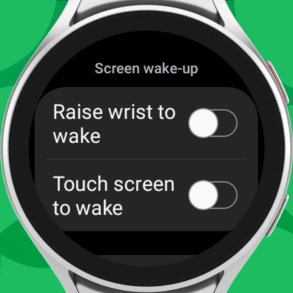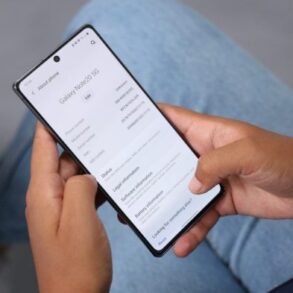Getting started your new Android phone can feel overwhelming, but don’t worry! This guide will walk you through the essential steps, from initial setup to mastering advanced features. We’ll cover everything from setting up your SIM card and Wi-Fi to personalizing your home screen and understanding security features. Get ready to unlock the full potential of your new Android device!
We’ll dive into the initial configuration, including connecting to networks, setting up accounts, and ensuring your device is up-to-date. We’ll also explore essential apps and services like messaging, calendars, and email, showing you how to install and customize them for optimal use. Understanding your device’s personalization options will be crucial to making it your own.
Initial Setup and Configuration
Welcome to your new Android phone! This journey begins with the initial setup, a crucial process for unlocking your device’s full potential. Proper configuration ensures seamless connectivity and a personalized experience. This guide provides a step-by-step approach to setting up your phone, along with common issues and their solutions.The initial setup process involves configuring various aspects of your phone, from basic hardware connections to crucial software updates.
A well-executed setup will enable you to effortlessly connect to your network, manage your data, and utilize the myriad features your device offers.
SIM Card Insertion and Device Activation
The first step in setting up your Android phone involves inserting the SIM card. Proper insertion is vital for activating your phone’s cellular functionality. Carefully align the SIM card’s contacts with the corresponding slots in your phone’s tray. Incorrect insertion can damage the SIM card or the phone’s components. Ensure the tray is securely closed after insertion.Next, follow the on-screen prompts for device activation.
This typically involves entering your carrier’s credentials, agreeing to terms and conditions, and possibly verifying your identity. This step activates your phone’s cellular service, enabling calls and data usage. The activation process usually takes a few minutes and is dependent on your carrier’s network.
Configuring Wi-Fi, Bluetooth, and Mobile Data
Setting up Wi-Fi, Bluetooth, and mobile data connections is essential for seamless connectivity. Wi-Fi allows you to connect to a local network, enabling access to the internet and various services. Locate the Wi-Fi settings in the phone’s menu, select your network, and enter the password if required.Bluetooth facilitates wireless communication between your phone and other Bluetooth-enabled devices, like headphones or printers.
Enable Bluetooth in the settings and pair the devices accordingly.Mobile data allows you to access the internet and utilize various services while not connected to a Wi-Fi network. Enable mobile data in the settings and ensure your data plan is active.
Android Version Setup Comparison
| Android Version | Initial Setup Steps | Notable Features ||—|—|—|| Android 11 | SIM insertion, activation, Wi-Fi setup, Bluetooth setup, data connection. | Improved privacy controls and notification management. || Android 12 | Similar to Android 11, with potential enhanced UI and security features. | Enhanced privacy controls and features. || Android 13 | Similar to Android 12, with refined UI and improved performance.
| Focus on enhanced user experience. |This table provides a general comparison. Specific steps might vary slightly across different Android versions and manufacturers.
Common Initial Setup Issues and Solutions
Troubleshooting initial setup issues is crucial. One common problem is incorrect SIM card insertion, which can lead to activation failures. Ensure the SIM card is properly inserted and try a different SIM card if the issue persists.Another common issue is connectivity problems. Ensure your Wi-Fi network is correctly configured, and your Bluetooth devices are paired. Verify your mobile data plan’s status, and troubleshoot any connection errors.
If issues persist, contact your network provider.
Checking for Software Updates
Regular software updates are vital for maintaining optimal phone performance and security. Updates often include bug fixes, performance improvements, and security patches. During initial setup, checking for updates ensures your phone operates with the latest enhancements. Software updates can be automatically downloaded or manually checked.
Essential Apps and Services
Getting your new Android phone up and running is exciting! Beyond the initial setup, a crucial step is familiarizing yourself with the essential apps and services. These tools will streamline your daily tasks, from communication to organization. This section will guide you through installing and configuring these key applications.
Key Applications for Daily Use, Getting started your new android phone
Android devices come pre-loaded with several crucial applications that simplify everyday tasks. These applications are designed for ease of use and intuitive operation. Messaging, calendar, email, and contacts are prime examples of apps that simplify daily communication and organization.
Pre-installed Apps and Their Functions
A table below Artikels some of the pre-installed apps and their typical functionalities. This provides a quick reference for understanding their purpose.
| App Name | Primary Function |
|---|---|
| Phone | Making and receiving calls, managing contacts, and accessing dial-up functionalities. |
| Messages | Sending and receiving text messages, multimedia messages (MMS), and group chats. |
| Calendar | Scheduling appointments, meetings, and reminders, and managing events. |
| Managing email accounts, sending and receiving emails, and accessing attachments. | |
| Contacts | Storing and managing contact information, including phone numbers, addresses, and email addresses. |
| Photos | Viewing, organizing, and editing photos and videos. |
Installing and Configuring Essential Apps
Installing apps is generally straightforward. The Google Play Store, the primary app distribution platform, allows easy access to a wide range of applications. Most apps require basic permissions to function. These permissions are generally Artikeld in the app’s description or during installation. Once installed, you can configure each app to match your preferences and needs.
Getting started with your new Android phone can be a bit overwhelming, but it’s surprisingly straightforward. One thing to be aware of, though, is the recent disinformation campaign, particularly involving Iran’s influence on social media platforms like Facebook and Twitter, as highlighted in this recent report on iran disinformation campaign iuvm facebook twitter graphika china. Knowing about these types of campaigns can help you stay informed and use your new phone more safely and securely.
Fortunately, setting up your new phone is usually a breeze.
Managing App Permissions and Privacy Settings
Understanding and managing app permissions is vital for maintaining privacy. Each app requests specific permissions to access various features on your phone, such as accessing contacts, location, or photos. Reviewing these permissions is crucial to understand how an app will use your personal data. Within your phone’s settings, you can typically review and modify app permissions. The privacy settings within each app also provide granular control over data usage.
Customizing Notification Settings
Notifications are an important aspect of app interaction. They inform you of updates, messages, and other relevant information. You can customize notification settings for individual apps to tailor your experience. Adjusting notification sounds, vibration patterns, and even the frequency of alerts can help prevent distractions and keep your phone organized. This control allows you to focus on specific apps or silence others based on your needs.
Each app’s notification settings are generally found within its app settings.
Personalization and Customization
Unleashing the full potential of your new Android phone involves tailoring its appearance and layout to your preferences. This step transforms your device from a generic tool to a personalized extension of yourself. From vibrant themes to intuitive app organization, customization empowers you to create a unique and efficient user experience.Android’s adaptability allows for a wide range of personalization options, making the phone truly yours.
This extends beyond just aesthetics, encompassing how you interact with the device on a daily basis.
Home Screen Customization
The home screen is the first thing you see when you turn on your phone. Customizing it allows you to quickly access important apps and information, shaping the user interface to your needs. You can arrange icons, widgets, and folders to reflect your workflow.
- Icon Arrangement: Drag and drop app icons to create a layout that feels natural and intuitive. Group related apps together for streamlined access.
- Widgets: Widgets provide quick access to information and actions without opening an app. Examples include calendars, weather forecasts, or music controls. Place them strategically on your home screen to enhance efficiency.
- Folders: Group apps that work together into folders for organized access. Name folders descriptively for easy identification.
Theme Selection
Themes significantly impact the visual appeal of your Android phone. They modify the colors, icons, and other visual elements. A wide range of themes are available from the Google Play Store, allowing you to express your style and create a cohesive visual identity.
- Pre-installed Themes: Android often comes with pre-installed themes. Explore these to see if a suitable option fits your preferences.
- Third-Party Themes: The Google Play Store offers a plethora of third-party themes, allowing for extensive customization beyond the standard options. Look for themes that align with your personal taste and color preferences.
- Customization Options: Many themes allow further customization, such as changing the color palette, adjusting font styles, or selecting different icon sets. This gives you granular control over the visual presentation.
Display Settings
Adjusting display settings like brightness and resolution optimizes your phone’s visual experience and conserves battery life.
- Brightness: Adjust the brightness level to suit your environment. Low brightness in a dark room saves battery, while high brightness is beneficial in brightly lit areas.
- Resolution: Higher resolutions provide sharper images but may consume more battery. Choose a resolution that balances image quality with battery life.
- Color Temperature: Some devices allow you to adjust the color temperature of the display, ranging from cool to warm tones. Experiment to find the setting that best suits your preferences and eye comfort.
User Interface Optimization
Optimizing the phone’s user interface ensures a smooth and efficient experience.
Getting started with your new Android phone can be a bit overwhelming, but it doesn’t have to be! While you’re customizing your home screen and exploring all the apps, consider taking a detour and learning about the USS New Jersey, one of the greatest battleships in history. This fascinating piece of naval history offers a great opportunity to learn about a powerful symbol of American naval strength.
Once you’ve finished your historical exploration, you can return to setting up your new phone with renewed energy!
- App Organization: Group related apps into folders for better navigation. This helps to quickly locate frequently used applications.
- Home Screen Layout: Arrange icons and widgets strategically on your home screen for quick access to frequently used functions.
- Gestures: Explore the gestures available on your phone for a quicker and more intuitive way to navigate. For example, swiping left or right for different tasks.
Managing Contacts and Communication
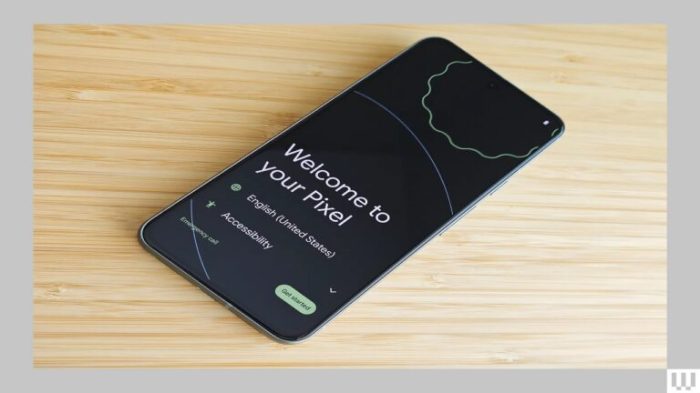
Welcome to the next phase of your Android phone setup! Now, let’s delve into managing your contacts, communication preferences, and call logs. This section will guide you through importing contacts, creating groups, sending messages, handling calls, and customizing your dialer and messaging apps. Mastering these tools will make staying connected seamless and efficient.Effective communication is key to a productive digital life.
This section will equip you with the tools and knowledge to manage your contacts, send and receive messages, and handle calls efficiently.
Importing Contacts from Other Devices
Migrating your contacts from previous devices is straightforward. Android offers several methods for transferring contacts, ensuring minimal data loss. The most common approaches involve using cloud services like Google Contacts or importing via a compatible file format (like vCard). Choose the method that best suits your needs and existing data.
Creating and Managing Contact Groups
Organizing your contacts into groups streamlines communication. This feature allows you to send messages or make calls to a specific group of people at once, saving you time and effort. To create a group, navigate to the contacts app, locate the ‘create group’ option, and add the desired contacts.
Sending and Receiving Text Messages and Calls
The Android messaging app provides a simple and intuitive interface for sending and receiving text messages. To initiate a message, simply select the recipient and type your message. To make a call, select the recipient from your contacts list and tap the call button. These actions are standard across most Android versions.
Managing Call Logs and Voicemail Messages
Your call logs and voicemail messages are easily accessible within the phone app. You can review your call history, filter by date, or delete unwanted entries. Voicemail messages are often stored in a separate section of the app.
Customizing the Dialer and Messaging Apps
The dialer and messaging apps offer various customization options. You can choose different themes, set custom ringtones for specific contacts, and configure notification preferences. Personalization options often include choosing a color scheme or enabling read receipts. These options can be found in the settings of each app.
Managing Files and Data

Your Android phone is more than just a communication device; it’s a digital hub for storing and managing various files and data. Effective file management is crucial for maintaining a clutter-free and organized device, enabling easy access to the information you need when you need it. This section explores different methods for storing, managing, and organizing your files and data.Efficient file management enhances your Android experience by streamlining access to your documents, photos, videos, and other important data.
This section details how to effectively utilize Android’s built-in tools for file management and data backup.
Different Storage Methods
Various options are available for storing files on your Android device. Internal storage is readily available and often sufficient for frequently used apps and documents. External storage, such as microSD cards, expands the capacity for storing large files like videos and photos. Cloud storage services like Google Drive or Dropbox offer a secure offsite backup solution. Using multiple storage methods allows you to balance the convenience of readily accessible files with the need for large-capacity storage.
Using the File Manager App
The File Manager app, often pre-installed or readily available in the app store, is a central hub for navigating and managing files. It allows you to view, copy, move, and delete files across different storage locations. Familiarize yourself with the app’s interface, including the ability to sort files by type, date, or name. Using the File Manager app directly impacts how you locate and manage files on your device.
Supported File Formats
Android supports a wide array of file formats. These formats span various categories including documents, images, audio, video, and more. Understanding the formats your phone handles directly impacts how you can use files. The table below provides a glimpse into the diverse file types your device can access and manage.
| File Type | Description |
|---|---|
| .txt | Plain text files |
| .doc, .docx | Microsoft Word documents |
| Portable Document Format | |
| .jpg, .jpeg | Image files |
| .png | Portable Network Graphics |
| .mp3, .wav | Audio files |
| .mp4, .avi | Video files |
| .zip, .rar | Compressed files |
Backing Up and Restoring Data
Backing up your data is crucial for safeguarding against accidental loss or device malfunctions. Android provides various methods for backing up data. Google’s built-in tools can back up contacts, photos, videos, and other data to Google Drive. Third-party apps offer additional options for backing up and restoring data. Regular backups ensure the longevity of important files and data.
Getting started with your new Android phone can be a breeze! There are tons of helpful tutorials online, and while you’re setting up your new device, you might also want to consider securing your home. Check out this great deal on a home security system right now: save up to 100 on a home security system right now.
It’s a smart way to add an extra layer of protection to your home while you’re getting comfy with your new phone. Just download a few apps and you’ll be on your way!
Organizing Files and Folders
Organizing your files and folders is a key component of effective file management. Creating well-structured folders helps maintain an organized system. Naming conventions and file categorizations improve your ability to find the data you need. This structured approach makes finding specific files much easier, reducing the time spent searching for important information. Implementing a consistent naming and folder structure ensures your files remain accessible and manageable.
Security and Privacy
Protecting your personal data and safeguarding your Android device from unauthorized access are paramount. This section dives into the robust security features Android offers and provides actionable steps to enhance your device’s defenses. A well-secured device protects your sensitive information and prevents potential misuse.Android, by design, incorporates a layered approach to security, encompassing hardware-level protection and software-based controls.
This ensures a comprehensive defense against various threats. Understanding these features empowers you to maintain the integrity and privacy of your device.
Screen Lock Security
A screen lock is a fundamental security measure. It prevents unauthorized access to your device and its contents. Implementing a robust screen lock is crucial for safeguarding your data. Various options exist, each offering varying levels of security.
- Password: A simple password is easily remembered but relatively vulnerable to cracking. Choose a complex password that combines upper and lowercase letters, numbers, and symbols.
- PIN: A PIN is quicker to enter than a password but also offers less security than a password. Use a long and complex PIN for added security.
- Pattern Lock: A pattern lock is a visual representation of a sequence of touches on the screen. It is more secure than a PIN but less secure than a password.
- Fingerprint: Fingerprint authentication provides a convenient and secure method of unlocking your device. This method is generally considered more secure than other options.
- Facial Recognition: Facial recognition is another biometric option. It is convenient and secure if your device’s facial recognition capabilities are robust.
Device Encryption
Device encryption is a crucial step in safeguarding your data. It protects your device’s contents even if it falls into the wrong hands. Encrypted data is virtually unreadable without the correct decryption key.
- Enabling Encryption: Android devices offer built-in encryption capabilities. Navigate to your device’s settings to find the encryption options. This typically involves enabling encryption under the security or privacy settings.
- Configuration: The encryption process can take some time, depending on the amount of data stored on your device. Be patient during this process.
- Importance: Encryption significantly strengthens your device’s security posture. It makes it extremely difficult for unauthorized individuals to access your data, even if your device is lost or stolen.
Managing Privacy Settings and Permissions
Understanding and managing your device’s privacy settings is crucial for maintaining your personal data’s confidentiality. Each app you install on your device requests certain permissions, and it’s important to understand what these permissions entail.
- Understanding Permissions: Carefully review the permissions each app requests. Understanding what data an app will access helps you make informed decisions.
- Granting Permissions: Grant only necessary permissions to applications. Refrain from granting excessive permissions, especially to apps you don’t trust.
- Reviewing Permissions: Periodically review the permissions granted to applications. Revoke any permissions that are no longer required.
Protecting Against Malware and Viruses
Malware and viruses pose a significant threat to Android devices. Employing proactive measures is essential for preventing such threats.
- Using a Reputable Anti-Virus App: Install a reputable anti-virus application from a trusted developer. Regular scans help detect and remove malicious software.
- Avoiding Suspicious Downloads: Refrain from downloading applications from untrusted sources. Stick to the official app stores to ensure the apps’ authenticity.
- Keeping Your Software Updated: Regularly update your Android operating system and installed applications. Updates often include security patches that address known vulnerabilities.
Using Essential Features
Embarking on your Android adventure? Mastering the core functionalities of your new device unlocks a world of possibilities. From capturing stunning photos to effortlessly navigating the internet, this guide will equip you with the knowledge to truly harness the power of your phone.
Camera and Gallery
The camera app is a cornerstone of modern smartphones. Its intuitive interface allows for quick and easy photo and video capture. Utilize the various shooting modes, such as portrait, landscape, and time-lapse, to experiment with different visual effects. Review your captured media in the gallery app, which offers a user-friendly way to browse and organize your photos and videos.
Search functionalities allow for rapid retrieval of specific images. Built-in editing tools facilitate quick adjustments to brightness, contrast, and color saturation, enabling you to fine-tune your visuals.
Taking and Editing Photos and Videos
Taking photos and videos is straightforward. Simply open the camera app, position the subject, and press the shutter button. Use the various options, such as different resolutions and frame rates, to optimize your recordings for different purposes. To enhance your photos and videos, use the built-in editing tools. Adjust exposure, contrast, and saturation to achieve your desired look.
Apply filters and effects for added creativity. You can also crop, rotate, and resize images and videos. Consider using third-party apps for more advanced editing capabilities if desired.
Using the Browser and Downloading Files
Your Android phone serves as a portable gateway to the internet. The built-in browser allows for seamless web browsing, access to various websites, and online interactions. Download files by tapping the download icon. The browser typically stores downloaded files in a designated folder, accessible through file management apps or directly within the browser’s download section. File management apps provide options for organizing, sharing, and deleting downloaded content.
Using the Calculator, Calendar, and Notes
The built-in calculator provides a quick and efficient way to perform mathematical calculations. Utilize the various functions for addition, subtraction, multiplication, division, and more. The calendar app enables scheduling appointments, setting reminders, and managing events. It synchronizes across your devices, ensuring consistency in your schedule. The notes app facilitates jotting down quick thoughts, ideas, and reminders.
It allows for basic formatting and can be integrated with other applications.
Helpful Tips and Tricks
- Optimize Battery Life: Reduce screen brightness and disable unnecessary background apps to prolong battery life. Turn off Wi-Fi and Bluetooth when not in use.
- Customize Your Home Screen: Organize app icons and widgets on your home screen for easy access. Use folders to group related apps for better organization.
- Manage Notifications: Customize notification settings to control which apps send alerts and the type of notifications you receive.
- Utilize Voice Commands: Use voice commands to perform tasks like making calls, sending messages, or searching the internet.
Troubleshooting Common Issues: Getting Started Your New Android Phone
Welcome to the final leg of your Android phone setup journey! Now that you’ve got the basics covered, let’s tackle potential problems you might encounter. This section will guide you through common issues and provide practical solutions. Understanding these issues will empower you to navigate your new device with confidence.
Connectivity Problems
Connectivity problems, such as slow internet speeds or issues connecting to Wi-Fi or Bluetooth devices, are frequently reported. Troubleshooting these problems often involves a systematic approach.
- Verify Network Connection: Ensure your phone has a stable internet connection. Check your data plan status and Wi-Fi signal strength. Restarting your phone can often resolve temporary connectivity issues.
- Restart Wi-Fi and Bluetooth: Disabling and re-enabling Wi-Fi and Bluetooth can refresh connections. This is especially useful when encountering intermittent connection problems. Make sure the necessary settings for the respective devices are turned on.
- Check for Interference: Nearby electronic devices, such as microwaves or cordless phones, can sometimes interfere with Wi-Fi signals. Moving your phone to a location with a stronger signal can improve connectivity.
- Update Network Drivers: Keeping your network drivers updated is essential for optimal performance. Check for available updates through your phone’s settings.
App Malfunction Issues
Apps can sometimes malfunction, leading to crashes or unexpected behavior. This often stems from compatibility issues or corrupted data.
- Force Close and Restart: If an app is freezing or crashing, try force-closing the app. Then, restart the phone. This clears any temporary glitches.
- Update Apps: Out-of-date apps can cause malfunctions. Regularly update your apps to ensure compatibility and fix bugs.
- Check App Permissions: Verify that the app has the necessary permissions to function correctly. Adjusting permissions can resolve some compatibility problems.
- Clear App Cache and Data: Clearing app cache and data can resolve issues caused by corrupted or outdated data. This option is typically found in the app settings.
Frequently Asked Questions and Solutions
This section addresses some frequently asked questions about troubleshooting your Android phone.
| Question | Solution |
|---|---|
| My phone is running slow. | Close unnecessary apps, clear cache and data, update apps, and consider a software optimization tool. |
| My phone’s battery drains quickly. | Disable unnecessary background processes, optimize screen brightness, and ensure apps aren’t using excessive battery power. |
| My phone won’t connect to the internet. | Verify network connection, restart Wi-Fi and mobile data, and check for network interference. |
Troubleshooting Performance and Battery Issues
Performance and battery issues are common concerns. Optimizing your phone’s resources can help resolve these problems.
- Close Unused Apps: Closing apps you’re not actively using can free up system resources, leading to improved performance.
- Optimize Battery Usage: Configure your phone’s settings to optimize battery consumption. Adjust screen brightness, disable unnecessary features, and check app battery usage. You can also use battery optimization tools available in the Play Store.
- Check for Background Processes: Ensure that background processes aren’t consuming excessive resources. Review and disable any unnecessary background tasks.
- Storage Management: Regularly free up storage space on your phone. Delete unnecessary files and apps to prevent performance issues.
Summary
This comprehensive guide has equipped you with the knowledge to confidently navigate your new Android phone. From the initial setup to mastering essential features and troubleshooting common problems, you’re now well-prepared to make the most of your device. Remember, practice makes perfect, so don’t hesitate to experiment and explore the various options available. Happy Androiding!