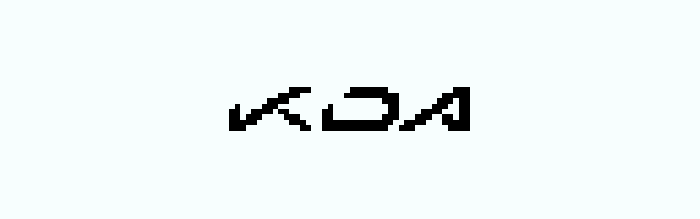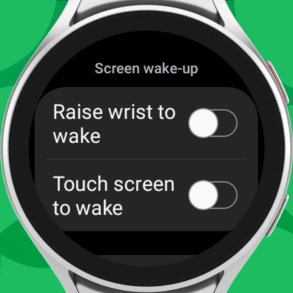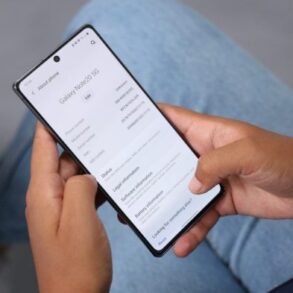GBoard custom GIFs Android lets you add a personal touch to your messaging. Learn how to create, customize, and share animated GIFs directly within the GBoard app on your Android device. This guide explores various methods, from simple mobile apps to advanced techniques, helping you craft unique GIFs that enhance your communication style. We’ll cover everything from design considerations to troubleshooting common issues, making the process easy and accessible for everyone.
Discover the power of personalized GIFs. Beyond stock options, GBoard custom GIFs empower you to express yourself in ways text alone can’t. We’ll dissect the best tools and techniques to turn your ideas into engaging animated images for use within GBoard, enriching your interactions with friends, family, and colleagues.
Introduction to GBoard Custom GIFs on Android
GBoard, the popular Google keyboard app for Android, offers a versatile set of features beyond basic text input. One such feature allows users to incorporate GIFs into their conversations, adding a dynamic and expressive element to their communication. Custom GIFs, a recent enhancement, take this feature a step further by enabling users to tailor GIFs to their specific needs and preferences.
This allows for a more personalized and engaging experience when communicating.The concept of custom GIFs within GBoard involves the ability to upload and utilize GIFs created or sourced from a variety of locations. This opens up the potential for users to use their own personal images, memes, or even short video clips, transforming them into dynamic GIFs that enhance communication.
This capability extends beyond the typical GIF libraries, empowering users with greater creative control over the imagery they share. This customization capability brings a level of personalization to the GIF-sharing experience.
Benefits and Potential Uses of Custom GIFs
Creating custom GIFs in GBoard provides several advantages. Users can share GIFs that reflect their unique personality, interests, or specific contexts, enhancing the expressiveness of their messages. For instance, a gamer might create a GIF showcasing a particularly impressive victory, while a pet owner might use a GIF capturing their pet’s antics. This personalization sets them apart from the typical, often generic, GIFs available through standard libraries.
These GIFs also serve as a more personalized form of expression.
Methods of Creating Custom GIFs
Several methods exist for creating custom GIFs for use with GBoard. Users can leverage readily available GIF creation tools or utilize video editing software to transform their videos into animated images. Some tools might allow for simple animations, while others offer advanced editing features like cropping, adding text, or applying filters.
Compatibility of GIF Formats and Sizes
The compatibility of GIF formats and sizes is a crucial factor to consider. GBoard likely supports the standard GIF format, which is widely compatible across various platforms. However, specific file size restrictions are likely in place to ensure smooth functionality within the app. These restrictions are important to avoid issues with loading times or display problems within the chat interface.
Ever wanted to spice up your Gboard custom GIFs on Android? Well, while we wait for those next-level animated keyboard features, it’s fascinating to consider projects like Larry Page’s flying car project. Larry Page’s Flying Car Project demonstrates the boundless potential of innovation, and maybe one day, that kind of forward-thinking will translate into even more exciting Gboard custom GIF options! In the meantime, I’m still exploring all the cool GIF possibilities on Gboard.
For example, excessively large GIFs may cause slow loading or performance issues in the application.
Methods for Creating Custom GIFs
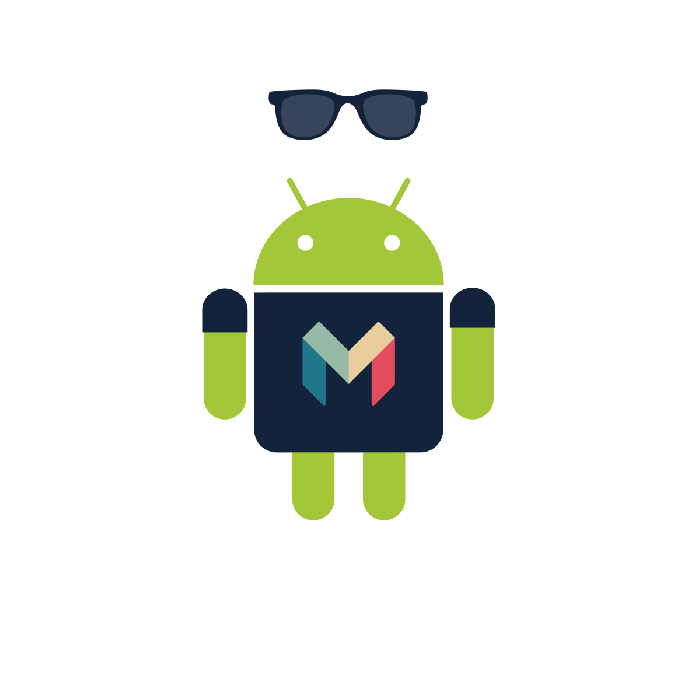
Custom GIFs add a personal touch to your GBoard, allowing you to express yourself in unique ways. Understanding the different methods for creating these GIFs is crucial for unlocking their full potential. This section explores various software and tools, outlining the steps and considerations for each approach.Creating custom GIFs involves several steps, from designing the initial concept to importing the finished product into your GBoard.
Different software offers varying levels of complexity and features, each with its own set of strengths and weaknesses. Knowing which tool best suits your needs and technical skills is essential for a successful creation process.
Software Options for GIF Creation
Several software options cater to different technical skill levels and creative needs. From simple online tools to advanced graphic design programs, the available choices are diverse. The key is to select the tool that aligns with your comfort level and desired level of customization.
- Online GIF Makers: These user-friendly platforms often require no downloads and provide intuitive interfaces. They typically offer basic features for creating simple GIFs, like combining images or short video clips. Creating a custom GIF using these platforms usually involves uploading the desired images or videos, selecting the desired duration for each frame, and potentially adding simple text or effects.
For example, you might use an online GIF maker to combine a series of screenshots from a favorite video game into a short, looping animation. The simplicity of these tools makes them accessible to beginners, but the level of customization is often limited.
- Image Editing Software (e.g., Photoshop, GIMP): More advanced tools like Photoshop or GIMP offer extensive control over the GIF creation process. These programs enable the creation of highly customized GIFs, including complex animations and intricate designs. The process usually involves layering images, creating keyframes for animation, and adjusting various parameters like transparency and color. For instance, a user with Photoshop skills could craft a GIF of a character in a game, moving in a specific way, and applying subtle visual effects.
While these tools offer significant creative flexibility, they require a higher level of technical skill and time investment.
- Video Editing Software (e.g., Adobe Premiere Pro, DaVinci Resolve): Video editing software provides the most comprehensive tools for creating complex GIFs. These applications enable the creation of animations from videos, incorporating transitions, effects, and audio. For example, a video editor might use these tools to create a GIF that combines several video clips, adds music, and incorporates transitions between scenes. These programs offer superior control and precision, but they often require significant technical proficiency.
Technical Skills Required
The necessary technical skills for each method vary considerably. Online GIF makers require minimal technical expertise, while advanced software like Photoshop demands more advanced skills. Understanding the requirements of each approach is vital to selecting the most appropriate tool.
- Basic Image/Video Editing Knowledge: For online GIF makers, a basic understanding of image and video editing principles can be helpful. This includes concepts like layering, timing, and basic effects.
- Intermediate to Advanced Image Editing Skills: Using image editing software like Photoshop necessitates a more in-depth knowledge of image manipulation, animation techniques, and design principles. Experience with layers, masking, and animation tools is crucial.
- Advanced Video Editing Skills: Video editing software demands a high level of proficiency in video manipulation, including transitions, effects, and audio integration. Familiarity with video editing software and concepts like keyframing, compositing, and color correction is essential.
Importing GIFs into GBoard
After creating your custom GIF, importing it into GBoard involves transferring the file to the appropriate location within the app’s file structure. Specific instructions vary slightly depending on the Android device and GBoard version.
- File Transfer: The most common method is to transfer the GIF file to your device’s storage and then locate it within the GBoard settings.
Creating GIFs with Mobile Apps
Mobile devices have revolutionized GIF creation, offering a convenient and accessible way to turn short video clips into animated images. This ease of use has made mobile GIF creation a popular choice for sharing quick, engaging content across social media platforms and messaging apps. This section dives deeper into the world of mobile GIF creation, exploring the available apps, their features, and best practices for achieving high-quality results.Mobile-specific GIF creation apps provide a user-friendly interface for transforming videos into GIFs.
These apps typically include intuitive tools for selecting, cropping, and editing video clips, often with options for adjusting frame rates, adding text overlays, and applying filters. By utilizing these tools, users can quickly and easily create personalized GIFs for various purposes.
Mobile GIF Creation Apps and Their Features
Numerous mobile apps cater to GIF creation needs. Popular choices offer features like selecting video clips from the device’s gallery, trimming and cropping these clips to specific sections, and adjusting the GIF’s frame rate to control the animation speed. Advanced apps might include tools for adding text, stickers, or other visual effects to the GIF. Some apps also allow users to export GIFs in different formats and resolutions.
Gboard custom GIFs on Android are super cool, right? It’s easy to spice up your text messages. Speaking of communication, have you checked out how Oculus and Facebook are connecting social experiences through chats, events, and posts? Oculus Facebook Social Connect Chats Events Posts is a great resource for exploring the latest features. This integration could potentially open up new ways to share those awesome GIFs, though.
Back to Gboard, I’m still searching for the perfect animated GIF to express my excitement!
Creating GIFs Directly within the Android Environment
Android’s built-in features, including video editing tools, can be leveraged to create GIFs. While dedicated GIF apps offer more comprehensive features, the Android operating system provides rudimentary options for creating simple GIFs. Accessing the gallery and video editing tools directly within the Android system allows users to create GIFs without downloading extra apps. This approach is particularly useful when limited storage space is an issue or when quick, simple GIFs are sufficient.
Selecting, Cropping, and Editing Video Clips for GIF Creation
The process of selecting the right video clip for your GIF is crucial. Ensure the clip accurately captures the desired action or expression. Cropping the video is equally important; trim the video to isolate the specific portion you want to animate. Editing tools often include the ability to adjust the speed of the animation by altering the frame rate.
These adjustments are vital for achieving the desired effect and pacing in the GIF.
Best Practices for Mobile GIF Creation
Maintaining a balance between simplicity and impact is key to effective mobile GIF creation. A concise and well-focused clip produces a more engaging result than a lengthy or overly complex video. Experiment with different frame rates to find the optimal speed for the animation. Keeping the GIF file size manageable ensures faster loading and sharing times across various platforms.
Avoid excessive visual effects or embellishments; a clean and focused GIF is often the most impactful.
Potential Limitations of Mobile GIF Creation Apps
Mobile GIF creation apps often have limitations in terms of advanced editing capabilities compared to desktop software. These limitations might include constraints on the number of frames or the complexity of the animations that can be created. File size restrictions can also be encountered, preventing the creation of large, high-resolution GIFs. Memory constraints on mobile devices might restrict the processing power available for complex video editing.
Design Considerations for GBoard Custom GIFs
Custom GIFs for GBoard offer a fun and engaging way to personalize your keyboard. However, certain design considerations are crucial for optimal display and user experience. These factors ensure your creations integrate seamlessly with the GBoard interface and avoid performance issues.Creating GIFs that look great and perform well on GBoard involves careful attention to dimensions, file size, animation, and compatibility with the keyboard’s layout.
Understanding these design principles will help you produce custom GIFs that are both visually appealing and enjoyable for your fellow users.
Ideal Dimensions and Aspect Ratios, Gboard custom gifs android
GBoard has a specific display area for GIFs. Maintaining a consistent aspect ratio is crucial for proper rendering within the keyboard’s interface. The ideal dimensions for GBoard GIFs are typically square or slightly wider than tall, with a 1:1 or 16:9 aspect ratio. Using a 1:1 ratio ensures the GIF is displayed without distortion, taking full advantage of the available space.
GIF File Size
Large GIF files can slow down the keyboard’s performance and cause delays. A smaller file size is preferred for faster loading and smoother playback. Optimizing the GIF for smaller file sizes without sacrificing quality is key. Compressing the GIF without losing too much visual detail is essential. A file size below 500KB is generally recommended for optimal performance.
Optimal GIF Animation Frame Rates
Frame rate significantly impacts the smoothness of the GIF animation. A higher frame rate results in a smoother animation, while a lower frame rate can appear choppy. Aim for a frame rate between 10 and 20 frames per second (FPS) for a visually appealing and responsive GIF. Experimenting with different frame rates can help determine the optimal balance between smoothness and file size.
Finding custom GIFs for Gboard on Android is a fun way to spice up your texting. However, sometimes the search for the perfect animated reaction can be frustrating. This reminds me of the recent disappointment surrounding the Galaxy Watch 4, which, in my opinion, fell short of expectations. Galaxy Watch 4 Letdown A Deep Dive really dives into the issues.
Thankfully, there are plenty of creative ways to get the perfect GIF for your needs, and I’m always on the lookout for new and interesting Gboard custom GIF options.
Fitting GIFs within GBoard’s User Interface
GBoard’s user interface elements, like keys and spacing, need to be considered. Ensure the GIF doesn’t obscure important UI elements or cause any visual conflicts. Keep the GIF small enough to fit within the available space without affecting the keyboard’s usability. Positioning the GIF strategically can enhance the user experience.
Comparison of GIF Creation Software
| Software | Interface Design | User-Friendliness |
|---|---|---|
| GIF Animator | Intuitive layout with clear tools for adding frames and adjusting animation. | Generally considered user-friendly, especially for beginners. |
| Adobe Photoshop | Complex but powerful, with a vast array of tools for advanced animation and editing. | Steeper learning curve, but offers maximum control over the GIF’s appearance. |
| GIMP | Free and open-source, with a large community support base. Offers a wide range of customization options. | Often user-friendly for those familiar with image editing software, but potentially more complex for absolute beginners. |
| Ezgif | Simple interface for basic GIF creation. Excellent for straightforward edits and conversions. | Very easy to use, ideal for quick GIF adjustments. |
This table provides a basic comparison of popular GIF creation software. Choosing the right software depends on your technical skills and the level of control you require.
Troubleshooting Common Issues: Gboard Custom Gifs Android
GIFs are a fantastic way to inject personality into your GBoard messages, but sometimes hiccups can occur during creation and import. This section dives into common problems and provides solutions, ensuring a smooth GIF experience. Understanding these pitfalls will help you troubleshoot issues efficiently and avoid frustration.Troubleshooting GIF creation and import involves identifying the root cause of problems, which can range from file compatibility issues to animation glitches.
Careful attention to file formats, sizes, and animation parameters is key to successful GIF creation and seamless integration with GBoard.
File Compatibility and Size Issues
GIFs, like other image formats, have specific file size and compatibility requirements. Incorrect formats or excessive sizes can lead to import errors. Maintaining the correct file size and format is crucial for ensuring compatibility with GBoard’s import process.
- Incorrect File Format: Ensure the file you’re importing is a standard GIF file (.gif). Non-GIF formats, like PNGs or JPEGs, won’t be recognized and imported.
- Excessively Large File Sizes: GBoard may not accept GIFs that exceed a certain file size limit. Reduce the file size by optimizing the animation and frame count. Consider tools designed for image compression to minimize file size without sacrificing quality.
- Incompatible Compression: Certain GIF compression methods may not be compatible with GBoard’s import process. Exporting GIFs with standard compression techniques ensures a smooth import experience.
Animation Problems
Animation issues can range from slow playback to jerky movement or complete failure to play. Careful attention to frame rate, sequence, and looping is vital for a fluid animation.
- Slow or Jerky Animation: A high frame rate can result in smooth playback, while a low frame rate can lead to jerky motion. Optimize the frame rate of your GIF for smooth playback. Tools that allow adjusting frame rates can be helpful.
- Incorrect Frame Sequence: Ensure the frames are in the correct order for the desired animation. Incorrect ordering can lead to illogical or unexpected movement in the GIF.
- Looping Issues: Problems with looping, such as the GIF not looping or repeating incorrectly, can be resolved by checking the looping parameters in your animation software. Ensure the loop is set up correctly to avoid these problems.
Android Version Compatibility
Different Android versions may have varying compatibility with GIF import features. Using the latest version of GBoard and your Android OS often mitigates these issues.
- Version-Specific Bugs: Older Android versions might have issues with importing certain GIF formats or animation types. Update your Android OS and GBoard to the latest versions to avoid compatibility problems.
- API Differences: Differences in Android APIs between versions can lead to compatibility issues. Ensure you’re using a compatible GIF format and animation sequence to avoid such problems.
GIF Import Errors
Import errors can stem from various sources, such as file corruption, incorrect paths, or problems with the GBoard application itself.
- File Corruption: A corrupted GIF file can cause import errors. Attempt to repair or re-create the GIF file.
- Incorrect File Paths: Ensure the GIF file is located in a path accessible to the application. Try importing the GIF from a different location.
- GBoard Application Issues: If the problem persists, check if the GBoard application has any known issues or requires updates. Restart the app or clear its cache to resolve some problems.
User Interface and Experience of GBoard Custom GIFs
The seamless integration of custom GIFs into GBoard’s interface is crucial for a positive user experience. A well-designed user flow ensures intuitive GIF insertion, minimizing friction for users across different GIF creation methods. The visual presentation of these GIFs within Android’s messaging interface is equally important for a compelling and engaging user experience.The user experience revolves around intuitive access and a smooth workflow.
This involves ease of use in selecting and inserting GIFs, regardless of the method used to create them. A clear visual hierarchy and well-placed controls within GBoard are key to providing a satisfying experience. The visual presentation of the GIFs in the message thread should maintain their quality and impact, ensuring that they appear correctly and do not detract from the overall messaging experience.
User Experience of GIF Insertion
The process of inserting a custom GIF into a chat or message should be straightforward and require minimal steps. Users should be able to quickly locate and select their desired GIF from the available options. A clean, well-organized interface within GBoard’s GIF selection menu is paramount to a positive user experience. Clear visual cues, such as previews or thumbnails, aid in quick selection.
Ease of Use for Various GIF Creation Methods
The ease of use for different GIF creation methods varies. Mobile apps dedicated to GIF creation may offer more advanced editing tools, while GBoard’s built-in options prioritize simplicity. A balance between accessible, quick options and the ability for more detailed customization is key. Users should be able to choose the method best suited to their needs, whether it’s quickly sharing a pre-made GIF or creating a more elaborate one.
Steps to Insert a Custom GIF
The following table Artikels the general steps to insert a custom GIF into a chat or message:
| Step | Action |
|---|---|
| 1 | Open the GBoard app. |
| 2 | Navigate to the GIF selection section within GBoard. |
| 3 | Locate the desired custom GIF and select it. |
| 4 | Insert the GIF into the chat or message box. |
Visual Presentation of Custom GIFs
Custom GIFs displayed within Android messaging interfaces should maintain their original quality and dimensions. Distortion or pixelation should be avoided. The GIF should play smoothly without noticeable buffering or delays. The size and position of the GIF should be adaptable to the messaging environment to ensure optimal viewing and avoid overlapping with other message elements.
Best Practices for Creating GIFs
Optimizing GIF creation for a positive user experience involves several best practices:
- Keep GIFs concise: Short, impactful GIFs are generally more engaging than lengthy ones. A short, impactful GIF can convey the intended message effectively.
- Maintain quality: High-quality GIFs retain their clarity and visual appeal when displayed. This enhances the user experience, ensuring the GIF conveys the intended message.
- Consider aspect ratio: Maintaining the appropriate aspect ratio ensures the GIF displays correctly within the message interface. Adapting the GIF’s dimensions to the message’s layout avoids visual distortion or disruption.
- Use appropriate file size: Large file sizes can lead to slow loading times. Compressing GIFs appropriately without significant loss of quality is crucial.
Examples of Custom GIFs in GBoard
Custom GIFs in GBoard offer a dynamic and engaging way to express yourself in messages. Beyond simple text, they inject personality and context, enriching your communication. They can convey emotions, reactions, and even entire scenarios with a single animated image.These GIFs can be more impactful than static images or emojis, as they capture a moment in time, adding a unique dimension to your interactions.
They’re particularly useful in group chats, adding visual interest and avoiding repetitive text-based responses.
Creative Custom GIFs
A key advantage of custom GIFs is their ability to showcase your unique style and personality. Consider GIFs that depict a specific reaction to a message, such as a surprised face with exaggerated movements or a humorous dance sequence. You can even create GIFs that embody a particular inside joke shared with friends, adding an extra layer of meaning to your conversations.
For example, a GIF of your pet reacting to a particular sound or a GIF depicting your favorite meme could be very effective.
Custom GIFs for Specific Use Cases
Custom GIFs are not just for general use; they can be tailored to specific situations. A GIF of you raising your hands in excitement for a particular announcement can convey enthusiasm. Similarly, a GIF showing you shaking your head in disbelief can be perfect for reacting to a surprising news item. A GIF of a character from a movie or TV show can quickly convey an association to a particular theme.
Unique Custom GIFs for Social Situations
For various social situations, custom GIFs can be highly effective. A GIF of a celebratory pose can express joy at a friend’s success. A GIF of someone shrugging can convey a sense of indifference or disinterest, which might be appropriate for certain situations. A GIF that depicts a group of people laughing could indicate a humorous shared experience.
In general, GIFs can effectively reflect the emotional tone of a social situation.
Improving Communication with Custom GIFs
Custom GIFs can significantly enhance communication by adding visual context to messages. They can convey emotions that text might miss, making the message more relatable and engaging. Instead of writing “I’m so excited!”, you could send a GIF of a person jumping up and down, adding a layer of expressiveness to the message. This visual element can strengthen the emotional connection between communicators.
Using GIFs in Messaging Apps
Custom GIFs created within GBoard can be easily integrated into various messaging apps. Most messaging platforms allow for the seamless sharing of GIFs. To share a GIF in a messaging app, simply select the GIF from your GBoard library and tap the send button. The process is straightforward and user-friendly, making the integration of custom GIFs into your daily messaging routine easy.
Advanced Techniques for Custom GIF Creation
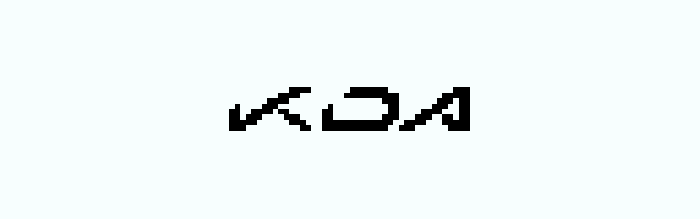
Crafting compelling custom GIFs for GBoard goes beyond basic image animation. Mastering advanced techniques unlocks a world of creative possibilities, allowing you to manipulate images, layer elements, and introduce dynamic effects. This exploration delves into the nuanced world of GIF editing, equipping you with the tools to elevate your creations.Advanced GIF manipulation involves a deeper understanding of the underlying principles of animation and image composition.
This transcends simple concatenation of frames and introduces techniques to refine and enhance the final product. It’s about achieving a more polished and engaging animated experience, taking your GIF beyond a mere sequence of images.
Manipulating GIF Frames
Understanding how to manipulate individual frames is critical for creating dynamic and sophisticated animations. This involves precise adjustments to timing, positioning, and image properties within each frame to achieve the desired effect. Techniques include frame-by-frame adjustments, allowing for subtle transitions and animations.
Transparency and Layering
Transparency and layering are essential for building complex, visually appealing GIFs. They enable the creation of layered effects, where elements can be superimposed, masked, and animated independently. This technique allows for intricate design elements, adding depth and sophistication to your custom GIFs. For example, a character could be placed on a transparent background, and the background could animate independently.
Creating GIFs with Multiple Layers
Building GIFs with multiple layers requires a methodical approach. Consider using software that allows for non-destructive editing, enabling you to add, remove, or modify layers without affecting other elements. This meticulous process allows for the creation of complex animations, such as a character interacting with dynamic backgrounds.
Animated GIFs with Specific Effects
Creating animated GIFs with specific effects necessitates the use of software tools that provide animation features. Techniques include adding transitions, filters, and special effects to enhance the visual impact of the GIF. For example, you could create a GIF that features a character dissolving into another, using a dissolve or fade effect.
Applying Filters
Applying various filters to a GIF enhances its visual appeal and creates a distinct aesthetic. Filters can alter the color palette, contrast, and overall mood of the GIF. Different filters can simulate different artistic styles, from vintage effects to dramatic color enhancements. For instance, applying a sepia filter can create a vintage aesthetic, while a vibrant color filter can make a GIF pop.
Closure
Creating custom GIFs for GBoard on Android is surprisingly accessible. This guide has walked you through the steps, from basic mobile app creation to advanced techniques for sophisticated animations. Now, you’re equipped with the knowledge and resources to add a dynamic touch to your Android messaging. Express yourself creatively, and transform your conversations with personalized animated GIFs.