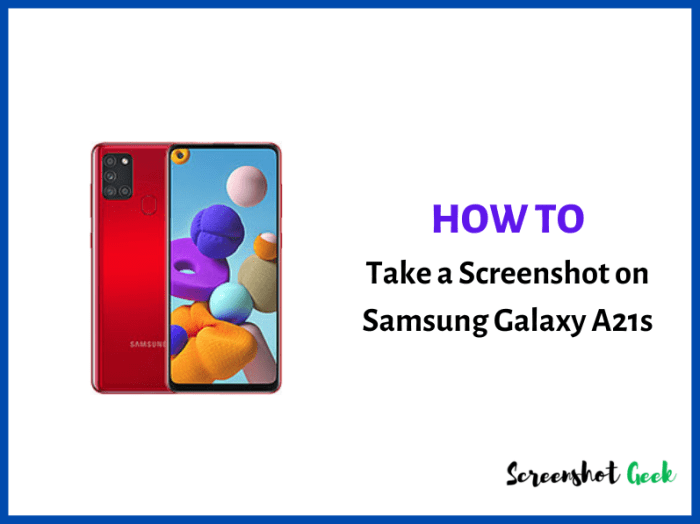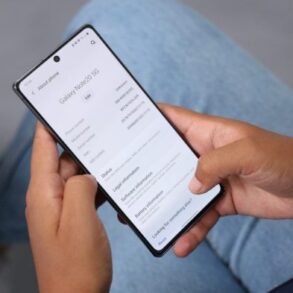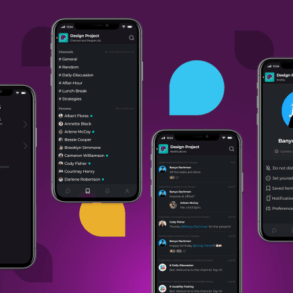How take screenshot samsung galaxy s or note phone – How to take screenshot Samsung Galaxy S or Note phone is your guide to mastering the art of capturing screen content on your Samsung device. We’ll explore various methods, from the classic power-and-volume combo to innovative palm gestures, providing a comprehensive overview of this essential mobile skill.
This guide covers everything from basic screenshot techniques to advanced features like editing and sharing, troubleshooting common problems, and even taking screenshots in specific situations like video calls or games. We’ll break down each method with clear, step-by-step instructions and offer a comparative analysis to help you choose the best approach for your needs. Get ready to unlock the power of your Samsung device’s screenshot capabilities!
Introduction to Screenshots on Samsung Galaxy S/Note Phones
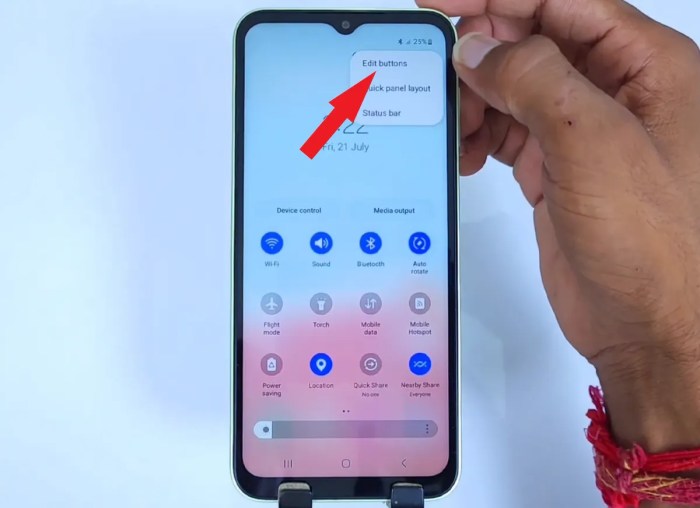
Capturing screenshots on Samsung Galaxy S and Note phones is a straightforward process, essential for quickly documenting information, sharing updates, or troubleshooting issues. This guide explores the various methods available, their advantages and disadvantages, and common use cases.Understanding the different methods empowers users to choose the most suitable approach for their specific needs, ensuring efficiency and effectiveness in utilizing this fundamental mobile feature.
Screenshot Methods on Samsung Devices
Taking screenshots on Samsung Galaxy devices is a simple process, facilitated by a variety of methods that cater to different user preferences and needs. These methods provide flexibility in capturing screen content for a wide range of purposes.
- Using Hardware Buttons: This is the most common and arguably the quickest method. Pressing the Power and Volume Down buttons simultaneously triggers the screenshot. This method is usually accessible across most Samsung models, offering a straightforward way to capture the screen’s current display.
- Using the Palm Swipe Gesture: Samsung devices offer a unique gesture for capturing screenshots. By swiping the edge of your palm across the screen from the right or left side, the screenshot is taken. This method is especially useful when one hand is already interacting with the phone’s screen. The palm swipe gesture, although convenient, might not always be reliable, potentially leading to unexpected captures.
- Using the Screenshot Shortcut in the Quick Panel: The Quick Panel, accessible by pulling down from the top of the screen, often includes a screenshot icon. Tapping this icon quickly takes a snapshot of the current display. This method allows quick access without needing to remember specific button combinations. It’s also convenient if the device has a pre-installed quick settings feature.
Comparison of Screenshot Methods
The following table provides a concise comparison of the various screenshot methods, highlighting their strengths, weaknesses, and suitability for different scenarios.
| Method | Pros | Cons | Use Cases |
|---|---|---|---|
| Hardware Buttons | Fast, simple, widely available across models. | Requires simultaneous button presses, potentially leading to accidental captures. | Quick captures of a screen’s content, for immediate sharing or documentation. |
| Palm Swipe Gesture | Hands-free, convenient for one-handed use. | May not always be reliable, can be unpredictable; the swipe action might trigger other unintended actions. | Capturing screens while performing other tasks with one hand. |
| Quick Panel Shortcut | Direct access via the Quick Panel, avoids memorizing button combinations. | Requires quick access to the Quick Panel; the shortcut may not always be readily apparent. | Capturing screens while navigating through menus or apps, ensuring quick snapshots of the current screen content. |
Common Use Cases for Screenshots
Screenshots are invaluable tools in various situations, simplifying communication, documentation, and problem-solving.
- Sharing Information: Quickly capturing and sharing specific details from websites, articles, or social media posts with others. Screenshots help to quickly convey complex or detailed information to the recipient, making it an effective way of communication.
- Troubleshooting Issues: Documenting error messages, app behaviors, or system issues for technical support. Screenshots aid in the diagnosis and resolution of technical problems by providing a visual representation of the issue.
- Making Quick Notes: Capturing screenshots of important information for future reference, creating a visual record of information.
- Saving Webpages: Capturing entire web pages or portions for future review or sharing, allowing for a visual record of the information. This is particularly helpful when the information is on a dynamic website that might change over time.
Methods for Taking Screenshots
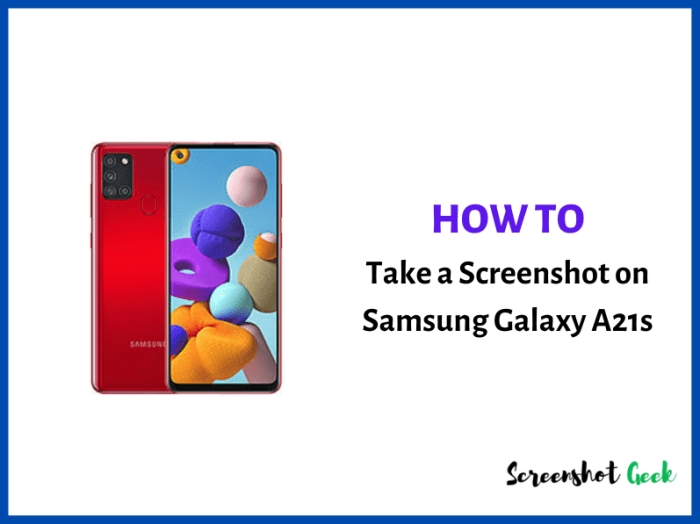
Taking screenshots on your Samsung Galaxy S or Note phone is a straightforward process, crucial for capturing important information, sharing interesting moments, or documenting troubleshooting steps. This section details various methods for achieving this, from the traditional button combinations to the more intuitive palm swipe gesture.
Snapping a pic on your Samsung Galaxy S or Note phone is super easy! Just quickly press the power button and the volume down button simultaneously. While you’re looking for tech deals, check out the amazing Rakuten laptop and TV site sale promotion for some seriously cool savings. rakuten laptop tv site sale promotion Perfect if you need a new screen to show off your awesome new screenshot skills! Once you master that, you’ll be a pro in no time.
Power Button and Volume Down Button
This method is the most common and often the fastest way to capture a screenshot. It’s a universal approach across many Android devices, including Samsung models.
- Simultaneously press and hold the Power button and the Volume Down button. A small animation usually confirms the capture.
- The screenshot is automatically saved to your Gallery app, ready for sharing or editing.
Palm Swipe Gesture
Samsung’s unique palm swipe gesture allows for a hands-free screenshot capture. This is particularly useful when one hand is already actively using the device.
- With the screen displaying the content you want to capture, quickly swipe the edge of your palm across the screen from one side to the other.
- The screenshot is saved to your Gallery, ready for viewing and sharing.
- Note: This method may not work on all screens or in all applications. Some apps or settings might disable it.
Bixby Button
The Bixby button, while initially associated with the Bixby voice assistant, can also be customized to perform a screenshot function. This customization allows for a quick screenshot capture using a familiar button.
- Ensure the Bixby button is configured to take screenshots in your device settings.
- Quickly press and hold the Bixby button to capture the current screen.
- The screenshot will be saved to your Gallery.
Comparison Table of Screenshot Methods
| Method | Procedure | Pros | Cons |
|---|---|---|---|
| Power Button & Volume Down | Simultaneously press and hold the Power button and Volume Down button. | Fast, widely applicable across Android devices. | Requires two hands. |
| Palm Swipe Gesture | Swipe the edge of your palm across the screen. | Hands-free, intuitive. | May not work in all apps or on all screens. |
| Bixby Button (Customizable) | Configure the Bixby button to take screenshots in settings. Press and hold the button. | One-button approach, convenient. | Requires configuration and may not be as universally accessible as other methods. |
Advanced Screenshot Features
Taking a screenshot is just the beginning. Samsung Galaxy S/Note phones offer a suite of advanced features that significantly enhance the usability and utility of captured images. These features allow for easy editing, organization, and sharing, making screenshots more than just static records.
Screenshot Editing Options
Samsung phones provide built-in tools for basic image manipulation right after capturing a screenshot. This immediate editing capability streamlines the process of preparing screenshots for use in different contexts. These options are integrated within the screenshot preview, typically accessed by tapping or holding the image.
Snapping a screenshot on your Samsung Galaxy S or Note phone is a breeze! Just use the power button and volume down key together. While we’re on the topic of tech, did you know about the exciting new 6 GHz Wi-Fi 6E? 6ghz wifi 6e explained speed availability fcc approval gives a great insight into its potential speed and availability.
Hopefully, this newfound tech will make future screenshotting even faster! Either way, those familiar shortcuts are still your best bet for capturing those perfect moments.
- Crop: Allows trimming unwanted portions of the screenshot, focusing attention on specific elements. This is useful when capturing a small section of a larger screen element.
- Highlight: Enables adding a border, color, or other visual indicators to highlight particular elements within the screenshot. This can be helpful for emphasizing key information.
- Draw: Enables the addition of lines, shapes, and text directly on the screenshot. This is particularly useful for annotating or marking important details, such as pointing out specific words or values in a displayed data table.
- Resize: Allows adjusting the size of the screenshot to fit various needs. This might be necessary when sharing on platforms with specific dimensions, or when embedding the image within a document.
Saving Screenshots to Different Locations
Beyond the default Gallery location, Samsung devices offer options for saving screenshots to other destinations. This flexibility empowers users to organize and access screenshots effectively.
- Gallery: The default location, readily accessible for viewing and management.
- Cloud Storage: Integration with cloud services like Dropbox, Google Drive, or OneDrive, enabling automatic backup and access from other devices. This ensures easy access from multiple platforms.
- Custom Folders: Allowing the user to create and designate a specific folder for screenshots. This method offers greater control and organization, especially when dealing with numerous screenshots or categorizing them by project or task.
Sharing Screenshots Directly
Samsung phones provide convenient methods for sharing screenshots directly to other applications or social media platforms. This reduces the need for manual transfer and preserves the context of the image.
- Messaging Apps: Direct sharing to applications like WhatsApp, Messenger, or Telegram is possible through built-in options.
- Social Media: Integration with social media platforms (Facebook, Twitter, Instagram, etc.) lets users quickly share screenshots directly without leaving the device.
- Email: Screenshots can be attached to emails without needing to save them to the Gallery first. This saves time when sharing screenshots with specific recipients.
Screenshot Options in Settings
The settings menu contains crucial configurations for managing screenshot behavior. Understanding these options enhances control over how screenshots are handled.
- Screenshot Sound: Enabling or disabling the sound that plays after a screenshot is taken.
- Screenshot Saving Location: Specifying the default location for saving screenshots. This could be a specific folder, a cloud storage service, or a designated app folder.
- Screenshot Shortcut: Customizing the key combination or gesture used to take a screenshot.
- Screenshot Quality: Selecting the desired image quality. This is often an option to balance image size and quality.
Examples of Editing Screenshots
To illustrate editing, consider taking a screenshot of a webpage. You can use the crop tool to extract the desired section, the highlight tool to draw attention to specific links or information, and the draw tool to add annotations or arrows. This is especially useful for quick documentation or communication purposes. For example, highlighting a product’s features in an online store, or marking an error message on a website.
Troubleshooting Common Issues
Taking screenshots on Samsung Galaxy S/Note phones is generally straightforward, but occasional hiccups can occur. This section delves into potential problems and provides practical solutions for common issues, including those related to button malfunctions and screenshot saving failures. Understanding these troubleshooting steps can save you time and frustration when encountering unexpected results.
Potential Screenshot Problems
Several factors can contribute to screenshot-related issues on Samsung devices. These include software glitches, hardware malfunctions, or even user error. A deeper understanding of these potential issues helps in effectively identifying and resolving them. Incorrect button presses, insufficient storage space, or outdated software updates can all impede the screenshot process.
Troubleshooting Button Issues
Sometimes, the problem isn’t software-related but rather lies with the physical buttons used for capturing screenshots. The power button, volume down button, and Bixby button all play crucial roles in this process.
- Power Button Malfunction: If the power button is unresponsive or intermittently faulty, it may prevent screenshots from being taken. First, ensure the button isn’t physically obstructed or damaged. If the issue persists, a software reset might resolve the problem. Attempt a forced restart of the phone by holding down the power and volume down buttons simultaneously for a few seconds, until the device restarts.
Snapping a screenshot on your Samsung Galaxy S or Note phone is a breeze! Just press the power button and volume down button simultaneously. Speaking of tech disappearing, did you know the Facebook Oculus Rift S VR headset is now discontinued? This popular VR headset is no longer available , making it a bit harder to experience virtual reality.
So, next time you want to capture a moment, remember that simple power and volume combo for your Samsung!
- Volume Down Button Problems: The volume down button, often used in conjunction with the power button, might also experience malfunctions. Check if the button is stuck or responding erratically. If the button isn’t responding, a forced restart as mentioned above could fix the problem. If the issue persists, a visit to an authorized Samsung service center might be necessary to diagnose and repair the hardware.
- Bixby Button Difficulties: The Bixby button, on some models, can be used to take screenshots. If the Bixby button isn’t functioning correctly for screenshots, ensure it’s properly configured in the phone’s settings. A software update might resolve any conflicting settings or software bugs. Alternatively, a forced restart could resolve the issue.
Screenshot Saving Failures
If screenshots aren’t saving, several factors could be at play. Insufficient storage space, corrupted system files, or even outdated apps can cause this issue.
- Storage Issues: Check the available storage space on your phone. If storage is nearly full, deleting unnecessary files or apps might solve the problem. Using a cloud storage service to back up files can also free up space. Ensure sufficient internal or external storage is available for the screenshot to save properly.
- Corrupted System Files: Corrupted system files can lead to various issues, including screenshot saving problems. A factory reset (though a drastic measure) can sometimes resolve such deep-seated issues. However, ensure that you have backed up any crucial data before performing a factory reset.
- App Compatibility Issues: Sometimes, third-party apps or background processes can interfere with the screenshot function. Try closing any running apps or temporarily disabling them to see if this resolves the problem. Restarting the phone could also help.
Error Messages and Solutions
| Error Message | Solutions |
|---|---|
| “Screenshot Failed” | Check storage space, restart device, ensure apps aren’t conflicting, or perform a factory reset (as a last resort). |
| “Insufficient Storage” | Delete unnecessary files or apps, use a cloud storage service, or use an external storage device. |
| “Screenshot not saved” | Restart the phone, check for software updates, ensure correct button presses, and verify storage space. |
Screenshots in Different Scenarios: How Take Screenshot Samsung Galaxy S Or Note Phone
Taking screenshots on your Samsung Galaxy S or Note phone is a straightforward process, but the best approach varies depending on the situation. Knowing how to capture specific types of content, like video calls or game sequences, can significantly enhance your efficiency and productivity. This section delves into optimized screenshot techniques for various scenarios.
Capturing Screenshots During Video Calls
Capturing screenshots during video calls is crucial for recording important details or moments. The standard screenshot method often works well, but for clearer results, consider the following approach. Quickly pressing the power button and volume down button simultaneously will capture the current screen display, including the video call participant.
Taking Screenshots of Websites or Web Pages
Web pages frequently contain complex layouts that might not be captured completely in a single screenshot. To ensure you capture the entire web page, use the device’s scrolling capabilities to view the full content. Then, use the screenshot method as described in the previous sections to capture the displayed content.
Capturing Screenshots of Apps with Full-Screen Content
Apps with full-screen content, like photo galleries or games, might require a specific approach to capture the entire screen. To avoid cropping or missing elements, use the standard screenshot method. This will typically capture the entire area of the screen that is currently visible.
Taking Screenshots in Specific Apps (e.g., Games), How take screenshot samsung galaxy s or note phone
Games often require a slightly different approach to capture screenshots. The standard method might not capture all elements of a game, such as dynamic overlays or in-game menus. In such situations, consider using the device’s built-in game capture mode. Some games provide a specific “screenshot” option within the game’s interface, which should be used instead.
Optimizing Screenshots in Specific Situations
Optimizing screenshots can significantly improve their usability. For example, when taking screenshots of complex documents or spreadsheets, consider using the scrolling feature to capture all required content. This will prevent the need for multiple screenshots and allow for more detailed review. Additionally, using the appropriate image editing tools after capturing the screenshot allows for cropping and resizing to highlight specific sections.
Comparison of Screenshot Methods
Taking screenshots on Samsung Galaxy S/Note phones offers various methods, each with its own set of pros and cons. Understanding the nuances of these techniques can help you choose the most efficient approach for your specific needs. From simple one-handed gestures to more complex multi-button combinations, exploring the different methods allows for a tailored experience, optimizing your workflow.Different screenshot methods cater to various user preferences and situations.
A quick one-handed grab might suffice for a quick capture, while a more complex approach might be necessary for complex multi-element screenshots or those requiring specific actions like sharing directly. Ultimately, familiarity with each method allows you to select the most efficient technique for any scenario.
Speed and Efficiency
The speed and efficiency of a screenshot method directly impacts the overall user experience. A rapid capture can be critical in fast-paced situations, whereas a slightly slower method might be acceptable in more relaxed environments. The speed of each method is also contingent on the user’s familiarity with the particular technique.
Ease of Use
Ease of use is a key factor in determining a method’s overall appeal. A simple, intuitive method will likely be favored by beginners and those seeking a quick capture, whereas a more complex method might be preferred by experienced users who are comfortable with the nuances. The simplicity or complexity of the method significantly influences the user’s ability to perform the action correctly and consistently.
Advantages and Disadvantages
Each screenshot method possesses unique advantages and disadvantages. A method’s speed might be a significant advantage, but it could have a drawback in terms of complexity. Conversely, a method’s ease of use might be a positive aspect, but it might not always offer the same level of customization. Understanding these factors allows users to make informed choices about which method best suits their individual needs.
Summary of Strengths and Weaknesses
This section presents a concise summary of the strengths and weaknesses of each screenshot method. This table highlights the key differences, enabling a quick comparison of the available options. Factors such as speed, complexity, and customization are considered to provide a comprehensive overview.
Comparison Table
| Screenshot Method | Speed | Ease of Use | Advantages | Disadvantages |
|---|---|---|---|---|
| Power button + Volume Down | Very Fast | Medium | Quick capture, accessible from anywhere | Can be difficult to use with one hand |
| Palm Swipe | Fast | Easy | One-handed operation, intuitive | Can be inconsistent, might not capture entire screen |
| Three-finger Screenshot (Note series) | Fast | Medium | Quick capture, accessible from anywhere | Only works on specific Note devices |
| Screenshot via the Quick Settings panel | Medium | Easy | Quick access to settings, customization options | Not as instantaneous as other methods |
Epilogue
In conclusion, mastering screenshots on your Samsung Galaxy S or Note phone is easier than you think. This comprehensive guide has equipped you with a toolkit of methods, from the simple power-button press to the more advanced palm swipe, each tailored to different use cases. Understanding these techniques empowers you to capture critical information, share captivating moments, and troubleshoot potential issues effectively.
Whether you’re a seasoned tech user or a smartphone novice, this guide provides a seamless path to capturing and managing screenshots effortlessly on your Samsung device.