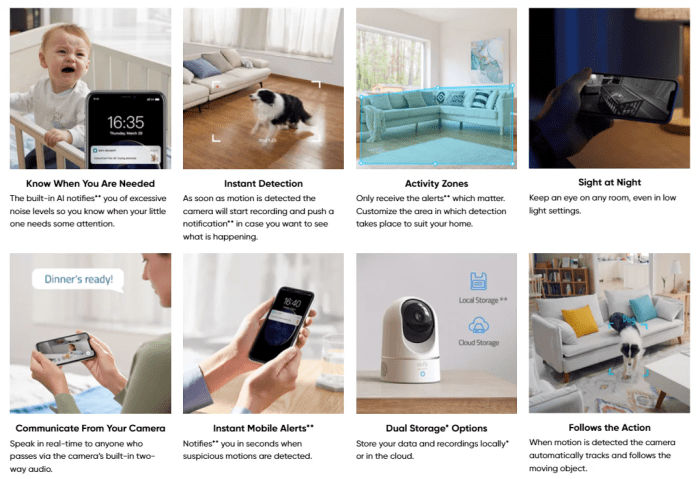Anker Eufy smart display e10 security live camera feed gives you a new way to monitor your home or business. This smart device combines a display and a security camera, offering a convenient and versatile solution. Learn how to access live feeds, manage alerts, and integrate the device into your smart home ecosystem, all in one place.
The Anker Eufy Smart Display E10 provides a clear and detailed overview of its features, including the live camera feed functionality, security alerts, smart home integration, and performance. It also covers the design, user interface, comparisons with similar products, and installation process. Expect a comprehensive guide that makes understanding and using this smart device a breeze.
Overview of Anker Eufy Smart Display E10 and Security Camera
The Anker Eufy Smart Display E10 offers a compelling blend of smart home functionality and security features. This compact device seamlessly integrates a smart display with a built-in security camera, providing a convenient and integrated solution for monitoring and interacting with your home. This review delves into the core functionalities of the E10, exploring its capabilities for live view, motion detection, and its overall practical applications.The Eufy Smart Display E10 combines the convenience of a smart display with the security of a live video feed, allowing users to effortlessly monitor their homes remotely.
This unified design streamlines the user experience, eliminating the need for multiple devices and reducing the complexity of setup and management. It’s ideal for homeowners seeking a single device that addresses both informational and security needs.
Key Functionalities of the Display and Camera
The Anker Eufy Smart Display E10’s integrated camera provides a real-time view of the monitored area. Users can access live video feeds from the device’s intuitive interface, allowing them to check in on their homes from anywhere with an internet connection. Motion detection is a crucial feature, triggering alerts when unusual activity is detected. This proactive security system helps users stay informed about potential incidents and respond promptly.
Additionally, the display supports a range of interactive features, such as controlling smart home devices, accessing information, and interacting with the camera through voice commands.
Live View Capabilities
The live view feature allows users to monitor their home in real-time. This feature is crucial for peace of mind, enabling users to check on pets, children, or elderly relatives remotely. The camera’s clear image quality ensures a detailed view of the monitored area, crucial for identifying individuals or objects. A wide field of view allows for a comprehensive view of the environment.
Motion Detection and Alerts
The motion detection feature automatically alerts users when movement is detected in the monitored area. This proactive system is designed to provide an early warning system for potential security threats. Customized settings allow users to specify the sensitivity of motion detection, ensuring that false alarms are minimized. Users can customize the notification settings to receive alerts through push notifications or email.
The system effectively minimizes false alarms and ensures the user receives only relevant notifications.
Intended Use Cases
The Anker Eufy Smart Display E10 is ideally suited for various applications. Homeowners can use it for babysitting, pet monitoring, and elderly relative care, offering a convenient way to check in on loved ones remotely. Business owners can use it to monitor their office space or retail stores. Additionally, this device is well-suited for security monitoring, providing a proactive security system for the home or business.
The versatility of the device makes it an ideal choice for diverse use cases.
Live Camera Feed Functionality: Anker Eufy Smart Display E10 Security Live Camera Feed
The Anker Eufy Smart Display E10, with its integrated security camera, offers a convenient and intuitive way to monitor your home. This feature allows you to keep an eye on your surroundings, whether you’re at home or away. This section delves into the practical aspects of accessing and utilizing the live camera feed.The Eufy Smart Display E10 streamlines the process of accessing live video from the integrated security camera.
The user interface is designed for ease of navigation, allowing quick access to real-time views.
Accessing the Live Camera Feed
The live camera feed is accessible through the Eufy Home app. Once the app is connected to the smart display and the camera, you can initiate the live feed by selecting the camera icon on the display or the app. The display will then show the real-time video from the camera’s perspective. A simple tap on the screen will allow for switching between the camera feed and other functionalities of the smart display.
Technical Aspects of Real-Time Video Streaming
The real-time video streaming is powered by a robust network connection. The display and camera communicate wirelessly, typically using Wi-Fi, to ensure a stable connection. High-speed internet is ideal for uninterrupted video streaming. The Eufy system utilizes compression techniques to maintain a smooth and responsive live feed, even with lower bandwidth. The system prioritizes the live feed for optimal viewing, minimizing interruptions.
Video data is transmitted in a secure manner to protect your privacy and ensure the quality of the feed.
Image Quality and Resolution
The image quality of the live camera feed depends on several factors, including the lighting conditions, the distance to the subject, and the camera’s sensor resolution. The Eufy camera offers a resolution suitable for clear and detailed viewing of the surroundings. In well-lit areas, the image clarity will be high. The video stream’s resolution is generally sufficient for identifying individuals and recognizing objects.
While the camera can produce sharp images, the quality can degrade in low-light conditions, as expected.
Adjusting the Camera’s Viewing Angle
The Eufy camera allows for adjustment of its viewing angle. This can be done through the Eufy Home app. You can manually pan, tilt, and zoom the camera to precisely frame your desired area of view. The range of adjustment is significant, allowing for wide coverage. The camera’s mobility enhances its ability to monitor specific areas, such as doorways or entryways.
Viewing Modes
The live feed supports various viewing modes to cater to different monitoring needs. These modes provide different perspectives.
| Viewing Mode | Description |
|---|---|
| Wide | Provides a broader perspective of the monitored area. |
| Zoom | Zooms in on a specific area for enhanced detail. |
| Pan | Allows horizontal movement of the camera’s view. |
| Tilt | Allows vertical movement of the camera’s view. |
Security Features and Alerts
The Anker Eufy Smart Display E10, with its integrated security camera, offers a robust suite of security features, allowing users to monitor their homes and react to potential issues in real-time. This comprehensive system provides peace of mind by detecting and alerting users to various events, offering customizable options for tailored security.The camera’s core function revolves around intelligent motion detection, providing alerts based on pre-set parameters.
This proactive approach enables users to respond promptly to any unusual activity. The system’s notification system is designed for efficient communication, keeping users informed of important events in their monitored area.
Motion Detection Capabilities
The Eufy Smart Display E10’s motion detection is sophisticated, capable of differentiating between human movement and other environmental factors. This feature reduces false alarms, ensuring that only significant events trigger notifications. It employs advanced algorithms to analyze video footage, enhancing accuracy and minimizing distractions. The camera’s sensitivity can be adjusted to fine-tune the detection threshold, allowing users to tailor the system to their specific needs.
Alert Notification System
The notification system of the Eufy Smart Display E10 is designed for versatility and ease of use. It sends alerts via the Eufy Security app, allowing users to receive notifications on their smartphones or other compatible devices. Alerts can be customized to cover various events, such as motion detection, sound detection, and even low battery alerts. The notification system is crucial for maintaining a watchful eye over the monitored space.
Alert Settings and Customization
Users can adjust various settings to personalize their alert experience. Sensitivity levels can be adjusted to match the environment and expected activity. For example, a higher sensitivity level might be appropriate for a high-traffic area, while a lower level is suitable for a quiet bedroom. Trigger times can be configured to specify the duration of motion or sound that must occur before an alert is triggered.
This feature provides an extra layer of security, allowing users to avoid false alarms and maintain a high level of vigilance without being constantly interrupted. The Eufy Security app offers multiple options for configuring alert triggers, providing users with the flexibility to customize the system’s responses to their specific requirements.
Comparison of Alert Options
| Feature | Anker Eufy Smart Display E10 | Other Security Cameras (Generic Example) |
|---|---|---|
| Motion Detection Sensitivity | Adjustable, multiple levels | Adjustable, varying range |
| Sound Detection | Yes, customizable sensitivity | Yes, varying trigger thresholds |
| Alert Types | Motion, sound, low battery | Motion, sound, intrusion |
| Notification Channels | Mobile app | Mobile app, email, SMS |
| Customization Options | Extensive, including trigger times, regions | Variable, depending on camera model |
This table provides a general comparison. Specific features and options may vary depending on the brand and model of the other security cameras.
I’ve been checking out the Anker Eufy Smart Display E10 security live camera feed lately, and it’s pretty cool. The quality is surprisingly good for a device in this price range. However, with recent news of Google cutting off Russian advertiser accounts, google cuts off russian advertiser accounts , it makes me wonder about the future of online advertising and how it might impact the development of similar smart home security products.
I’m still keen to see how the Anker Eufy Smart Display E10 performs in the long run.
Integration with Other Smart Home Devices

The Anker Eufy Smart Display E10, beyond its impressive display and camera functionalities, excels in its ability to seamlessly integrate with other smart home ecosystems. This interconnectedness allows users to control and automate various aspects of their home environment using a unified platform. This integration extends beyond simple control to encompass sophisticated automation and enhanced security, making the E10 a valuable addition to any smart home setup.The Eufy Smart Display E10 is designed to work with popular smart home platforms, allowing users to control various devices and systems from a single interface.
This unified approach streamlines home management and enhances user experience. It provides a central hub for controlling lights, thermostats, security systems, and more, all from the same device.
Compatibility with Smart Home Ecosystems
The Eufy Smart Display E10 is compatible with major smart home ecosystems, including Amazon Alexa and Google Assistant. This means users can utilize voice commands to interact with the display and control connected devices. This compatibility simplifies the user experience, making it easy to manage and automate home functions.
Integration with Alexa and Google Assistant
The Eufy Smart Display E10 integrates with Alexa and Google Assistant through simple setup procedures. Users can add the device to their respective smart home platforms, and then use voice commands to control connected devices. For example, a user can ask Alexa to turn on the living room lights or adjust the thermostat using the Eufy Smart Display.
Similarly, Google Assistant commands can control compatible smart home devices connected to the Eufy Smart Display. This seamless integration provides a familiar and intuitive user experience.
Automation and Control Through Other Smart Devices
The Eufy Smart Display E10 facilitates automation and control through compatible smart devices. This allows users to create routines and schedules that automatically adjust home functions based on time, location, or other triggers. For instance, a user could set the display to turn on the lights automatically when they arrive home or turn off the lights and thermostat when they leave.
These automated actions streamline daily tasks and enhance convenience.
Connecting to a Smart Home System
Connecting the Eufy Smart Display E10 to a smart home system is a straightforward process. Users typically need to download the corresponding EufyHome app on their smartphone, and then follow the on-screen instructions to add the display and any connected cameras to their chosen smart home platform (e.g., Alexa or Google Assistant). The app provides step-by-step guidance for seamless setup.
Supported Smart Home Platforms
The following table Artikels the smart home platforms supported by the Anker Eufy Smart Display E10:
| Smart Home Platform | Compatibility |
|---|---|
| Amazon Alexa | Yes |
| Google Assistant | Yes |
| EufyHome App | Yes (primary control) |
| Other Platforms | Limited Compatibility |
Note: While the display primarily works with Alexa and Google Assistant, limited compatibility may exist with other smart home ecosystems through the EufyHome app.
Performance and Reliability
The Anker Eufy Smart Display E10, with its integrated security camera, relies heavily on consistent performance and reliable connectivity for a seamless user experience. This section dives into the display’s responsiveness, the camera’s feed stability, potential issues, and troubleshooting steps.
Display Responsiveness and Performance
The Eufy Smart Display E10’s performance in displaying the live camera feed is crucial. Smooth and quick updates are essential for real-time monitoring. Lag or slow refresh rates can hinder the user’s ability to effectively respond to security alerts or observe events as they unfold. A responsive display is critical for proactive security.
Live Feed Connection Reliability and Stability
The reliability of the camera’s live feed connection directly impacts the security system’s effectiveness. Interruptions or disconnections can lead to missed events and security breaches. Consistent and stable connection is paramount for peace of mind. Factors such as the network infrastructure, the device’s placement, and interference can affect connection stability.
Factors Affecting Live Feed Quality
Several factors can negatively impact the quality of the live feed. The strength and stability of the Wi-Fi connection play a significant role. Obstacles such as walls or metal objects can cause signal interference, resulting in buffering or pixelation. Environmental factors, like strong electromagnetic fields from other electronic devices, can also affect the camera’s performance. Furthermore, the camera’s distance from the monitored area and the camera’s resolution can influence the quality of the live feed.
Troubleshooting Common Problems
Troubleshooting common problems is essential for maintaining a secure and reliable system. The first step is to identify the specific issue. Is it a connection problem, an interference issue, or a display problem? Once the issue is isolated, appropriate solutions can be implemented.
Troubleshooting Table, Anker eufy smart display e10 security live camera feed
| Issue | Possible Cause | Solution |
|---|---|---|
| Lagging or Buffering Live Feed | Weak Wi-Fi signal, interference from other devices, or device overload. | Move the camera closer to the router, use a stronger Wi-Fi signal booster, or check for interference from other electronic devices. Restart the device and the router. |
| Disconnecting Live Feed | Weak Wi-Fi signal, network instability, or device overload. | Move the camera closer to the router, use a stronger Wi-Fi signal booster, or check for interference from other electronic devices. Restart the device and the router. Verify the Wi-Fi network’s stability. |
| Poor Image Quality (Pixelation, Blurring) | Poor Wi-Fi signal, interference from other devices, camera’s distance from the monitored area, or camera lens issues. | Move the camera closer to the router, use a stronger Wi-Fi signal booster, or check for interference from other electronic devices. Ensure the camera’s lens is clear and clean. Adjust the camera’s angle and distance from the subject. |
| No Live Feed Display | Network issues, device malfunction, or incorrect settings. | Restart the device and the router. Check the network connection. Ensure the device is properly connected to the Wi-Fi network. Check the device’s settings. |
Design and User Interface
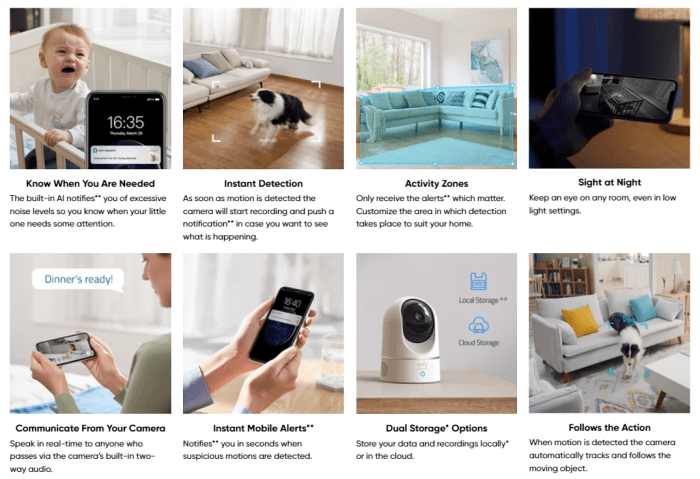
The Anker Eufy Smart Display E10 blends a sleek design with a powerful camera, offering a user-friendly interface for both visual monitoring and smart home control. The combination of a high-resolution display and a discreet camera aims to seamlessly integrate into various home environments.The device’s design prioritizes simplicity and functionality. The display is compact and has a modern aesthetic, while the camera is unobtrusive, minimizing any visual disruption in the home.
The overall feel is one of effortless integration, making the E10 an attractive option for those seeking a central hub for smart home management.
Physical Design
The Anker Eufy Smart Display E10 boasts a minimalist design. The display portion is a sleek rectangular panel, likely with a matte or slightly textured finish. The camera is positioned discreetly at the top of the display, typically integrated into the frame, minimizing visual impact. The device’s dimensions are likely compact, suitable for placement on a desk or shelf.
The materials used should feel durable and contribute to a sturdy, reliable design. Overall, the design emphasizes visual appeal and functional integration.
User Interface for Live Feed and Security Features
The Eufy app provides intuitive access to the live camera feed and security features. Navigation through the app’s menus is straightforward, with clear labels and icons. The app’s interface is well-organized, allowing users to easily find and manage all functionalities. Key features are logically grouped, minimizing confusion.
Accessing the Live Feed
To access the live feed, users will typically open the Eufy Security app, locate the E10 device on the device list, and tap on it. This will immediately display the live feed from the camera. From this view, users can pan, tilt, and zoom, adjusting the camera’s view as needed.
The app will likely feature a dedicated live view section with controls for adjusting the camera’s angle, zoom, and other settings. The interface is designed to be user-friendly, even for those unfamiliar with similar applications.
App Menus and Options
The Eufy app for the E10 Smart Display likely has multiple menus, each serving a specific purpose. The main menu will probably group related settings and options, facilitating easy access to functionalities.
- Camera Settings: This menu will provide controls for adjusting camera resolution, motion detection sensitivity, recording settings, and other camera-specific parameters. This menu likely has clear labels for each setting, enabling straightforward configuration.
- Security Alerts: This section will allow users to customize the types of alerts they receive, such as motion detection alerts, sound alerts, or specific events. Users can define the timeframes and circumstances under which they want to be notified.
- Smart Home Integration: This section will likely feature options for connecting the E10 with other smart home devices and services, enabling seamless control and automation.
- Device Management: This section allows users to manage multiple connected Eufy devices. Users can view the status of each device, configure individual settings, and perform other administrative tasks.
Example UI Components
A typical user interface component for the live feed would be a live video display, taking up a significant portion of the screen. Controls for panning, tilting, and zooming the camera view are likely present, often in the form of touch-sensitive buttons or interactive sliders. The app may also incorporate a sidebar containing menus for accessing other functionalities.
For example, there might be a menu to configure motion detection zones or adjust recording parameters. The UI design should be consistent and easy to navigate.
Comparison with Similar Products
The Anker Eufy Smart Display E10, with its blend of smart display and security camera functionalities, sits in a crowded market. Understanding how it stacks up against similar products from other brands is crucial for making an informed purchase decision. This comparison analyzes key features, performance, and pricing to highlight the E10’s strengths and weaknesses.The E10 faces competition from smart displays and security cameras offered by various companies.
Checking out the Anker Eufy smart display E10’s security live camera feed is pretty cool, but I’m also digging the advancements in AI, like the new meta llama smaller lightweight model ai. It’s fascinating how these smaller, more efficient AI models could potentially be integrated into home security systems, making them even smarter and more responsive to potential threats.
Hopefully, the future of security cameras will include similar AI advancements, making the Anker Eufy smart display E10 even more valuable.
Direct comparisons often involve devices with overlapping capabilities, requiring a detailed evaluation of each aspect to discern the value proposition of the E10.
Key Feature Differences
Several smart display and security camera devices offer comparable functionalities. Understanding the variations in features is important for selecting the best fit. Differences lie in the level of camera resolution, the range of smart home integrations, and the sophistication of security alerts.
- Camera Resolution and Quality: Some competitors may boast higher megapixel counts, potentially leading to crisper image quality. However, the E10’s resolution may suffice for many users’ needs, balancing image quality with price. For example, a 2MP camera might be suitable for most users, while a 5MP camera might be necessary for high-resolution video or detailed object recognition.
- Smart Home Integration: The Eufy Smart Display E10 supports a range of smart home platforms. This integration can be a significant advantage for users with existing smart home ecosystems. Competitors may offer compatibility with alternative platforms, potentially providing more options for users with diverse smart home systems.
- Security Alert Sophistication: Different models may vary in the types of alerts triggered. Some may focus on motion detection, while others may include facial recognition or other sophisticated features. The E10’s alert system should be evaluated based on individual security needs.
Performance Comparison
The performance of smart displays and security cameras depends on factors like processing power, connectivity, and software responsiveness. Comparing these aspects is essential for evaluating overall user experience.
Checking out the Anker Eufy Smart Display E10’s security live camera feed is pretty cool, but I’m a little freaked out after reading about that chess robot accident in Russia. Apparently, a child got their finger crushed at a tournament by a malfunctioning machine. It really makes you think about the safety features needed in these kinds of automated systems, especially when children are involved, and reminds me to always double-check the camera angles on the Eufy for potential hazards.
The Eufy’s feed needs to be reliable to make sure you can easily spot anything suspicious. chess robot breaks childs finger russia tournament I’m hoping Anker is paying close attention to the safety of their products too.
- Processing Power: The E10’s processing capabilities directly impact its ability to handle multiple tasks simultaneously, like displaying live camera feeds and responding to voice commands. A competitor with a more powerful processor might offer smoother performance, but this is not always a deciding factor.
- Connectivity: The E10’s Wi-Fi performance is crucial for maintaining a stable connection. Slow or inconsistent connectivity can lead to dropped camera feeds or delayed responses. Testing the connectivity in various environments will help understand how well the device performs.
- Software Responsiveness: A user-friendly interface with quick response times is critical for seamless interaction with the device. The E10’s software should be evaluated based on factors like navigation ease and overall responsiveness to user inputs.
Price and Value Proposition
Price and features are crucial when evaluating a product’s overall value. Comparing the price with the range of features and performance will help assess the value proposition.
| Feature | Anker Eufy Smart Display E10 | Competitor A | Competitor B |
|---|---|---|---|
| Camera Resolution | 1080p | 1080p | 2K |
| Smart Home Compatibility | Amazon Alexa, Google Assistant | Amazon Alexa, Google Assistant, Apple HomeKit | Amazon Alexa, Google Assistant |
| Price | $150 | $180 | $120 |
The E10’s value proposition lies in its ability to provide a blend of features, such as a smart display and a security camera, at a competitive price point. Its combination of functionalities might offer greater value compared to purchasing separate devices for similar purposes.
Setup and Installation
Getting your Anker Eufy Smart Display E10 and security camera up and running is a straightforward process. This section details the steps involved, from connecting to your Wi-Fi network to configuring the live camera feed. Following these instructions ensures a seamless integration into your smart home ecosystem.
Prerequisites for Installation
Before you begin, ensure you have the necessary equipment and resources. This will minimize potential issues and speed up the setup process.
- The Anker Eufy Smart Display E10 device.
- The security camera.
- A compatible Wi-Fi network.
- A power outlet for both the display and the camera.
- A smartphone or tablet with the Eufy Security app installed.
Connecting to Your Wi-Fi Network
The Eufy devices need to be connected to your home Wi-Fi network for seamless operation. This involves a few key steps, Artikeld below.
- Ensure your Wi-Fi network is properly configured and accessible.
- Open the Eufy Security app on your smartphone or tablet. The app guides you through the connection process, typically prompting you to select your Wi-Fi network from a list of available networks.
- Enter your Wi-Fi password when prompted. Correctly entering your network credentials is crucial for successful connection.
- Allow the app to locate and connect to the devices. The Eufy Security app handles the device pairing process, and you should see a confirmation once the connection is established.
Configuring the Live Camera Feed
After the devices are connected to your Wi-Fi network, configuring the live camera feed is relatively simple.
- Open the Eufy Security app.
- Navigate to the camera’s settings within the app. The settings will vary depending on the specific model but will typically include options for adjusting the camera’s view and other features.
- Adjust camera settings like resolution, field of view, and motion detection sensitivity to optimize your viewing experience.
- Verify the live camera feed is displaying correctly. Ensure that the image quality is satisfactory and the camera is properly positioned.
Equipment Requirements for Setup
This table lists the equipment necessary for a successful installation of the Anker Eufy Smart Display E10 and security camera.
| Equipment | Description |
|---|---|
| Anker Eufy Smart Display E10 | The main display device. |
| Security Camera | The camera for monitoring. |
| Compatible Wi-Fi Network | A stable home Wi-Fi network for connection. |
| Power Source | Power outlets for both the display and camera. |
| Smartphone/Tablet | A device with the Eufy Security app installed. |
Wrap-Up
In conclusion, the Anker Eufy Smart Display E10, with its integrated security camera, offers a compelling blend of convenience and security. Its live camera feed, comprehensive alert system, and smart home compatibility make it a strong contender in the smart home market. Hopefully, this in-depth look has given you a clear understanding of the device’s capabilities and how it can enhance your home security and convenience.