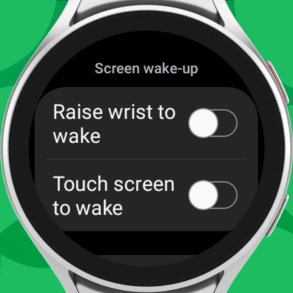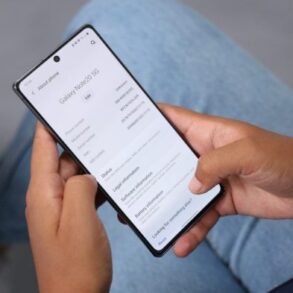How fix google pixel 4 battery problems – How to fix Google Pixel 4 battery problems? This comprehensive guide dives into everything from identifying the source of your Pixel 4’s battery woes to troubleshooting software glitches and assessing potential charging issues. We’ll also explore the health of the battery itself and offer alternative solutions to keep your Pixel 4 running smoothly.
From common symptoms and software fixes to charging port diagnostics and battery replacement considerations, we’ve got you covered. We’ll walk you through the process, offering practical advice and troubleshooting steps, and helping you understand the root causes of your Pixel 4’s battery issues. We’ll even delve into alternative solutions to optimize your battery life and prevent future problems.
Identifying Pixel 4 Battery Issues
The Google Pixel 4, a popular smartphone, can sometimes exhibit battery problems. Understanding the potential causes and symptoms is crucial for effective troubleshooting. This article will delve into common battery issues, helping you determine whether the problem lies in software, hardware, or the charging process.Pixel 4 batteries, like those in other smartphones, are susceptible to various issues. These can range from minor software glitches to more serious hardware failures.
Proper identification is the first step toward a resolution.
Common Symptoms of Pixel 4 Battery Problems
Recognizing the symptoms of a failing Pixel 4 battery is the first step in finding a solution. Here are some common indicators:
- Slow Charging: The device may take significantly longer than usual to reach a full charge. This can be due to a faulty charging port, a software glitch, or a failing battery. A common example is when the phone charges at 5% for an hour.
- Overheating: Excessive heat generation during charging or normal use can be a sign of a battery or charging port problem. A battery that is too old or has a manufacturing defect might generate more heat than usual.
- Unexpected Shutdowns: The phone abruptly turning off without warning could indicate a faulty battery, software conflict, or a hardware issue. This can happen during normal use or while charging.
- Poor Battery Life: If the phone drains its battery much faster than expected, it might suggest a software bug, a failing battery, or a hardware problem. For instance, a battery that only lasts for half a day with moderate use is a cause for concern.
- Charging Port Issues: Problems with the charging port, such as loose connections or damaged pins, can lead to slow charging or no charging at all. Users might experience intermittent charging or no charging at all.
Differentiating Software and Hardware Issues
Pinpointing whether the battery problem is software-related or hardware-related is vital for proper troubleshooting. A systematic approach is essential.
Figuring out how to fix Google Pixel 4 battery problems can be tricky, but sometimes the solution lies in features that are just waiting to be discovered. Have you considered how much easier phone life would be with a feature like the one Samsung just introduced on the Galaxy S24 FE? This hidden galaxy s24 fe feature needs to be on all samsung phones could potentially revolutionize battery management, and it might just offer some insight into potential Pixel 4 battery optimization strategies.
Regardless, exploring those avenues can help pinpoint the best way to troubleshoot your Pixel 4’s battery woes.
- Software Glitches: Software glitches can manifest as charging speed problems, overheating, or unexpected shutdowns. These issues are often resolved by updating the phone’s software, resetting it to factory settings, or performing other software-based troubleshooting procedures. A software glitch might cause the phone to overheat while using a certain app, while the same app may not cause the phone to overheat on a different phone.
- Hardware Problems: Hardware issues, such as a faulty battery, charging port, or motherboard, require more advanced solutions. They often lead to consistent and persistent problems, unlike software issues, which can be intermittent. A faulty battery might exhibit slow charging even after software updates.
Importance of Ruling Out Software First
Addressing software problems first before assuming hardware failure is critical for saving money and time. This systematic approach ensures you don’t replace a perfectly functional hardware component unnecessarily. It’s always advisable to explore all software-based solutions before considering hardware replacement.
Comparison Table of Symptoms and Potential Causes
This table summarizes common symptoms and their potential causes, helping you identify the source of the problem.
| Symptom | Potential Cause |
|---|---|
| Slow charging | Software bug, faulty battery, charging port issue |
| Overheating | Faulty battery, charging port issue, software bug |
| Unexpected shutdowns | Faulty battery, software conflict, overheating |
| Poor battery life | Faulty battery, software bug, hardware issues |
| Charging port issues | Faulty charging port, software bug, loose connections |
Troubleshooting Software Issues
Fixing battery problems on your Pixel 4 can sometimes involve digging into software settings and configurations. This section will walk you through various software-related troubleshooting steps, from performing a factory reset to optimizing app permissions. Remember to always back up your data before making significant changes to your device.A Pixel 4’s battery performance can be significantly impacted by software glitches, app behavior, or outdated system settings.
Addressing these issues often involves a systematic approach, starting with basic troubleshooting steps and escalating to more advanced techniques if necessary.
Factory Reset Procedure
Performing a factory reset is a drastic but sometimes necessary step for resolving persistent software issues. It effectively erases all data on your device, restoring it to its original factory settings. However, this crucial step necessitates a complete backup of all important data beforehand.
- Backup Your Data: Utilize Google’s built-in backup system or third-party backup tools to securely save photos, videos, contacts, messages, and other essential files. Cloud services or external storage are excellent options.
- Initiate the Reset: Access the device’s settings, locate the “System” or “Reset” options, and follow the on-screen prompts to initiate the factory reset process.
- Verify the Reset: After the reset is complete, you’ll need to set up your Pixel 4 as a new device, including re-entering your Google account credentials. This step ensures a clean slate.
Clearing Cache and Data for Apps
Apps can sometimes accumulate cached data or files that impact battery life. Clearing cache and data for problematic apps can often resolve the issue.
- Identifying Potentially Problematic Apps: Monitor your Pixel 4’s battery usage to pinpoint apps that consume excessive power. Observe trends and patterns over time.
- Clearing Cache and Data: Open your device’s settings, navigate to “Apps,” select the problematic app, and tap “Storage.” Select “Clear Cache” and “Clear Data.” These actions remove temporary files and user data from the app, potentially improving battery performance.
- Note: Clearing data will delete user-specific information like saved games, preferences, and app-specific data. Ensure to only clear the cache and data for apps suspected of impacting battery life.
Troubleshooting Battery Optimization Settings
Android’s battery optimization settings can impact how apps use power. Adjusting these settings might be necessary for specific apps.
- Understanding Battery Optimization: Android’s battery optimization feature controls background activity and app usage to conserve power. Adjusting settings can impact the performance of specific apps.
- Accessing Battery Settings: Open your device’s settings, navigate to “Battery,” and explore the different optimization options. Review how apps are treated by the system.
- Excluding Apps from Optimization: Certain apps might benefit from being excluded from optimization. This allows them to run in the background without restrictions. Be mindful of potential impact on battery life.
Identifying and Disabling Problematic Apps
Some apps may consume significant resources and contribute to battery drain. Identifying and disabling such apps is crucial.
- Monitoring Battery Usage: Use your device’s battery usage monitoring tools to identify apps with high power consumption. Look for consistent patterns.
- Reviewing App Permissions: Examine the permissions granted to each app. Excessive permissions might allow apps to run tasks that impact battery life. Adjust permissions as necessary to limit background activity.
- Disabling or Uninstalling Apps: If a specific app is consistently draining battery power, disabling or uninstalling it can be a solution. Assess the need for the app’s functionalities before making this decision.
Software Troubleshooting Summary Table
| Troubleshooting Step | Expected Outcome | Potential Next Steps (Issue Persists) |
|---|---|---|
| Factory Reset | Restores device to factory defaults, potentially resolving software glitches. | Review hardware diagnostics or consult a technician. |
| Clearing Cache & Data | Removes temporary files and user data from specific apps. | Review app permissions, update apps, or consider uninstalling problematic apps. |
| Adjusting Battery Optimization | Controls how apps operate in the background, potentially improving battery life. | Identify and disable problematic apps, or consult Google support. |
| Identifying and Disabling Problematic Apps | Reduces background activity from problematic apps. | Consult a Google support representative, review hardware diagnostics, or explore advanced troubleshooting guides. |
Assessing Charging Issues
The Pixel 4’s battery health is intrinsically linked to its charging process. Understanding how to assess charging issues is crucial for maintaining optimal battery performance and longevity. Problems with charging can stem from various sources, ranging from faulty charging ports to incompatible accessories. A systematic approach to troubleshooting charging problems is essential.Proper charging practices are paramount to the longevity of your Pixel 4’s battery.
Ignoring charging issues can lead to premature battery degradation, reduced lifespan, and potentially even safety hazards. Addressing charging problems promptly ensures a healthy battery and a smooth user experience.
Checking Charging Port Health
Diagnosing charging port issues involves a methodical approach. Visual inspection is a first step. Look for any signs of damage, such as bent pins, cracks, or debris lodged within the port. A damaged charging port can prevent a proper connection, leading to slow charging or complete charging failure.
Importance of Genuine or Certified Chargers
Using compatible chargers is vital for maintaining optimal battery health. Third-party chargers might not provide the correct voltage or current, potentially damaging the battery or the charging circuitry. Genuine or certified chargers are designed to safely and efficiently deliver the required power to the Pixel 4’s battery, extending its lifespan.
Charging Cables and their Impact
Different charging cables can affect charging performance. Low-quality cables may have poor conductivity, resulting in slow charging speeds. Over time, these cables can also degrade, leading to charging issues. High-quality cables, specifically designed for fast charging, are more likely to deliver optimal performance and extend battery life.
Figuring out how to fix Google Pixel 4 battery problems can be a real headache, but don’t worry, there are some simple solutions. While you’re troubleshooting, did you know that Twitter’s legacy verification is phasing out on 420? twitter legacy verification ending on 420 This might seem unrelated, but it’s important to stay updated on tech news.
Hopefully, those same troubleshooting tips for your Pixel 4 battery will come in handy for keeping up with the latest tech trends.
Potential Charging Port Problems
Several charging port problems can impede the charging process. A common issue is a faulty charging port itself, which can prevent a reliable connection. Furthermore, accumulated dust, lint, or other debris can obstruct the charging port, leading to charging difficulties. Loose or corroded internal connections can also cause charging issues.
Figuring out how to fix Google Pixel 4 battery problems can be tricky, but a good starting point is checking for software updates. While you’re at it, you might also be interested in the latest news on walking dead saints sinners notes record sales and trial release date , which is generating a lot of buzz. Ultimately, though, the best way to ensure your Pixel 4 battery is performing optimally is to do some troubleshooting and possibly consider a factory reset if the issue persists.
Charging Accessories Comparison
| Charging Accessory | Pros | Cons | Suitability for Pixel 4 |
|---|---|---|---|
| Genuine Google Pixel 4 Charger | Ensures correct voltage and current, optimal charging speed, and long-term battery health. | May be more expensive. | Excellent |
| Certified Third-Party Charger | Potentially more affordable than genuine options. | May not provide optimal charging speed or long-term battery health if not properly certified. Risk of incompatibility. | Acceptable if certified. |
| Generic Fast Chargers | Often inexpensive. | May not provide sufficient power, potentially damaging the Pixel 4 or the battery. May cause overheating. Risk of incompatibility. | Not recommended |
| Older, Non-Fast Chargers | Inexpensive | Charging time is significantly longer than fast charging options. | Suitable, but not recommended for optimal battery performance. |
Examining the Battery Itself
Troubleshooting battery issues on your Pixel 4 often requires a methodical approach. Simply put, a battery that’s showing signs of degradation can impact the overall performance and longevity of your device. This section delves into the telltale signs of a failing battery, the contributing factors, and safe testing methods.Understanding the factors that contribute to battery degradation is key to maintaining optimal performance.
Factors like usage patterns and environmental conditions can significantly influence the battery’s lifespan.
Signs of a Failing Battery
A failing battery in a Pixel 4 manifests in various ways. Noticeable performance issues include a significantly shorter battery life than expected, a tendency for the phone to shut down unexpectedly, and unusually rapid battery drain. Furthermore, the battery might not charge to its full capacity, or the charging process might be slower than usual. It’s important to note that these symptoms can sometimes be attributed to other issues, but their persistence should warrant further investigation.
Factors Contributing to Battery Degradation
Several factors contribute to the gradual decline in a battery’s performance. Heavy usage, particularly if it involves intense tasks like gaming or video streaming, can accelerate battery wear. Similarly, extended periods of use at high temperatures, either from prolonged exposure to sunlight or through intensive use, can impact battery lifespan. Extreme temperatures, both high and low, can significantly reduce battery performance and capacity.
The battery’s chemical composition and structure are sensitive to these conditions.
Testing Battery Capacity
Several methods can assess the health of a Pixel 4’s battery. A reliable method is to use a third-party battery testing app. These apps often provide a percentage representing the remaining capacity, and some offer more detailed analysis of the battery’s current state. It’s important to use reputable apps, as the accuracy of the results depends on the app’s reliability.
Risks of DIY Battery Replacement
Attempting a DIY battery replacement without the necessary expertise and tools carries significant risks. Incorrect procedures could damage the phone’s internal components or create a safety hazard. Static electricity, for example, can cause serious damage. In addition, improper installation might result in the battery not functioning correctly. It is always recommended to seek professional help for battery replacements.
Safely Removing the Back Cover
Carefully removing the Pixel 4’s back cover for battery access is crucial. The process involves applying gentle pressure and using the appropriate tools to avoid damage to the phone’s frame and internal components. Following the manufacturer’s guidelines, or consulting a repair guide, is recommended to avoid potential damage. Start by identifying the clips or fasteners holding the back cover, and follow the steps Artikeld in the guide.
Carefully and methodically detach the back cover to prevent any damage to the device’s structure.
Alternative Solutions and Prevention: How Fix Google Pixel 4 Battery Problems
Extending the lifespan of your Google Pixel 4’s battery is a combination of proactive measures and mindful usage. Beyond the hardware and software troubleshooting, understanding how to optimize your device’s performance and avoid damaging environmental factors plays a crucial role. This section will cover practical tips to maximize your Pixel 4’s battery health and longevity.Optimizing battery usage requires a multi-faceted approach.
It’s not just about finding the perfect settings, but also about adopting habits that contribute to the overall health of your battery.
Optimizing Battery Usage
Proper utilization of your Pixel 4’s features directly impacts its battery life. Adjusting settings like screen brightness and background app activity can make a significant difference. Conserving battery power without sacrificing functionality is key.
- Screen Brightness: Lowering your screen brightness is a simple yet effective way to conserve battery. A lower brightness setting translates to reduced power consumption, leading to longer battery life. Experiment to find the optimal balance between readability and power saving.
- Background App Activity: Many apps run in the background, consuming battery power even when you’re not actively using them. Review your app usage and disable background activity for apps you don’t need constantly running. This can be found in your device’s settings.
- Location Services: Location services can be a significant drain on battery life, especially if you have GPS or Wi-Fi scanning enabled for multiple apps. Only enable location services when needed and consider limiting the frequency of location updates for apps that don’t require real-time tracking.
Power Saving Modes
Power saving modes are built-in tools designed to extend battery life. They typically adjust various settings to prioritize battery conservation, often at the cost of some performance. Understand the trade-offs before activating them.
- Understanding Power Saving Modes: Power saving modes often reduce screen brightness, limit background app activity, and disable features like animations to conserve battery power. They vary in their intensity of optimization, so experimenting to find the best balance between battery life and performance is essential.
- Impact on Performance: While power saving modes drastically reduce battery drain, they can also impact overall device performance. Certain animations or app features might be limited or disabled to conserve energy. This should be considered when deciding whether or not to activate a power saving mode.
Environmental Factors
Extreme temperatures and moisture can significantly impact battery life. Protecting your Pixel 4 from these factors is crucial.
- Temperature Sensitivity: High temperatures can cause battery degradation and reduced capacity over time. Avoid leaving your Pixel 4 in direct sunlight or extremely hot environments. Likewise, extremely cold temperatures can also negatively affect battery performance. Maintaining a moderate temperature range is key for optimal battery health.
- Moisture and Water Damage: Protecting your device from moisture is vital. Avoid exposing your Pixel 4 to rain, spills, or other sources of water damage. Even small amounts of moisture can cause damage to internal components, affecting the battery’s performance.
Software Updates
Regular software updates are critical for optimal battery performance. These updates often include bug fixes and performance improvements that can positively impact battery life.
- Importance of Updates: Google regularly releases updates for the Pixel 4 that contain battery-related improvements. These updates address potential issues, enhance battery management, and optimize energy usage. Staying current with software updates is crucial for maintaining your device’s optimal performance and battery life.
Preventative Measures
Implementing these measures can significantly extend the lifespan of your Pixel 4’s battery.
- Regular Battery Maintenance: Avoiding extreme temperatures, protecting from moisture, and keeping the software up to date are all crucial steps in extending your Pixel 4’s battery life. These preventative measures are key to maintaining a healthy battery.
Seeking Professional Help
Sometimes, even with thorough troubleshooting, your Pixel 4’s battery issues might persist. This is when seeking professional help becomes crucial. Knowing when to escalate the problem and understanding the process can save you time and frustration. This section details the situations requiring professional intervention, Artikels reliable repair options, and guides you through the steps to get the best possible resolution.Professional intervention is often necessary when your Pixel 4’s battery problems stem from physical damage, complex software glitches, or issues beyond your technical expertise.
If you’ve exhausted all troubleshooting methods and the problem persists, seeking professional help is the next logical step. This is particularly true if you suspect hardware damage, like a cracked battery or internal short circuits.
Identifying Situations Requiring Professional Help
Pixel 4 battery problems requiring professional intervention include:
- Unresponsive or unresponsive battery status displays on the device, despite charging.
- Consistent overheating or unusual noises from the device during charging, potentially indicating a hardware issue.
- Physical damage to the device, such as a cracked screen or back cover, as these can affect the battery’s functionality.
- Significant performance degradation despite recent software updates.
- Inability to charge the device, even after trying various charging cables and outlets.
- Battery swelling or bulging, which could indicate internal damage and is a serious safety concern.
Reputable Repair Shops and Service Centers
Finding a reliable repair shop or service center is crucial for a successful repair. Check online reviews, compare pricing, and confirm their experience with Pixel 4 devices.
- Authorized Google Pixel Repair Centers: These centers offer certified repairs and usually have the appropriate tools and expertise.
- Independent Repair Shops with Pixel 4 Expertise: Look for shops with positive reviews and experience in repairing similar devices. A trusted referral from a friend or family member can also be a good starting point.
- Important Note: Be cautious of unqualified repair shops. Unauthorized repairs might void your warranty or lead to further damage.
Contacting Pixel 4 Customer Support
If you prefer to handle the repair through official channels, contacting Google Pixel 4 customer support is an option. They can provide guidance and recommend certified repair centers.
- Contacting Support: Follow the steps provided on Google’s support pages for contacting customer support for your region.
- Requesting Assistance: Clearly describe the issue, providing specific details about the battery problem. Include any troubleshooting steps you’ve already taken.
- Obtaining Information: Gather information about repair options, estimated costs, and any warranty implications.
Warranty Implications, How fix google pixel 4 battery problems
Understanding your warranty is vital before seeking repair. Check the terms and conditions for Pixel 4 devices to ensure your repair is covered.
- Warranty Coverage: Manufacturers usually offer a limited warranty covering defects in materials and workmanship.
- Exclusions: Physical damage, unauthorized repairs, or use outside of specified guidelines are typically excluded from warranty coverage.
- Understanding Your Rights: Be aware of your rights regarding warranty repairs, including potential replacement options.
Repair Options, Costs, and Turnaround Times
The following table provides a general overview of repair options, estimated costs, and turnaround times. These figures can vary based on the specific issue and location.
| Repair Option | Estimated Cost (USD) | Estimated Turnaround Time |
|---|---|---|
| Battery Replacement (Standard) | $80-$150 | 2-5 business days |
| Battery Replacement (Advanced/Complex) | $150-$250 | 3-7 business days |
| Software Troubleshooting (Diagnostics & Fixes) | Free (if covered under warranty) or low cost | 1-2 business days |
Final Thoughts
In conclusion, fixing Google Pixel 4 battery problems can be tackled systematically. Understanding the symptoms, troubleshooting software issues, examining the charging process, and assessing the battery’s health are crucial steps. Remember to prioritize data backup, use certified chargers, and consider seeking professional help when necessary. By following these steps, you can effectively address your Pixel 4’s battery issues and maximize its lifespan.
This guide provides a roadmap to a healthier, more reliable Pixel 4 battery experience.