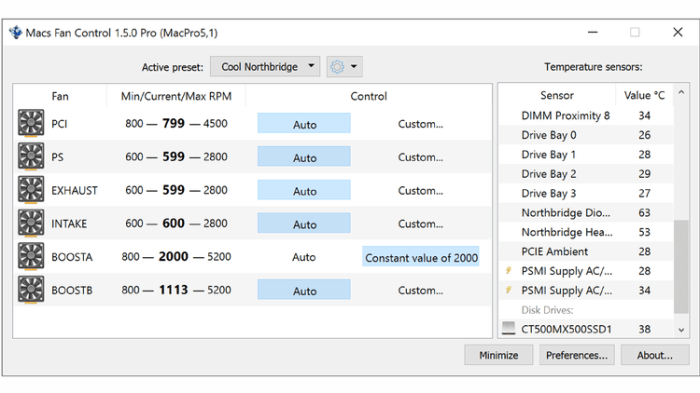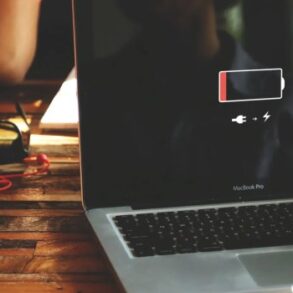Why is my Mac fan so loud causes troubleshooting and how to get it to quiet down? This guide dives deep into the common causes of noisy Mac fans, from simple dust buildup to more complex hardware issues. We’ll explore everything from identifying the source of the noise to troubleshooting software conflicts and optimizing your system for quieter operation.
Get ready to silence that whirring sound and keep your Mac running smoothly!
Understanding why your Mac fan is running at high speeds and emitting noise is crucial for preventing overheating and maintaining optimal performance. This guide provides a comprehensive approach, addressing potential hardware problems, software conflicts, and system optimization techniques to effectively troubleshoot and solve the issue. We’ll equip you with the knowledge to tackle these issues head-on and restore quiet operation to your Mac.
Identifying the Source of the Noise
A persistently loud fan on your Mac can be a source of frustration, but understanding where the noise originates is key to effective troubleshooting. This section dives into the potential culprits behind that whirring, buzzing, or clicking sound, guiding you through isolating the source and determining the appropriate next steps.
Potential Hardware Culprits, Why is my mac fan so loud causes troubleshooting and how to get it to quiet down
Several hardware components within your Mac can contribute to fan noise. Identifying the source often involves understanding the typical sounds each component makes and how these sounds change under different workloads.
- CPU (Central Processing Unit): The CPU generates heat, and the fan helps dissipate it. A loud CPU fan often indicates high processor activity. The sound is typically a steady whirring, which can increase in pitch and intensity as the CPU workload increases.
- GPU (Graphics Processing Unit): Modern Macs rely heavily on their GPUs for graphical tasks. A loud GPU fan usually signifies heavy graphical processing, like gaming, video editing, or 3D rendering. The sound is often a higher-pitched whirring, sometimes with a slightly more noticeable clicking or grinding sound during high-demand activities. This is particularly noticeable in tasks that demand significant GPU processing power.
- Hard Drive (or Solid State Drive): While less common, a failing hard drive or significant activity on a hard drive can contribute to a loud fan. The noise from a failing hard drive can be a scraping or clicking sound, which is often intermittent. The whirring of the fan, however, will increase if the hard drive is struggling to keep up with the demands placed upon it.
A solid state drive (SSD) is much quieter than a traditional hard drive.
- Other Components: Other components like the memory (RAM) or the power supply can also contribute to fan noise under unusual circumstances. These cases are less common but worth considering if the issue persists.
Isolating the Source
To pinpoint the culprit, observe your Mac’s fan behavior during different activities. This is crucial for pinpointing the source of the problem.
- Observe Fan Speeds: Monitor the fan speed using Activity Monitor (Applications > Utilities). Open Activity Monitor and observe the CPU and GPU usage. If the fans are noticeably spinning faster during specific tasks, the problem is likely related to the component with the highest load. The more the fan speed increases during certain tasks, the more likely the source is related to that component.
- Monitor Temperatures: Use a utility like iStat Menus to track temperatures. High temperatures in conjunction with increased fan speed are indicative of a component struggling to cool itself adequately. This provides further evidence to support the likely source of the noise.
- Note the Noise Characteristics: Pay close attention to the type of noise. Is it a steady whirring, a high-pitched whine, or a clicking sound? Different components produce different sounds under different circumstances. Note any changes in the sound during different tasks.
Comparison Table
| Component | Likely Causes | Expected Fan Sounds | Troubleshooting Steps |
|---|---|---|---|
| CPU | High CPU load, overheating | Steady whirring, increasing in pitch and intensity with workload | Reduce CPU usage, check temperatures |
| GPU | High GPU load, overheating | Higher-pitched whirring, sometimes with clicking/grinding sounds during high-demand activities | Reduce GPU usage, check temperatures |
| Hard Drive | Failing hard drive, high drive activity | Scraping, clicking, intermittent noises; fan may whir more consistently | Check hard drive health, consider replacing if necessary |
| Other Components | Overheating, unusual component stress | Whirring with potentially different characteristics than other components | Check component temperatures, run diagnostics |
Checking System Performance and Usage
A loud Mac fan often indicates increased system workload. Understanding how your software and applications interact with your computer’s resources can reveal why your fan is running at high speed. This section delves into common scenarios that lead to heightened fan activity, highlighting the impact of software usage patterns and system load.High CPU usage, memory pressure, and disk activity are key indicators of a system under strain.
These pressures trigger the fan to work harder to dissipate the generated heat, leading to the loud noise. By analyzing your system’s performance, you can pinpoint the source of the issue and implement solutions to achieve a quieter operation.
Common Scenarios Causing Increased Fan Activity
Many factors can contribute to increased fan speed. A significant number of applications open at once, demanding high processing power, can overwhelm the system. Similarly, running demanding tasks like video editing or complex simulations can also stress the processor and lead to increased fan activity.
Impact of Software Usage Patterns
Software usage patterns directly influence fan speeds. Running multiple resource-intensive applications simultaneously places a heavy load on the system, causing the fan to spin faster to maintain optimal temperatures. For instance, editing high-resolution videos in Adobe Premiere Pro while simultaneously running other programs like Safari and a music player can significantly increase fan noise. A specific program, if not optimized, can also be a culprit.
Impact of Background Processes and System Load
Background processes, often invisible to the user, can contribute to system load. These processes, while necessary for operating system functions, can collectively demand substantial resources. Heavy system load, combined with demanding applications, amplifies the impact on the fan, making it more noticeable. Similarly, if a significant number of applications are open in the background, or if many files are being accessed simultaneously, the system’s resources are strained, leading to elevated fan speeds.
System Monitoring Tools
Several system monitoring tools can help track CPU usage, memory usage, and disk activity, providing valuable insights into system performance. These tools give you real-time data, allowing you to identify and pinpoint specific programs or processes contributing to high resource consumption. Popular choices include Activity Monitor, which is built into macOS, and specialized third-party applications.
Table of Software Applications and Potential Impact on Mac Fan Noise
| Application | Potential Impact on Fan Noise |
|---|---|
| Video Editing Software (e.g., Adobe Premiere Pro) | High CPU usage during video rendering and editing tasks can lead to increased fan noise. |
| 3D Modeling Software (e.g., Blender) | Complex 3D modeling and rendering processes often require substantial CPU power, increasing fan speed. |
| Gaming Applications | High-end games, especially those with demanding graphics settings, frequently increase fan noise due to high CPU and GPU loads. |
| Virtual Machines | Running virtual machines can consume significant system resources, potentially leading to increased fan noise. |
| Large File Transfers | Transferring large files or performing extensive disk operations can lead to increased disk activity and subsequent fan noise. |
| High-Performance Computing Applications | Applications requiring high processing power (e.g., scientific simulations) will put high demands on the system and lead to higher fan noise. |
Hardware Issues and Maintenance

A persistently loud fan on your Mac can often point to a problem beyond software glitches. Hardware components, from overheating parts to accumulated dust, can significantly impact fan operation. Understanding these potential issues is crucial for diagnosing and rectifying the noise problem.Over time, internal components can generate more heat, requiring the fans to work harder to maintain optimal temperatures.
My Mac fan’s been on overdrive lately, and I’ve been digging into the troubleshooting. Sometimes, a simple culprit like a clogged air vent is the culprit. Other times, it’s a more complex issue, like needing to update your software or even a hard drive issue. Speaking of tech, I just finished a cool test comparing the Google Pixel Tablet, Nest Hub Max, and other kitchen gadgets for ease of use.
Check out my full Google Pixel Tablet, Nest Hub Max, and kitchen gadget review here: google pixel tablet nest hub max kitchen test. Hopefully, after that deep dive, I can finally get my Mac fan to settle down! Maybe a good cleaning and a software update will do the trick. Time to troubleshoot!
Similarly, dust buildup can impede airflow, forcing the fans to spin faster to compensate. Recognizing these patterns is the first step to resolving the issue.
Potential Hardware Issues
Internal components, like the CPU, GPU, and hard drives, can generate substantial heat. When these components overheat, the fans accelerate to dissipate the excess heat, leading to increased noise levels. This is a common issue that often arises from poor airflow or inadequate cooling solutions. Another critical factor is the accumulation of dust, which can clog vents and restrict airflow.
Dust particles, if left unchecked, can significantly impact the cooling efficiency of your Mac.
Dust Buildup and Cleaning
Dust accumulation is a frequent culprit behind increased fan noise. To determine if dust is the problem, carefully inspect the vents and openings around the internal components. Look for a thick layer of dust, especially around heat sinks and fan intakes. Accumulated dust can create a layer of insulation, hindering the flow of air and leading to overheating.To address dust buildup, you’ll need to safely open your Mac’s case.
Consult your Mac’s user manual for precise instructions on how to open the device. This step is crucial for safety and avoiding damage. Once the case is open, gently remove loose dust particles using compressed air. Avoid using water or other liquids, as these can damage sensitive components. Be thorough in cleaning the fans and heat sinks.
Pay particular attention to areas that might be difficult to access. Consider using a small brush to remove any stubborn dust. After cleaning, ensure all components are properly seated before closing the case.
My Mac fan is on overdrive, and it’s driving me crazy! Troubleshooting noisy fans can be tricky, but often it’s just a matter of cleaning out dust bunnies and ensuring optimal airflow. Meanwhile, it’s inspiring to see how T-Mobile and Sprint are continuing to invest in their network and provide free 5G for first responders, a truly commendable effort.
tmobile sprint first responders free 5G ten years merger connecting heroes Regardless of the amazing feats in tech, keeping my Mac cool and quiet is still my priority. I’m thinking of checking the fan settings and ensuring no programs are hogging resources to get my fan back to a more manageable volume.
Signs of Failing Hardware
Sometimes, excessive fan activity can be a sign of a failing hardware component. For example, if a hard drive is failing, it may generate more heat than usual, requiring the fans to work harder. Similarly, a failing GPU or CPU may exhibit similar symptoms. These symptoms are often accompanied by other signs, such as performance degradation or system instability.
Keep an eye out for any unusual behavior. If you notice consistent performance issues, accompanied by increased fan noise, it might be time to consider professional diagnostics or repairs.
Software Conflicts and Hardware Operation
Software conflicts can sometimes indirectly impact hardware operation and fan speeds. Incompatible drivers or poorly optimized applications can create additional strain on the system, causing the fans to spin faster. For example, if a particular application is using excessive system resources, it can lead to overheating and increased fan activity. Likewise, if the operating system has glitches, the fans may run at a higher speed than normal to maintain the proper temperature.
It’s essential to regularly update your Mac’s operating system and applications to minimize the possibility of conflicts.
Safe Mac Case Opening
Opening your Mac case requires careful attention to safety and precision. Always consult your Mac’s user manual for specific instructions on opening the case. Ensure the Mac is disconnected from power sources before starting any maintenance procedures. Use the correct tools, if necessary. Improper opening can lead to damage.
Be extremely cautious when handling internal components. Always keep track of any screws or parts removed. Replace them carefully once the cleaning is completed. Always follow safety precautions and refer to the specific instructions for your Mac model.
Software Conflicts and Optimizations
Sometimes, the culprit behind a noisy Mac fan isn’t a hardware problem, but a software conflict or suboptimal performance configuration. macOS, like any operating system, can experience hiccups with application interactions and resource management. Understanding these dynamics is crucial for pinpointing the root cause of the fan’s excessive activity and implementing effective solutions.
macOS Version and Update Impacts on Fan Noise
Different macOS versions and updates can have varying effects on system performance and, consequently, fan noise. Older versions might not have the optimized code for handling modern applications, potentially leading to increased CPU usage and fan activity. Conversely, newer versions often incorporate performance improvements and bug fixes that can reduce resource demands and fan noise. For example, a recent update might optimize the way certain applications handle background processes, leading to reduced fan speed.
Conversely, an older macOS might struggle to manage the same processes efficiently, resulting in higher fan speeds.
Identifying and Resolving Application Conflicts
Application conflicts can manifest as increased CPU or memory usage, triggering the fan to spin faster. Identifying these conflicts involves monitoring system performance while running specific applications. Tools like Activity Monitor can provide insights into which processes are consuming the most resources. If a particular application consistently shows high CPU usage, it might be the source of the problem.
To resolve these conflicts, consider updating the application to the latest version, restarting the computer, or, in extreme cases, uninstalling and reinstalling the application.
Optimizing System Performance for Reduced Fan Noise
Several optimization techniques can improve system performance and lower fan noise without compromising functionality. These include disabling unnecessary startup items, closing unused applications, and ensuring sufficient free storage space. Disabling unused startup items can significantly reduce the workload on the system during boot-up and reduce the initial load on the CPU and memory, leading to lower fan activity.
Similarly, keeping applications closed that are not actively in use reduces the demand for system resources. Free storage space is crucial for the operating system to function smoothly and efficiently. A cluttered hard drive can lead to slower read/write speeds, and the system will often work harder to compensate, which may manifest in higher fan speeds.
Prioritizing Resource Allocation and Managing Background Processes
Effective resource allocation and background process management are vital for minimizing fan noise. Identifying and prioritizing processes based on their importance is key to ensuring that critical tasks receive the necessary resources while minimizing the strain on the system. The Activity Monitor tool can be used to identify high-priority processes and adjust resource allocation. Moreover, using built-in macOS tools to manage background processes and limit their resource consumption can lead to a noticeable reduction in fan noise.
For instance, limiting the background activity of specific applications or services can free up resources and lower the CPU load.
My Mac’s fan is on overdrive, and I’m totally lost trying to figure out why. It’s driving me crazy! Turns out, sometimes a simple thing like a clogged fan vent or an outdated program can cause a lot of noise. There are some great troubleshooting steps online, but if you’re really stuck, you might want to check out the cool new system where soundcloud artists could get paid for streams and listener fan royalties, soundcloud artist stream pay listener fan royalties.
Maybe that’s just what my Mac needs to quiet down too! Now, back to my fan troubleshooting, I’m going to try closing a few background apps and see if that helps.
Comparison of Optimization Techniques and Potential Impact on Fan Noise
| Optimization Technique | Potential Impact on Fan Noise | Explanation |
|---|---|---|
| Disable unnecessary startup items | Likely reduction | Reduces initial system load. |
| Close unused applications | Potential reduction | Reduces overall resource consumption. |
| Ensure sufficient free storage space | Potential reduction | Improves read/write speeds, reducing system workload. |
| Prioritize resource allocation | Potential reduction | Ensures critical tasks receive necessary resources. |
| Manage background processes | Likely reduction | Limits resource consumption from non-essential tasks. |
Troubleshooting Steps and Solutions
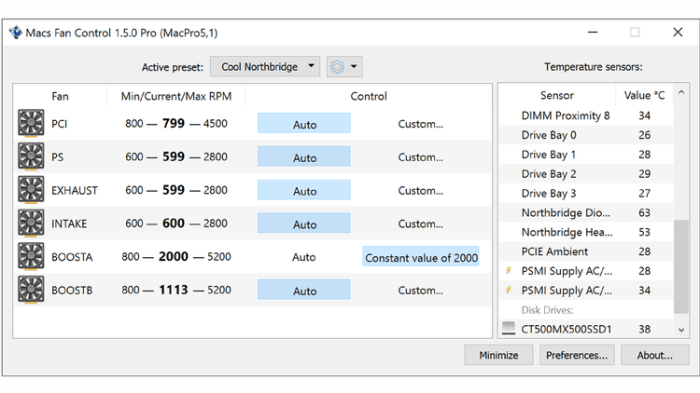
Your Mac’s fan is a vital component for maintaining optimal performance and preventing overheating. A loud fan can be a sign of underlying issues, ranging from simple dust buildup to more complex hardware problems. This section details a systematic approach to diagnosing and resolving fan noise problems, starting with the easiest steps and progressing to more advanced techniques.Understanding the potential causes of fan noise is crucial for effective troubleshooting.
A methodical approach, addressing the simplest issues first, significantly increases the likelihood of identifying and resolving the problem quickly and efficiently.
Basic Checks and System Monitoring
Initial troubleshooting should focus on simple checks that often resolve the issue. These checks involve examining the external environment of your Mac and monitoring system performance.
- Check for External Obstructions: Ensure nothing is blocking the vents or air intake of your Mac. Dust bunnies, cables, or other items can restrict airflow, forcing the fan to work harder and thus generate more noise.
- Monitor System Activity: Open Activity Monitor (found in Applications > Utilities). Observe CPU and disk usage. High utilization, especially sustained high utilization, can cause the fan to run at higher speeds. If the fan noise correlates with specific applications or tasks, identify the culprit.
- Check for Loose Connections: Ensure all cables connecting external devices (e.g., external hard drives, printers) are securely attached. Loose connections can generate unwanted noise and affect system stability.
Hardware Inspection and Maintenance
If basic checks don’t resolve the issue, a more thorough inspection of hardware components may be necessary.
- Dust Removal: Dust buildup inside the Mac can hinder airflow, leading to overheating and increased fan noise. Use compressed air to gently remove dust from the vents and internal components. Be extremely cautious when disassembling the machine to avoid damaging internal components. Professional help might be needed if you are uncomfortable with this task.
- Thermal Paste Inspection: Over time, thermal paste, the substance that facilitates heat transfer between the CPU and the heat sink, can dry out or degrade. If you suspect this is the problem, a professional inspection or replacement may be necessary. Attempting this yourself may cause further damage.
- Hard Drive Check: If the fan noise correlates with hard drive activity, consider replacing the drive if it is exhibiting unusual or excessively loud sounds during operation. A failing hard drive can cause increased fan speed due to increased heat generation.
Software Conflicts and Optimization
Software issues can sometimes contribute to fan noise, often indirectly through resource consumption.
- Uninstall Unnecessary Software: Unnecessary applications and background processes can strain your system resources, leading to increased fan speed. Identify and uninstall any applications that are not essential.
- Update Drivers: Outdated drivers can lead to instability and higher CPU usage. Ensure all drivers are up to date to avoid unnecessary resource demands.
- Optimize System Performance: Run a disk utility to optimize storage and free up space. Low storage space can also lead to increased system load.
Troubleshooting Table
| Problem | Cause | Solution |
|---|---|---|
| Loud fan noise during specific tasks | High resource usage by an application | Identify the application and close it or optimize its performance. |
| Fan running constantly at high speed | Overheating due to dust buildup | Clean the internal vents and components using compressed air. |
| Fan noise persists after cleaning | Thermal paste degradation | Replace the thermal paste on the CPU and heat sink; seek professional help if needed. |
| Fan running constantly even with low system load | Hardware malfunction | Contact Apple Support or a qualified technician. |
Prevention and Maintenance: Why Is My Mac Fan So Loud Causes Troubleshooting And How To Get It To Quiet Down
A quiet-running Mac is a happy Mac. Proactive maintenance plays a crucial role in keeping your machine cool and your fans silent. Ignoring these preventative measures can lead to increased fan noise, reduced performance, and even potential hardware damage over time. This section details how to keep your Mac in tip-top shape to minimize overheating and ensure your fans stay whisper-quiet.Maintaining optimal cooling conditions is essential for the longevity and performance of your Mac.
By understanding and implementing the preventive measures Artikeld below, you can minimize the risk of overheating, which is a major contributor to excessive fan noise.
Regular Cleaning Schedule
Maintaining a clean interior environment is vital for proper cooling. Dust accumulation significantly hinders airflow, leading to overheating. A regular cleaning schedule helps prevent this.
- Monthly Checkup: Visually inspect the vents and fans. Use compressed air to remove loose dust and debris. Be careful not to use excessive force or direct the air stream at sensitive components.
- Quarterly Deep Clean: Disconnect your Mac from power and carefully remove any external components. Use compressed air to thoroughly clean all internal vents, fans, and heat sinks.
Take extreme care not to damage any internal components while cleaning.
- Semi-Annual Disassembly (Optional): If you feel comfortable working with internal components, consider a semi-annual disassembly for a more thorough cleaning. Refer to your Mac’s service manual for specific instructions on safely disassembling your model.
Keeping Ventilation Unobstructed
Proper ventilation is critical for efficient cooling. Anything that obstructs the airflow will increase the workload on the fans, ultimately leading to louder operation.
- Clear Vents: Ensure no objects (such as cables, books, or other items) are blocking the vents. Keep the area around your Mac clear and unobstructed to allow proper airflow.
- External Accessories: Avoid placing your Mac on soft surfaces, like a bed or carpet. These can restrict airflow and lead to overheating. Always place your Mac on a stable, hard surface with proper ventilation.
Impact of External Cooling Solutions
External cooling solutions, such as cooling pads, can have a significant impact on fan noise and effectiveness.
- Cooling Pad Effectiveness: Cooling pads can help improve airflow and reduce the temperature of your Mac, potentially leading to quieter fans. The effectiveness of a cooling pad depends on the quality and design of the pad.
- Noise Reduction: If a cooling pad is correctly designed and installed, it can contribute to quieter operation by reducing the workload on the fans.
- Potential for Interference: Incorrectly sized or installed cooling pads can potentially interfere with airflow or damage internal components. Always ensure the cooling pad is compatible with your Mac model and is installed properly.
Final Wrap-Up
In conclusion, a loud Mac fan often stems from a combination of factors, from simple dust accumulation to more serious hardware problems or software conflicts. This guide has provided a systematic approach to identify and address these issues, from isolating the source of the noise to performing thorough system checks and implementing effective troubleshooting steps. By following these preventative measures and troubleshooting techniques, you can keep your Mac running cool, quiet, and efficiently.
Remember, a well-maintained Mac will reward you with optimal performance and a peaceful computing experience.