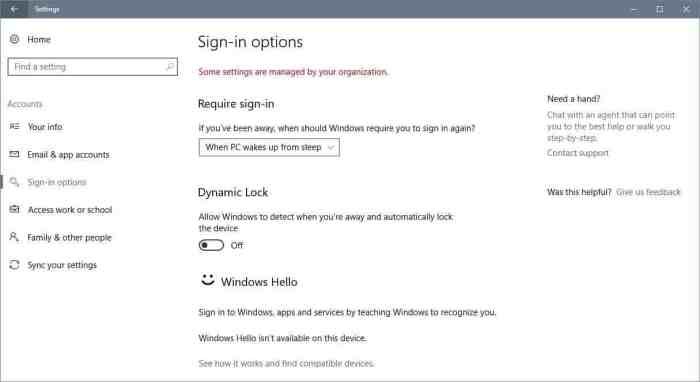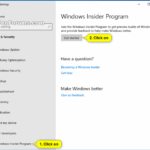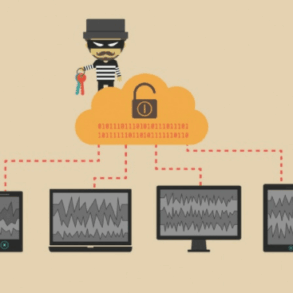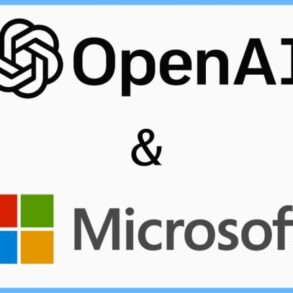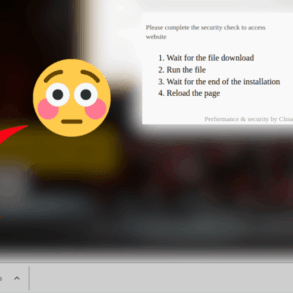Microsoft Windows 10 Dynamic Lock is a security feature designed to enhance the protection of your PC. It uses your surroundings, like your location and devices, to automatically lock your computer when you’re away. This intelligent approach leverages the unique environment around your computer to offer a dynamic and adaptive security layer. Imagine your computer recognizing when you’re not at your desk and instantly locking itself up, preventing unauthorized access.
This in-depth exploration delves into the intricacies of Dynamic Lock, examining its functionalities, implementation, benefits, security considerations, and integration with other Windows 10 features. We’ll cover everything from the initial setup to advanced configurations, providing a comprehensive guide for both novice and experienced users. We’ll also discuss troubleshooting, potential vulnerabilities, and the future of this innovative security technology.
Introduction to Dynamic Lock
Dynamic Lock in Microsoft Windows 10 is a security feature that enhances the device’s login process by leveraging the proximity of a paired Bluetooth or near-field communication (NFC) device to trigger the lock screen. This approach provides an additional layer of security, particularly useful in situations where the device might be misplaced or accessed by unauthorized individuals.Dynamic Lock is designed to automatically lock the device when the user’s paired smartphone or other compatible device is no longer nearby.
This automatic locking function is triggered by the device’s proximity sensors, ensuring a high level of security.
Core Functionalities of Dynamic Lock
Dynamic Lock’s core functionalities center around proximity-based device locking. The feature works by monitoring the presence of a paired Bluetooth or NFC device, which can be a smartphone, smartwatch, or other compatible device. When the paired device is within a certain range, the device remains unlocked. Conversely, when the paired device moves beyond that range, the device automatically locks.
Key Features of Dynamic Lock
- Automatic Locking: Dynamic Lock automatically locks the device when the paired device moves beyond a predetermined proximity range, providing an extra layer of security against unauthorized access.
- Proximity-Based Triggering: The feature leverages proximity sensors to detect the presence of the paired device. This ensures that the device is locked only when the paired device is not in the immediate vicinity.
- Customizable Proximity Range: The proximity range can be adjusted to suit individual needs and preferences, allowing users to tailor the sensitivity of the automatic locking mechanism.
- Compatibility with Multiple Devices: Dynamic Lock can be configured to work with a variety of compatible devices, including smartphones, smartwatches, and others.
Underlying Principles of Dynamic Lock’s Security Mechanisms
Dynamic Lock’s security relies on the principle of proximity-based authentication. The feature assumes that the user’s paired device is a trusted device, which is normally the user’s smartphone. When the paired device is nearby, the device is considered to be in use by the authorized user. When the paired device moves away, the system triggers the lock mechanism to prevent unauthorized access.
This proximity-based approach enhances security without requiring complex password or PIN-based authentication, making the login process more convenient and secure.
Comparison of Dynamic Lock with Alternative Security Methods
| Feature | Dynamic Lock | Password/PIN | Biometric Authentication (Fingerprint/Face ID) |
|---|---|---|---|
| Security Mechanism | Proximity-based | Password/character-based | Biometric identification |
| Convenience | High, automatic locking | Medium, requires user input | High, automatic unlocking |
| Security Strength | Moderate, dependent on paired device proximity | Variable, depends on password strength | High, relies on unique biometric data |
| Complexity | Simple, easy to configure | Medium, password creation and management | Medium, setup and potential spoofing concerns |
Implementation and Setup
Dynamic Lock in Windows 10 offers a convenient and secure way to automatically lock your device when you leave it. This feature is seamlessly integrated into the operating system, allowing for a user-friendly experience without requiring complex configurations. Enabling and configuring Dynamic Lock is straightforward and can be customized to suit your individual needs and security preferences.Understanding the implementation steps and setup procedures is crucial for leveraging Dynamic Lock’s full potential.
This section details the necessary procedures, settings, and compatible peripherals to ensure a smooth and secure integration.
Enabling Dynamic Lock
To activate Dynamic Lock, navigate to the Windows Settings application. Access the “Accounts” section and then choose “Sign-in options”. Within this menu, you will find the option to enable Dynamic Lock. Select this option to activate the feature. After enabling, the system will guide you through any further necessary configurations.
Configuring Dynamic Lock Settings
The configuration of Dynamic Lock settings is intuitive and allows for fine-tuning of the feature. This table provides a summary of the key settings available for customization:
| Setting | Description |
|---|---|
| Authentication Method | Specifies the method used to verify your identity before unlocking the device. Common options include PIN, password, or biometric methods (fingerprint, facial recognition). |
| Timeout | Determines the duration of inactivity required before the device locks. |
| Proximity Sensor | Specifies how close the device needs to be to a compatible peripheral before locking. |
| Peripheral Compatibility | Lists compatible peripherals such as phones or other devices for Dynamic Lock to function properly. |
Authentication Methods
Dynamic Lock supports a variety of authentication methods, ensuring a diverse range of security choices for users. These include:
- PIN: A numerical code used for authentication. This is a quick and simple method for locking your device.
- Password: A combination of characters used to verify identity. This provides a more secure authentication option.
- Biometrics (Fingerprint/Facial Recognition): These biometric methods use unique physical characteristics to verify identity. They are convenient for users accustomed to these types of security features.
Setting Up Dynamic Lock with Peripherals
Setting up Dynamic Lock with different peripherals involves a few simple steps. The exact procedure may vary depending on the specific peripheral. The general approach remains the same, however, requiring you to pair the device with your Windows 10 machine.
- Smartphone: Ensure Bluetooth is enabled on both your phone and Windows 10 device. The operating system will detect and allow you to pair your smartphone. Then you need to enable Dynamic Lock on your phone and ensure it is compatible with the Windows 10 device.
- Smartwatch: The smartwatch needs to be paired and recognized by Windows 10. Once paired, enable Dynamic Lock in the smartwatch’s settings. Verify that your smartwatch supports the Dynamic Lock feature. This usually requires specific software to be installed.
Benefits and Drawbacks
Dynamic Lock, a Windows 10 security feature, leverages your surroundings to enhance login security. It’s a convenient alternative to traditional passwords, promising a streamlined user experience. However, understanding its strengths and weaknesses is crucial for optimal security implementation. This section delves into the advantages, potential drawbacks, and performance comparisons to other security solutions.Dynamic Lock’s core functionality relies on recognizing your environment and triggering a login prompt only when you’re not in that familiar space.
This offers a degree of protection against unauthorized access, but it’s not a foolproof solution. Its efficacy hinges on the accuracy and reliability of the system’s environmental detection.
Advantages of Dynamic Lock
Dynamic Lock offers several benefits, particularly in terms of convenience and enhanced security. It’s designed to make your device more secure without requiring users to memorize and enter passwords repeatedly.
- Enhanced Convenience: Dynamic Lock removes the need for manual password entry when you’re in a known environment. This streamlines the login process, particularly when you’re using your device regularly and in predictable locations. For example, you won’t have to type your password when you’re at home, using your device on your usual desk.
- Increased Security in Specific Scenarios: Dynamic Lock’s effectiveness in preventing unauthorized access is significantly improved when combined with other security measures, like strong passwords and multi-factor authentication. This combination makes it harder for unauthorized individuals to gain access to your device, even if they’re in the same location as you. For example, someone trying to access your device at work while you’re out for lunch would be prompted to enter a password, preventing unauthorized access.
- Reduced Risk of Phishing and Malware Attacks: In some situations, Dynamic Lock can make it harder for malicious actors to perform phishing attacks. If your device is in an unfamiliar environment and someone tries to trick you into entering your password, Dynamic Lock may provide a visual or audible alert, giving you a chance to recognize the threat. This is particularly relevant in public places where phishing attempts are more common.
Drawbacks and Limitations of Dynamic Lock, Microsoft windows 10 dynamic lock
Despite its advantages, Dynamic Lock has limitations that need consideration. False positives, reliance on consistent environments, and vulnerabilities to sophisticated attacks are factors to be aware of.
- Potential for False Positives: Dynamic Lock might trigger a login prompt unnecessarily if the system misinterprets the environment. For instance, if your device is in a similar environment as your usual workspace, but you’re actually in a nearby cafe, the system might wrongly identify it as your typical work location. This could lead to inconvenience and a need to re-authenticate when not necessary.
- Dependence on Consistent Environments: Dynamic Lock’s effectiveness is closely tied to the consistency of your surroundings. If your typical location changes frequently, or your environment is often very similar to others, the accuracy of the system can be affected. This makes it less reliable in dynamic or complex environments.
- Vulnerability to Circumvention: Although designed to enhance security, Dynamic Lock is not impervious to bypass attempts. Sophisticated attackers might find ways to manipulate or deceive the system, potentially compromising its intended protection. For example, if an attacker is familiar with the user’s environment and can imitate it, they could circumvent the security measure.
Performance Comparison with Other Security Solutions
Dynamic Lock is a convenient supplementary security measure. It’s not intended to be a primary defense. Traditional password protection and multi-factor authentication remain essential for robust security. For example, a strong password and a multi-factor authentication method are more reliable at preventing unauthorized access.
Scenarios Where Dynamic Lock is Advantageous
Dynamic Lock proves useful in specific scenarios where convenience and enhanced security are priorities.
- Home or Office Use: Dynamic Lock works best when used in environments where the user’s typical surroundings are consistent. This ensures the system accurately identifies the location and minimizes false positives.
- Mobile Device Use: Dynamic Lock’s environmental awareness makes it particularly helpful on mobile devices, especially when used in frequently visited locations.
- Public Use (with Caution): In public spaces, Dynamic Lock can offer a secondary layer of protection. However, users should exercise caution and not solely rely on it for security. This is because Dynamic Lock is more useful when used in conjunction with other security measures, like strong passwords and public Wi-Fi security protocols.
Security Considerations
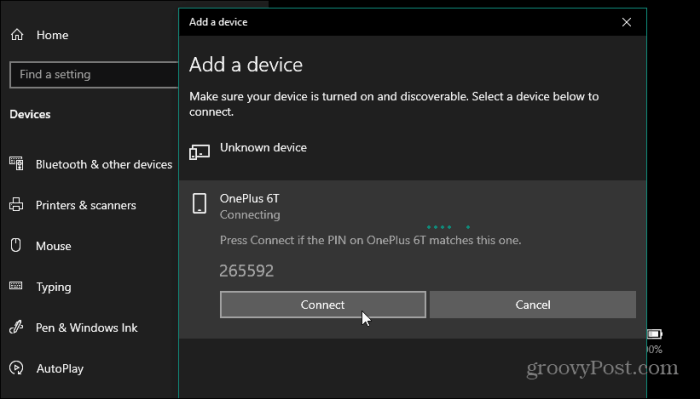
Dynamic Lock, while convenient, introduces potential security vulnerabilities that need careful consideration. Understanding these risks and implementing appropriate mitigations is crucial for maintaining a secure computing environment. Neglecting security measures can lead to unauthorized access to sensitive information or systems.
Potential Security Vulnerabilities
Dynamic Lock’s reliance on proximity sensors and device movement makes it susceptible to certain security risks. A compromised device, or a malicious actor gaining physical access to the device, could potentially circumvent the lock mechanism. For instance, a thief might use a device that mimics the user’s presence to bypass the lock. Similarly, a user leaving their device unattended in a public area could be at risk if the device is easily accessible to a malicious actor.
Risks of Bypassing Dynamic Lock
Failure to maintain the Dynamic Lock security protocol could lead to a compromised system. If a user’s device is locked, but a malicious actor gains physical access and bypasses the Dynamic Lock, they could potentially gain access to sensitive information, install malware, or modify system settings. The risk increases in environments where the device is easily accessible to unauthorized personnel.
Measures to Mitigate Security Risks
Implementing several measures can significantly reduce the risks associated with Dynamic Lock. Firstly, users should keep their devices in secure locations, especially in public spaces. Secondly, enabling additional security measures like a strong password, or a PIN in conjunction with Dynamic Lock enhances overall security. Regularly updating the operating system, and installing security patches are essential for maintaining the integrity of the lock mechanism.
Microsoft Windows 10’s Dynamic Lock feature is pretty cool, but lately, I’ve been more focused on the news about the Zenimax union’s CWA strike authorization vote. This vote highlights the important role labor relations play in the tech world, and how these discussions can sometimes overshadow even the latest Windows updates. Still, I’m eager to see what new improvements they bring to Dynamic Lock in future versions.
Finally, practicing good password management and security awareness is paramount in mitigating risks.
Troubleshooting Dynamic Lock Issues
Troubleshooting Dynamic Lock problems often involves identifying the root cause of the issue. The table below Artikels common issues and potential solutions.
Microsoft Windows 10’s Dynamic Lock feature is pretty cool, right? It’s a handy security measure. Speaking of cool things, did you know that Call of Duty: Warzone players have hit a massive milestone of 50 million players? This huge player base probably has some pretty sophisticated security measures in place, too. Regardless, Dynamic Lock still remains a great way to secure your Windows 10 machine.
| Issue | Possible Cause | Troubleshooting Steps |
|---|---|---|
| Dynamic Lock not activating | Faulty proximity sensor, incorrect device orientation, or interference from external sources. | Verify the proximity sensor is functioning correctly. Ensure the device is positioned correctly in relation to the user. Check for obstructions between the device and the user’s body. Try a different location or time of day. |
| Dynamic Lock activating unexpectedly | Proximity sensor malfunction, or interference from nearby electronic devices. | Check for physical damage to the sensor. Try using a different location. Test the device’s responsiveness in a quiet environment. Ensure no other devices are emitting signals that might interfere with the proximity sensor. |
| Dynamic Lock failing to unlock | Device is not in the correct position, or the proximity sensor is not properly aligned with the user’s body. | Ensure the device is positioned correctly in relation to the user. Check for any obstructions that might be interfering with the sensor. Restart the device and try again. Update the device’s software. |
Integration with Other Features
Dynamic Lock isn’t an isolated security feature in Windows 10. It cleverly integrates with various existing functionalities, enhancing overall system security and user experience. This synergy between Dynamic Lock and other security mechanisms strengthens the overall defense posture against unauthorized access. This integration is not just about adding another layer; it’s about creating a cohesive security framework.Dynamic Lock’s interaction with other features isn’t limited to simple co-existence; it often leverages the strengths of each to create a more robust system.
For instance, Dynamic Lock can work seamlessly with your Windows Hello login process, adding another layer of authentication when combined with facial recognition. This collaborative approach results in a more comprehensive security solution.
Integration with Hardware Components
Dynamic Lock’s functionality is deeply intertwined with the hardware. The proximity sensor, a common component in modern devices, is instrumental in activating and deactivating Dynamic Lock. When the device detects a change in proximity, the system immediately triggers the appropriate actions, be it locking or unlocking. This direct connection ensures Dynamic Lock is readily available and responsive to changes in the user’s environment.
Furthermore, other hardware components, such as Bluetooth and Wi-Fi, can influence Dynamic Lock. For example, if a user disconnects their Bluetooth headset, it might trigger a security check, and if the user moves away from the Wi-Fi network, it could trigger the Dynamic Lock to engage.
Interaction with Windows Security Features
Dynamic Lock isn’t a standalone solution; it integrates with other Windows 10 security features. This integration is designed to prevent unauthorized access to the system by multiple methods. For example, Dynamic Lock can be combined with Windows Defender to create a layered security system. If a user attempts to access the system while Dynamic Lock is active, Windows Defender will verify the user’s identity through a multi-faceted approach.
This synergy makes it much harder for malicious actors to gain unauthorized access.
Comparison of Integration with Windows 10 Functionalities
| Windows 10 Functionality | How Dynamic Lock Integrates | Example |
|---|---|---|
| Windows Hello | Dynamic Lock can be used in conjunction with Windows Hello for facial recognition, adding a second layer of authentication. | If a user’s face is not detected, Dynamic Lock engages, locking the system. |
| Windows Defender | Dynamic Lock can be combined with Windows Defender for a multi-layered security approach. | If a suspicious login attempt is made while Dynamic Lock is active, Windows Defender will further scrutinize the request. |
| Proximity Sensor | Dynamic Lock relies on the proximity sensor to detect the user’s presence and trigger the locking or unlocking process. | When a user moves away from the device, the proximity sensor detects the change, activating Dynamic Lock. |
| Bluetooth/Wi-Fi | Dynamic Lock might be influenced by these connections. For example, disconnecting Bluetooth devices or Wi-Fi networks could trigger security checks. | Disconnecting a Bluetooth headset could trigger a security check to verify the user’s presence. |
Troubleshooting and Support
Dynamic Lock, while a convenient feature, can sometimes encounter issues. Understanding common problems and their solutions is crucial for a smooth user experience. This section details troubleshooting steps and support resources to help you resolve any problems you might face.Troubleshooting Dynamic Lock is often a straightforward process. By identifying the specific issue and applying the appropriate solution, users can quickly regain functionality.
This section will guide you through common problems and their resolutions.
Common Dynamic Lock Issues
A range of issues can disrupt the proper functioning of Dynamic Lock. These include connectivity problems, software conflicts, and incorrect configuration settings. Accurately identifying the root cause is vital for a swift resolution.
- Connectivity Problems: Problems with the device’s network connection, Bluetooth, or Wi-Fi can cause Dynamic Lock to fail. These issues often manifest as the feature not recognizing nearby devices or the lock not activating when expected. Ensure the device is connected to a reliable network and that Bluetooth is enabled.
- Software Conflicts: In some cases, conflicting software or applications can disrupt Dynamic Lock’s operation. This can lead to the feature malfunctioning, or not responding correctly to user actions. Disabling or uninstalling potentially conflicting software might be necessary.
- Incorrect Configuration Settings: Misconfigured settings in the Dynamic Lock settings can lead to problems. For example, an incorrect pairing of devices or inappropriate privacy settings can affect the functionality of the lock. Double-checking these settings, and ensuring they are aligned with user expectations, can resolve the issue.
- System Issues: Occasionally, broader system issues can impact Dynamic Lock’s operation. These could include problems with Windows updates, device drivers, or other system components. Ensuring Windows is up-to-date and device drivers are correctly installed will often resolve these issues.
Solutions to Typical Problems
Several effective solutions can address the aforementioned problems. These solutions range from simple troubleshooting steps to more complex resolutions, depending on the nature of the issue.
- Connectivity Problems: Restart the device and ensure that the necessary network connections are active. Check for Bluetooth device pairing issues and re-pair as necessary. If the issue persists, check network and Bluetooth device configurations for any potential issues.
- Software Conflicts: Temporarily disable or uninstall recently installed applications or software to identify potential conflicts. Restart the device after making any changes to ensure the changes take effect. If the problem persists, contact the application developer for assistance.
- Incorrect Configuration Settings: Carefully review the Dynamic Lock settings in the Windows settings to confirm that all parameters are correctly configured. Ensure that the linked device(s) are compatible and properly paired. If the problem persists, consult Windows support documentation.
- System Issues: Run a system scan to check for and address potential system issues. Update device drivers and Windows updates to ensure that the system is operating with the latest software components. If the issue persists, contact Microsoft support for assistance.
Accessing Support Resources
Several resources are available to users seeking assistance with Dynamic Lock. These resources provide comprehensive support and detailed guidance for troubleshooting and resolving problems.
- Microsoft Support Website: The Microsoft support website provides detailed articles, FAQs, and troubleshooting guides. These resources often contain comprehensive explanations of potential issues and detailed solutions.
- Microsoft Community Forums: The Microsoft community forums offer a platform for users to connect with each other and Microsoft support staff. This can provide valuable insights from other users who have experienced similar issues.
- Windows Help and Support: The built-in Windows Help and Support features can provide quick access to solutions for common problems. These resources can offer step-by-step guidance for resolving specific Dynamic Lock issues.
Common Errors
The most common error encountered when using Dynamic Lock is a “Failed to lock device” message. This usually indicates a connectivity problem, such as a weak Bluetooth signal or a device not being paired correctly. Other errors might include “Dynamic Lock service unavailable” or “Dynamic Lock not responding,” these often point to software conflicts or system-level issues.
Advanced Configurations and Customization
Dynamic Lock’s core functionality is versatile, but true personalization requires delving into advanced configurations. This section explores how to tailor Dynamic Lock to specific user needs, offering a range of custom settings for optimized security and user experience. Understanding these advanced options allows users to create a unique and secure login experience.Personalizing Dynamic Lock settings goes beyond the basic setup.
It’s about aligning the feature with individual routines and preferences. This customization allows users to enhance the effectiveness of the security measure and create a smoother interaction with their device. By understanding the available options, users can optimize their experience and strengthen their device’s security posture.
Custom Configuration Options
Dynamic Lock offers a variety of customization options that allow for specific user needs to be met. These settings, when properly configured, can drastically impact the functionality of the feature.
Speaking of cool Windows 10 features, I’ve been enjoying the Dynamic Lock feature lately. It’s a super convenient way to secure your computer, but I’m also really excited about the Vergecast, and you can help them by voting for them in the Webby Awards! Vote for the Vergecast in the Webby Awards It’s a fantastic podcast, and their dedication to tech news is inspiring.
Back to Windows 10, Dynamic Lock makes it so easy to automatically lock my screen when I step away, which is a real game-changer for me.
| Configuration | Impact |
|---|---|
| Proximity Detection Sensitivity | Adjusts the sensitivity of the proximity sensor, influencing the triggering of the lock when the device is near the user’s body. High sensitivity may lock the device prematurely if held near the body, while low sensitivity may require closer proximity for detection. |
| Lock Timeout Duration | Specifies the period of inactivity before the device automatically locks. Shorter timeouts offer quicker security but may be inconvenient if users frequently interact with the device. Longer timeouts increase convenience but decrease immediate security. |
| Customizable Gestures | Allows users to define specific gestures to trigger the device’s lock or unlock. This enables more complex interactions, such as using a double-tap to unlock. It provides a unique layer of security and usability. |
| Integration with Trusted Locations | Enables automatic unlocking based on the device’s geographical location. Users can define trusted locations (home, office) to automatically unlock the device when entering these locations. This eliminates the need for manual entry in trusted environments. |
| Exclusions from Dynamic Lock | Allows users to exclude specific applications or scenarios from Dynamic Lock. This is crucial for situations where unlocking via proximity is not desired, such as when using a specific application requiring the device to remain unlocked. This ensures that users can maintain uninterrupted access when necessary. |
Appearance and Behavior Customization
Dynamic Lock’s appearance and behavior can be personalized to enhance the user experience. These options provide a means of visual and interactive adjustments.
- Visual Feedback: Users can customize the visual feedback, such as a notification or animation, when the Dynamic Lock feature is activated. This allows users to see and know when the feature is active, thereby enhancing awareness and security.
- Audio Notifications: Audio alerts can be configured to notify users when Dynamic Lock is triggered. This is particularly helpful in environments where visual cues may not be readily available, or to create an auditory cue for user interaction.
- Customizable Icons: The appearance of Dynamic Lock’s icons can be customized, offering a personalized touch and aligning with the user’s existing interface themes. This helps create a cohesive and personalized user experience.
- Integration with Themes: Dynamic Lock can be integrated with the device’s existing theme settings, ensuring consistent visual appearance and user interface harmony. This enables users to maintain a uniform visual experience across the operating system.
Future Outlook and Trends
Dynamic Lock, a convenient security feature in Windows 10, is poised for further development and integration with evolving user needs and technological advancements. Its potential for enhanced user experience and security makes it an area of significant interest for future Windows versions. The following sections explore potential evolutions and trends in Dynamic Lock technology.
Potential Evolution of Dynamic Lock
Dynamic Lock’s future likely involves expanding beyond simple proximity detection. Advanced sensor fusion, incorporating data from multiple hardware sources, could enable more sophisticated recognition methods. This could include distinguishing between authorized and unauthorized individuals based on factors such as body posture, gait, or even subtle variations in movement patterns. This would increase security by further minimizing the risk of unwanted access.
A more nuanced approach would be able to detect unauthorized access even when the device is not physically present, creating a stronger deterrent.
Future Enhancements in Dynamic Lock Technology
Integration with other Windows features, such as facial recognition and biometric authentication, is highly probable. This integration would allow for a seamless and multi-layered security system. For example, Dynamic Lock could initiate a facial recognition prompt when a user approaches their device, further verifying the user’s identity. This combination of methods would create a more secure and user-friendly experience.
The development of AI-powered learning algorithms could enable Dynamic Lock to adapt to individual user behaviors and preferences, improving accuracy and personalization over time.
Forecast for Dynamic Lock Adoption
The adoption of Dynamic Lock is likely to increase across various user segments. Its convenience and added security features will appeal to individuals who prioritize quick and effortless access to their devices. Businesses could leverage Dynamic Lock to enhance security protocols, particularly in environments with multiple users accessing shared devices. Furthermore, educational institutions may find Dynamic Lock useful for student authentication and device security, enhancing the overall security posture of the devices used within the institution.
Dynamic Lock Improvements Based on User Feedback
Windows’ success often hinges on incorporating user feedback. Active listening to user feedback regarding Dynamic Lock’s usability and security concerns will likely lead to further enhancements. For example, if users consistently report issues with false positives or inaccurate identification, developers will likely adjust the algorithms or add more advanced recognition criteria. Feedback about the level of security provided by Dynamic Lock will also guide future development in terms of the complexity and accuracy of the authentication process.
Last Recap: Microsoft Windows 10 Dynamic Lock
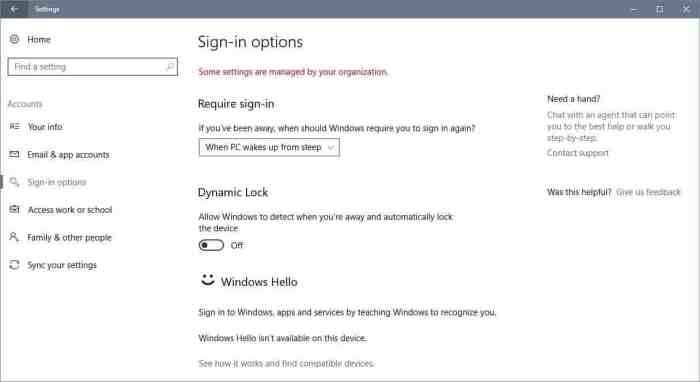
In conclusion, Microsoft Windows 10 Dynamic Lock offers a compelling blend of convenience and security. While it presents some potential vulnerabilities, the advantages of a dynamic security system that adapts to your surroundings are significant. By understanding the nuances of Dynamic Lock, you can optimize its use to enhance the overall security of your Windows 10 device. We hope this exploration has equipped you with the knowledge to confidently utilize this innovative feature.