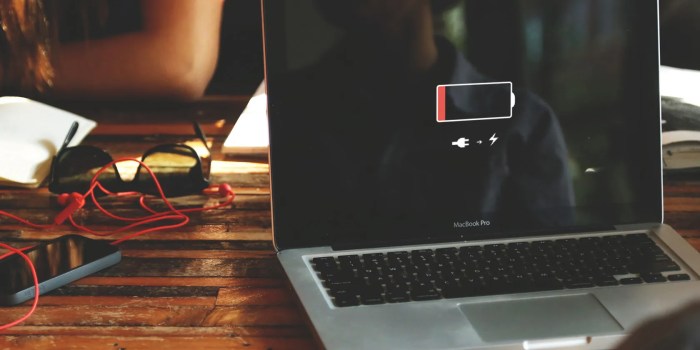10 simple ways to improve your macbooks battery life – Are you tired of your MacBook’s battery draining faster than you can say “power nap”? This guide unveils 10 actionable steps to maximize your MacBook’s battery life. From optimizing power management settings to understanding charging habits, we’ll cover everything you need to know to keep your laptop running strong.
Get ready to unlock extended battery life and say goodbye to those frustrating low battery alerts.
This comprehensive guide delves into practical strategies for extending your MacBook’s battery life. We’ll explore a range of methods, from fine-tuning power management settings to optimizing software usage and even understanding the impact of external factors. Learn how to identify and resolve potential issues and maintain optimal battery health over time.
Introduction to MacBook Battery Life
Your MacBook’s battery is a crucial component, impacting your productivity and mobility. A healthy battery ensures seamless work sessions and worry-free travel. Understanding its performance and the factors affecting it is essential for maximizing its lifespan. This article will delve into the reasons behind battery degradation and provide actionable strategies to extend its life.Modern MacBook batteries, while impressive in their initial capacity, are not indestructible.
Over time, various factors contribute to their gradual decline. Repeated charging cycles, extreme temperatures, and the use of incompatible or suboptimal charging habits can all accelerate this degradation. This isn’t just about the number of times you charge; the depth of discharge and the overall usage patterns significantly impact battery health. Understanding these contributing factors is the first step to optimizing your battery’s performance.
Common Causes of Battery Degradation
Several factors contribute to the reduction in a MacBook battery’s lifespan. These include frequent deep discharges, where the battery is drained to near zero, and the use of incompatible or suboptimal chargers. The age of the battery itself is also a significant factor. Extreme temperatures, both hot and cold, can damage the battery’s internal components, leading to performance issues.
Overcharging, while less common than deep discharging, can also cause problems over time.
Simple Methods to Improve MacBook Battery Life
Extending your MacBook’s battery life involves several practical steps. These methods are simple to implement and can have a noticeable impact on its performance. Following these recommendations can help you keep your MacBook battery in peak condition for years to come.
- Avoid Deep Discharges: Aim to keep your battery’s charge level between 20% and 80% whenever possible. Frequent deep discharges (draining the battery to near zero) can significantly shorten its lifespan.
- Optimize Charging Habits: Avoid leaving your MacBook plugged in when it’s fully charged. Using a compatible and certified charger can help prevent overcharging, which can lead to premature battery degradation.
- Moderate Temperatures: Store and use your MacBook in moderate temperatures. Extreme heat or cold can harm the battery’s internal components and reduce its lifespan.
- Regular Software Updates: Keep your MacBook’s operating system and other software updated. Software updates often include battery optimization features that can help extend the battery’s life.
- Control Background Processes: Close unnecessary apps and programs to minimize background activity. This will reduce the strain on the battery and improve its longevity.
- Adjust Display Brightness: Lowering your display brightness can save significant battery power, especially when using the device outdoors or in low-light conditions.
- Disable Location Services: If you don’t need location services, disable them to prevent unnecessary battery drain.
- Use Power Saving Mode: Enabling power saving mode, if available, can significantly reduce the battery consumption in some situations.
- Avoid Overheating: Ensure adequate ventilation around your MacBook to prevent overheating, which can damage the battery and other internal components.
- Consider a Battery Replacement: If your battery is significantly degraded, a replacement might be necessary to restore peak performance.
Power Management Settings

Optimizing your MacBook’s power management settings is crucial for maximizing battery life. Proper configuration of these settings can significantly extend the time you get between charges. This section delves into the various power management options available within macOS and how to effectively utilize them to save energy.Power management settings in macOS offer a range of options to control how your MacBook uses energy.
These settings are designed to balance performance with battery life, allowing you to tailor your experience to your specific needs. Understanding these options and how they affect your battery life can significantly improve your overall computing experience.
Looking for ways to squeeze more juice out of your MacBook’s battery? Ten simple tweaks can make a big difference. From adjusting brightness to closing unnecessary apps, these tips can extend your battery life significantly. Interestingly, some legal tech advancements, like those explored by Fugess Pras Michel, an AI lawyer specializing in legal matters, fugess pras michel ai lawyer legal , might even influence how we manage our devices in the future.
But for now, sticking to the basics like turning off Bluetooth when not in use will definitely keep your MacBook running longer.
Available Power Management Settings
macOS provides several power management settings that allow you to customize your MacBook’s behavior to save battery power. These settings are essential for extending the battery’s lifespan and ensuring efficient energy use.
- Screen Brightness: Adjusting the screen brightness is a fundamental power-saving measure. Lowering the screen brightness significantly reduces power consumption, directly impacting battery life. Dimming the screen to the lowest comfortable level will provide a noticeable improvement.
- Sleep Mode: Setting a sleep timer or enabling automatic sleep mode when the MacBook is inactive conserves energy. The length of time your MacBook remains in sleep mode will influence how much energy is consumed. A shorter sleep period might lead to a faster wake-up, but consume more battery. Conversely, a longer sleep period might result in a slower wake-up, but preserve more battery life.
- Auto-Brightness: This feature automatically adjusts the screen brightness based on ambient light conditions. While convenient, it might not always optimize for maximum battery conservation. You might find the brightness too high in low-light environments or too low in bright conditions.
- Energy Saver: This feature manages power consumption by controlling various aspects, including hard drive activity and screen brightness. Enabling the Energy Saver option will typically offer the best battery-saving features.
- Background App Refresh: Many applications refresh data in the background. Disabling background app refresh can save significant power, especially for apps that constantly update data, like social media or news apps.
Optimizing Energy-Saving Features
To effectively optimize energy-saving features, consider the following strategies:
- Adjust Screen Brightness: Set the screen brightness to the lowest comfortable level. A reduced brightness setting will provide noticeable energy savings. Test different levels to find the sweet spot between readability and battery life.
- Utilize Sleep Mode: Actively use the sleep timer or automatic sleep feature when your MacBook is not in use. Setting a short sleep timer is useful when you know you’ll be returning to the device soon. Setting a longer sleep timer or enabling automatic sleep mode is more efficient for extended periods of inactivity.
- Manage Background App Refresh: Review which applications refresh data in the background and disable those you don’t need constantly updated. This simple adjustment can significantly impact battery life.
Comparing Power Saving Options
The following table compares various power saving options and their potential impact on battery life:
| Option | Description | Impact on Battery Life |
|---|---|---|
| Screen Brightness | Adjusting the display’s brightness level. | Significant improvement in battery life with lower brightness settings. |
| Sleep Mode | Entering a low-power state when inactive. | Conserves battery when the device is not in use, with longer sleep times resulting in more energy saving. |
| Auto-Brightness | Automatically adjusts brightness based on ambient light. | Can be helpful but might not always optimize for maximum battery life. |
| Energy Saver | Controls various power-consuming components. | Generally provides good battery saving, but may affect performance slightly. |
Different Sleep Modes and Their Impact
macOS offers various sleep modes, each with different levels of energy conservation and wake-up speed.
- Standard Sleep: This mode minimizes power consumption but might take a longer time to wake up. This is the most common sleep mode.
- Hibernate: This mode saves the current state of your computer to disk. This mode consumes more energy than standard sleep, but it allows for a much faster wake-up. This mode is suitable for long periods of inactivity.
Hardware Optimization: 10 Simple Ways To Improve Your Macbooks Battery Life
Beyond software tweaks, your MacBook’s hardware significantly impacts battery life. Overheating, external devices, and even internal component efficiency all play a role. Understanding these factors allows you to proactively maintain optimal battery performance.Careful management of heat and thoughtful device choices are key to maximizing your MacBook’s battery life. The goal is to minimize stress on the system’s cooling mechanisms and power-hungry components.
By addressing potential hardware bottlenecks, you can unlock significant improvements in battery duration.
Overheating Components
Overheating is a common culprit for reduced battery life. High temperatures strain the processor and other components, causing them to consume more power. This leads to a faster battery drain. Modern MacBooks have built-in thermal management systems, but these can be overwhelmed under heavy loads.
Keeping Your MacBook Cool, 10 simple ways to improve your macbooks battery life
Maintaining a cool operating temperature is crucial for optimal battery performance. Avoid placing your MacBook on soft surfaces, like beds or couches, where airflow might be restricted. Using a cooling pad can improve airflow around the device, particularly during intense tasks. Ensure proper ventilation by keeping the area around your MacBook clear of obstructions. Avoid using your MacBook while it’s on a surface that could block vents, such as a lap blanket.
Impact of External Devices
External devices, such as external hard drives and multiple monitors, can increase power consumption. Each connected device adds a load to your MacBook’s system, and this load directly affects battery life. While some devices may have minimal impact, others, like external graphics cards, can noticeably decrease battery life. Be mindful of the power demands of external accessories, and disconnect unnecessary ones when not in use.
Role of Internal Components
The performance of your internal components, particularly RAM and storage, plays a significant role in battery consumption. Insufficient RAM can lead to increased system load, thus increasing battery drain. Similarly, older or slow storage drives might cause your MacBook to work harder, impacting battery life. If you notice a significant drop in battery life, consider upgrading to faster RAM or a solid-state drive (SSD) to improve overall system performance and reduce power consumption.
Software Optimization
Optimizing your macOS software is crucial for extending your MacBook’s battery life. By controlling background processes and keeping your system up-to-date, you can significantly reduce energy consumption. This section dives into practical methods for achieving optimal software performance and minimizing battery drain.Software plays a significant role in how efficiently your MacBook operates. Unnecessary programs running in the background, outdated applications, and inefficient system configurations can all contribute to substantial battery drain.
Implementing the strategies Artikeld here can noticeably improve your MacBook’s battery life, enabling you to use your device for longer periods between charges.
Identifying and Disabling Unnecessary Background Processes
Managing background processes is vital for conserving battery power. macOS allows various applications to run in the background, performing tasks like checking for updates or syncing data. However, some of these processes may be unnecessary or consuming excessive resources.Using Activity Monitor, a built-in macOS utility, you can identify and manage applications that are consuming significant system resources. By examining the CPU, memory, and network usage of different applications, you can pinpoint processes that might be inadvertently draining your battery.
Activity Monitor allows you to see which processes are running and their impact on system resources, enabling you to prioritize and manage your applications effectively. This proactive approach ensures your MacBook is not burdened by unnecessary tasks.
Importance of Regular macOS and Application Updates
Regularly updating macOS and your installed applications is essential for maintaining system stability and optimizing battery performance. Updates often include performance improvements and bug fixes, which can lead to reduced energy consumption.
Software updates frequently address efficiency issues and background processes that drain battery life.
Out-of-date applications might have vulnerabilities or outdated code that consumes more resources than newer versions. Keeping your software current minimizes the chance of unforeseen issues and optimizes performance, extending the life of your MacBook’s battery.
Application Battery Usage Analysis
Analyzing application battery usage helps pinpoint potential culprits for battery drain. While precise battery usage figures can vary, this table provides a general overview of common applications and their estimated impact on battery life. Note that these figures are estimates and actual usage can depend on individual usage patterns.
| Application | Description | Battery Usage (estimated) |
|---|---|---|
| Web Browsers (e.g., Safari, Chrome) | Accessing websites, streaming videos, downloading files | Moderate to High |
| Video Editing Software (e.g., Final Cut Pro, Adobe Premiere Pro) | Complex video editing tasks | High |
| Gaming Applications | Running demanding games | High |
| File Synchronization Software (e.g., Dropbox, iCloud Drive) | Regularly syncing files | Moderate |
| Music Streaming Services (e.g., Spotify, Apple Music) | Playing music, downloading podcasts | Moderate to Low |
Charging Habits
Optimizing your MacBook’s battery life goes beyond just plugging it in. Understanding proper charging habits is crucial for extending the lifespan of your battery. Frequent and improper charging practices can significantly impact battery health, potentially reducing its capacity and lifespan. This section details the ideal charging strategies to maintain peak performance and longevity.Proper charging practices are essential for maintaining a MacBook’s battery health.
Over time, lithium-ion batteries, like those found in MacBooks, degrade if not treated correctly. Consistent adherence to optimal charging techniques will help your battery retain its capacity, resulting in a longer operational lifespan.
Ideal Charging Practices
Consistent charging patterns, avoiding both overcharging and prolonged undervolting, are key to maintaining battery health. Strategies like avoiding prolonged periods of full charging and allowing for some natural discharge are vital for optimal battery performance. Avoiding consistently keeping the battery at 100% charge will ensure it doesn’t degrade too quickly.
Effects of Frequent Charging
Frequent charging, especially to 100% and then discharging, can accelerate battery degradation. The battery’s internal chemistry experiences stress during these cycles, potentially leading to a decline in its overall capacity over time. This is similar to how a car’s engine wears down if it is always run at full throttle. This is why maintaining a healthy charging cycle is important.
Optimal Charging and Discharging Times
Ideally, avoid keeping your MacBook’s battery at 100% charge for extended periods. Aim to maintain a charge level between 20% and 80% whenever possible. Discharging the battery to 0% is not necessary and can potentially cause premature wear. Allowing the battery to discharge to around 20% before charging, and then charging to around 80% is a good practice.
Preventing Overcharging and Undervolting
Overcharging can lead to irreversible damage, reducing the battery’s lifespan. Avoid leaving your MacBook plugged in continuously when the battery is already fully charged. On the other hand, avoiding prolonged periods of low battery levels can also cause issues. Regularly allowing the battery to discharge to a moderate level, like 20%, can help prevent the battery from becoming overly stressed from prolonged undervolting.
This is crucial for maintaining optimal battery performance.
External Factors
Your MacBook’s battery life isn’t solely dependent on internal settings. Environmental conditions, particularly temperature, play a crucial role in how long your battery lasts. Understanding these external factors can significantly improve your battery’s overall performance.External factors like temperature and usage conditions directly influence the battery’s ability to hold and deliver charge. Extreme temperatures can accelerate the battery’s degradation, leading to reduced capacity and shorter lifespan.
Conversely, maintaining a moderate temperature range helps preserve the battery’s health.
Ever wondered how to squeeze more juice out of your MacBook’s battery? There are tons of simple tweaks you can make, like adjusting your screen brightness and disabling background apps. Speaking of power, did you hear about the rumored Terminator sequels by James Cameron? James Cameron rumored Terminator sequels are definitely a topic of discussion, but getting the most out of your MacBook’s battery is a more practical goal.
Luckily, there are 10 simple ways to improve your MacBook battery life, which will help you get the most out of your portable powerhouse.
Temperature Effects on Battery Performance
Lithium-ion batteries, like those in most MacBooks, perform optimally within a specific temperature range. Exceeding this range can negatively impact battery life and overall performance.High temperatures reduce the battery’s ability to hold a charge and can accelerate its degradation. This is because the chemical reactions within the battery occur faster at higher temperatures, leading to faster energy loss.
Prolonged exposure to high temperatures can significantly shorten the battery’s lifespan. For instance, leaving your MacBook in a hot car on a sunny day can cause considerable battery degradation over time.Conversely, extremely low temperatures can also negatively affect battery performance. The chemical reactions within the battery slow down at lower temperatures, hindering the battery’s ability to discharge efficiently.
This can result in reduced capacity and potentially impact the overall performance of the MacBook. For example, using your MacBook in a very cold environment might lead to a slightly reduced battery capacity. However, the impact of low temperatures is typically less severe than high temperatures.
Maintaining a Comfortable Environment
To maximize your MacBook’s battery life and overall performance, it’s essential to create a comfortable environment. This involves controlling the temperature and ensuring adequate ventilation.
- Avoid Extreme Temperatures: Refrain from placing your MacBook in direct sunlight, near heat vents, or in locations with extreme temperature fluctuations. These conditions can accelerate battery degradation and lead to performance issues.
- Proper Ventilation: Ensure adequate airflow around your MacBook to prevent overheating. Avoid covering the vents with objects or placing it on surfaces that restrict airflow.
- Temperature Monitoring: Be mindful of the ambient temperature where you use your MacBook. If the temperature is consistently high, take measures to cool the environment.
- Use a Cooler: Consider using a laptop cooling pad if you frequently use your MacBook in hot or confined environments. This will help to keep the internal components cool and prevent overheating.
By understanding the impact of external factors like temperature and implementing appropriate strategies, you can significantly improve the longevity and performance of your MacBook’s battery.
Specific Apps and Processes
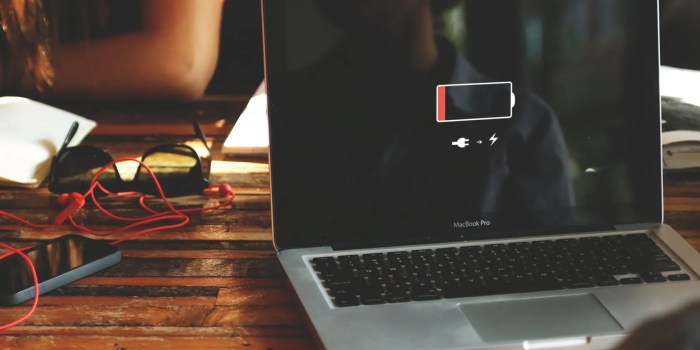
Optimizing your MacBook’s battery life often involves understanding how individual apps and processes impact its power consumption. This section delves into the behavior of specific applications, identifies high-drain culprits, and provides methods for monitoring their impact. Knowing which apps are battery hogs allows you to adjust your usage patterns and potentially reduce their overall energy consumption.
Battery Drain Behavior of Specific Apps
Different applications have varying power demands. Some apps, especially those with complex graphics or heavy computational tasks, tend to drain the battery more rapidly than others. Factors such as the app’s complexity, the user’s interaction level, and the background processes it runs influence its battery impact.
Identifying High-Drain Apps
Monitoring battery usage is crucial for identifying high-drain applications. MacOS provides built-in tools to track power consumption, allowing you to pinpoint which apps are contributing the most to battery drain.
Monitoring Battery Usage of Individual Apps
MacOS offers various methods for monitoring the battery usage of individual applications. The Energy Saver pane in System Preferences displays an overview of battery usage, while the Activity Monitor provides a more detailed view of current processes and their resource consumption, including CPU and memory usage.
Procedures for Monitoring Battery Usage
To monitor battery usage, navigate to System Preferences > Battery. Here, you can view the overall battery health and usage over time. For more granular information on specific apps, open Activity Monitor (found in Applications > Utilities). Sort the list by energy usage to quickly identify resource-intensive applications.
List of Commonly Used Apps and Their Battery Impact
- Video Editing Software (e.g., Final Cut Pro, Adobe Premiere Pro): These applications often demand significant processing power and graphical resources, leading to substantial battery drain, especially during complex editing tasks. Their impact is highly dependent on the complexity of the project and the user’s interaction with the software.
- Gaming Applications: Games, particularly those with high-resolution graphics and demanding gameplay mechanics, tend to have a high battery impact. This is because they often use significant CPU and GPU power. The level of drain depends heavily on the game’s graphical settings and the duration of play.
- Music Production Software (e.g., Logic Pro X, Ableton Live): These applications often utilize intensive audio processing and require significant CPU resources. Consequently, they can significantly impact battery life, especially during extended use or complex projects.
- Photo Editing Applications (e.g., Adobe Photoshop, Lightroom): Image editing software, particularly when dealing with large files or complex edits, can strain the system’s resources and impact battery life.
- Web Browsers (e.g., Safari, Chrome): While relatively low-impact compared to other applications, web browsing with numerous tabs, especially if those tabs use video or streaming services, can noticeably drain the battery over time.
Tips for Reducing App Battery Drain
Several strategies can mitigate the battery impact of specific applications. Reducing background activity, optimizing graphical settings, and minimizing the use of resource-intensive features can significantly reduce power consumption.
- Adjusting Graphics Settings: Many applications allow users to adjust graphical settings to lower their power consumption. Lowering resolution, reducing visual effects, or disabling certain features can make a substantial difference in battery life.
- Closing Unused Apps: Closing applications you are not actively using helps prevent them from consuming battery power in the background. This is especially important for resource-intensive apps.
- Disabling Background Refresh: Many apps, especially those that use the internet, can refresh data in the background. Disabling background refresh can reduce battery drain, especially when using cellular data.
- Optimizing App Settings: Reviewing and optimizing app-specific settings, such as background app refresh or data usage limits, can further reduce power consumption.
Troubleshooting Battery Issues
Your MacBook’s battery is a vital component, and understanding how to troubleshoot potential problems can significantly improve your overall experience. A slow charging rate, unexpected shutdowns, or a battery that drains quickly can be frustrating. This section provides a practical guide to diagnose and resolve common battery-related issues.Identifying the source of the problem is crucial. Sometimes, a seemingly simple issue can stem from a more complex hardware or software problem.
A methodical approach, combining observation and systematic testing, will help you pinpoint the cause and implement the most effective solution.
Slow Charging
Slow charging can be a common frustration. It might indicate a problem with the charging port, the charging cable, or the charging adapter itself. Several factors contribute to slow charging, and it’s essential to systematically rule out possibilities.
Ever wonder how to squeeze more juice out of your MacBook’s battery? I’ve got 10 simple ways to do just that! While you’re tweaking your battery settings, you might be curious about the recent Microsoft Teams down outage. Are you experiencing issues with your online meetings? Check out the latest updates on the microsoft teams down outage to see if it’s affecting you.
Regardless of the outage, remember these 10 simple tips to get the most out of your MacBook’s battery life.
- Check the charging port for any physical obstructions or debris. A foreign object lodged in the port can hinder the charging process.
- Inspect the charging cable for any damage, such as frayed wires or broken connectors. A damaged cable can impede the flow of electricity, resulting in slow or inconsistent charging.
- Ensure the charging adapter is compatible with your MacBook model. Using an incorrect adapter can lead to slow charging or even damage the battery.
- Verify the charging adapter is functioning correctly. Try charging a different device with the same adapter to confirm its functionality.
- If the charging issue persists, consider running diagnostics on your MacBook through Apple Support. This can help identify deeper issues.
Unexpected Shutdowns
Unexpected shutdowns, often triggered by overheating or battery-related problems, can disrupt workflow and lead to data loss. Identifying the root cause requires careful examination of various factors.
- Monitor the MacBook’s temperature during charging and use. Excessive heat can cause unexpected shutdowns. Ensure adequate ventilation and consider using a cooling pad.
- Check for any software conflicts or faulty applications. A problematic application can consume significant resources and contribute to overheating and unexpected shutdowns.
- Examine the battery health. A severely degraded battery can lead to unpredictable behavior, including sudden shutdowns.
- Review your MacBook’s power management settings. Optimizing these settings can help manage energy consumption and prevent overheating.
Battery Health Degradation
Battery degradation is a natural process that occurs over time. Understanding the factors contributing to this degradation is crucial for maintaining optimal battery performance.
- Keep your MacBook within a temperature range that is optimal for battery performance. Extreme temperatures, whether high or low, can accelerate battery degradation.
- Avoid overcharging your MacBook, as this can negatively impact the battery’s lifespan.
- Minimize the use of your MacBook when the battery is at low levels to avoid deep discharging.
- Regularly inspect your MacBook’s battery health in System Information or Apple Support. This provides insights into the battery’s current state and potential issues.
Battery Replacement Considerations
MacBook batteries, like all rechargeable batteries, degrade over time. This natural decline in capacity leads to shorter battery life, impacting your overall productivity. Understanding when a replacement is necessary and how to choose a reliable provider is crucial for maintaining optimal performance.The longevity of a MacBook battery is influenced by numerous factors, including usage patterns, environmental conditions, and the battery’s inherent design.
While some batteries might hold their charge well for several years, others may show significant capacity loss much sooner. Identifying the appropriate time to consider a replacement ensures you’re not sacrificing usability for an outdated battery.
When to Consider a Battery Replacement
A MacBook battery’s capacity typically degrades over time, affecting the overall battery life. A noticeable drop in battery life, especially when the computer is running smoothly and not under significant strain, suggests a potential issue with the battery. Also, if your MacBook frequently displays low battery warnings or struggles to maintain a charge, replacement is likely necessary. Checking the battery’s health through system reports can help pinpoint if the battery is approaching its end-of-life.
Choosing Reputable Battery Replacement Providers
The quality of a replacement battery directly impacts your MacBook’s performance and longevity. Selecting a reputable provider is paramount. Look for companies with a proven track record, positive customer reviews, and warranties on their replacement parts. Avoid using unofficial or low-quality batteries. These might compromise your MacBook’s internal components and safety.
Authentic and well-regarded suppliers typically offer certified batteries that maintain compatibility and quality.
The Battery Replacement Process
Replacing a MacBook battery involves specific steps and precautions. Opening the device requires careful handling to avoid damaging internal components. Improper disassembly could lead to significant problems, like malfunctions in other parts. It’s generally recommended to seek professional help from qualified technicians to avoid damage. If you decide to handle it yourself, detailed instructions for your specific MacBook model should be followed meticulously.
Safety Precautions During Battery Replacement
Safety should be a top priority during any battery replacement. Always disconnect the MacBook from the power source before opening it. Static electricity can damage sensitive components, so grounding yourself before handling internal parts is crucial. Ensure that the replacement battery is compatible with your MacBook model and follows the manufacturer’s specifications. Improper handling or incompatible parts can lead to serious damage.
Work in a clean and well-lit area to avoid mistakes. If you are not experienced with electronic repairs, seek professional help.
Maintaining Battery Health
Your MacBook’s battery, like any rechargeable battery, degrades over time. Proper maintenance can significantly extend its lifespan and performance. Understanding the factors that impact battery health is crucial for optimizing its longevity and ensuring your device remains functional for years to come.Maintaining a healthy battery involves a multifaceted approach, encompassing charging habits, environmental considerations, and consistent usage patterns.
By adhering to these guidelines, you can mitigate battery degradation and maximize the life of your MacBook’s power source.
Optimizing Charging Practices
Consistent charging patterns are key to maintaining optimal battery health. Avoid leaving your MacBook plugged in constantly when it’s fully charged. This practice can accelerate battery degradation, as the battery doesn’t experience the natural charging and discharging cycles needed to maintain its internal chemistry.
Temperature Management
Extreme temperatures can significantly impact battery performance. Avoid leaving your MacBook in direct sunlight, or in extremely hot or cold environments. High temperatures can accelerate battery degradation, while low temperatures can reduce its capacity and efficiency.
Regular Use for Battery Health
Regular use of your MacBook’s battery is essential for maintaining its health. A battery that is seldom used will degrade faster than a battery that is used consistently. This is because a battery that is often charged and discharged maintains its internal chemistry better.
Avoiding Sudden Power Fluctuations
Sudden power fluctuations can damage the battery’s internal components. Ensure your MacBook is plugged into a stable power source and avoid using it during power outages or when the power supply is unstable.
Scheduled Battery Maintenance
Regularly discharging and recharging your MacBook’s battery helps maintain its health. A scheduled routine can help you ensure your battery is functioning at its best. Aim for a cycle of complete discharge and recharge once a month, if possible.
Environmental Considerations
Protect your MacBook from extreme temperatures and humidity. Avoid leaving your device in direct sunlight or near heat sources. Excessive heat and humidity can damage the battery and other internal components, impacting battery performance.
Ultimate Conclusion
We’ve explored 10 actionable ways to significantly boost your MacBook’s battery life, providing practical tips and insights to enhance your overall experience. From power management settings to charging habits and even troubleshooting common issues, this guide equips you with the knowledge to keep your MacBook running smoothly and efficiently. Remember, consistent use and proactive maintenance are key to a long-lasting and powerful battery.
Now you can enjoy extended use on the go!